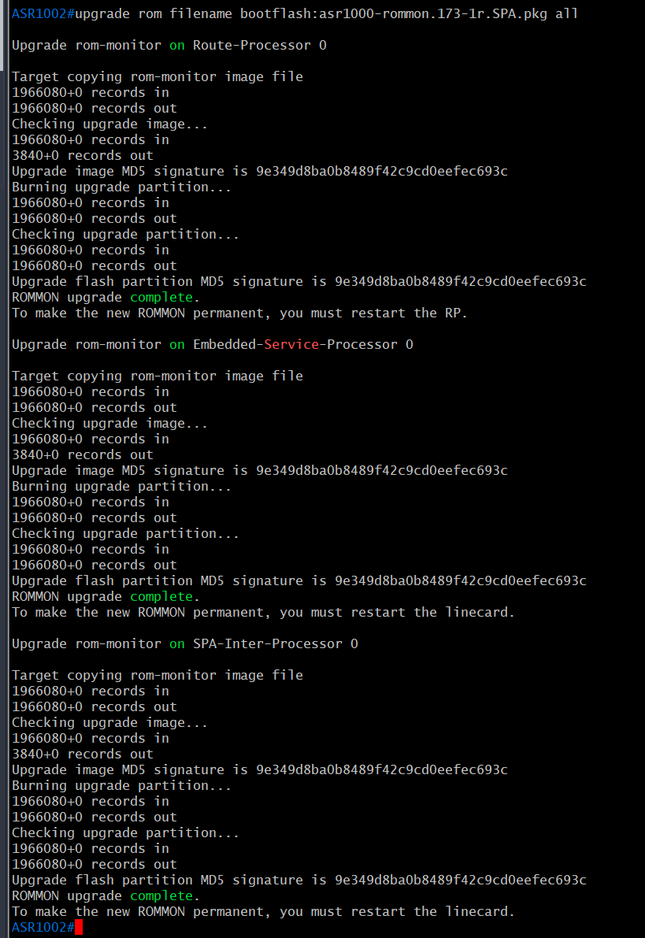- Cisco Community
- Technology and Support
- Networking
- Networking Knowledge Base
- Cisco ISR & ASR 1k Routers: IOS-XE/Firmware Upgrade (Install Mode)
- Subscribe to RSS Feed
- Mark as New
- Mark as Read
- Bookmark
- Subscribe
- Printer Friendly Page
- Report Inappropriate Content
- Subscribe to RSS Feed
- Mark as New
- Mark as Read
- Bookmark
- Subscribe
- Printer Friendly Page
- Report Inappropriate Content
06-30-2021 08:30 PM - edited 08-12-2021 04:28 PM
- Notes
- A Word from our Sponsors:
- Introduction:
- Section 1: General Procedure
- Section 2: ROMMON Upgrade
- Section 3: Cellular Modem Firmware Upgrade
- Section 4: GOTCHA
Notes
- This procedure is aimed at Cisco ISR 1k, ISR 4k and ASR 1k router ONLY.
- IOS-XE Bundle Mode is not covered.
- 3850, 9300 and 9500 (vanilla & high-performance) is not covered.
- Router(s) & switch(es) running “classic” IOS is not covered.
A Word from our Sponsors:
There is a very fine line between writing something short-and-sweet and writing something comprehensive while losing the target “market” in the process. I have done all I can to make this document as “digestible” as possible without losing much of the important content but still maintaining some forward momentum.
Introduction:
Switch and/or router firmware had (past tense) a simple procedure, however, for IOS-XE each platform has different commands, process & procedures, and “gotchas”. Because of this, I have broken up the process into different sections:
- Section 1: General Procedure
- Section 2: ROMMON Upgrade
- Section 3: Cellular Modem Firmware Upgrade
- Section 4: GOTCHA
Section 1: General Procedure
- Read the Release Notes very carefully.
- IOS-XE firmware have a filename extension of “bin”. ROMMON files have an extension of “pkg”.
- Clean the bootflash: request platform software package clean
- Copy the file into the router.
WARNING: Cisco IOS-XE routers strictly enforce the file location of “bootflash:”. If “bootflash:” is not used, the router will boot into ROMMON -- CSCvg37458.
- Make sure the boot-variable string is pointing to “packages.conf” file.

- Initiate Install Mode (Non-Disruptive/Does NOT Reboot)
request platform software package expand file bootflash:filename.bin force verbose
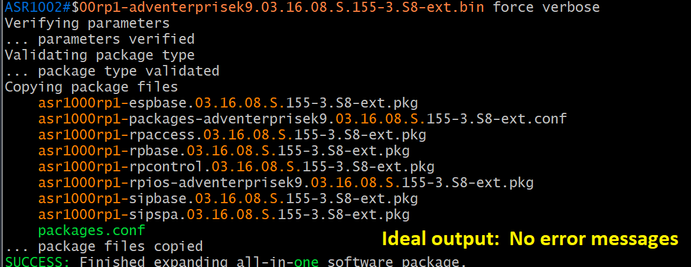
IMPORTANT:
- If the file extraction is successful (or not), the last two lines will display the result.
- Go to the GOTCHA section if the following WARNING message (image below) appears:

- Inspect the contents “packages.conf” file. Is this the intended version or not? If NO, go to the GOTCHA section.
more bootflash:packages.conf
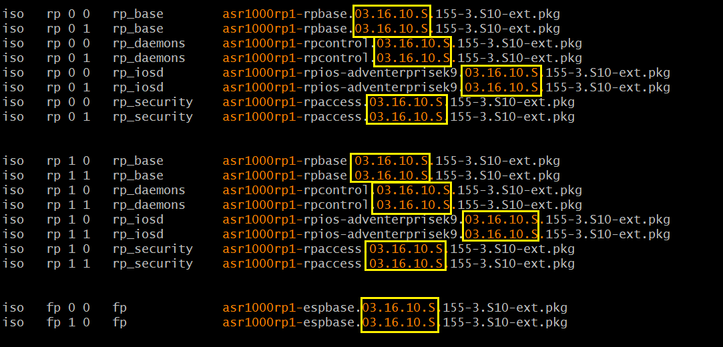
- REBOOT the router.
- [RECOMMENDED][OPTIONAL] Clean the bootflash:
request platform software package clean

- DONE.
Section 2: ROMMON Upgrade
- Read the Release Notes very carefully.
IMPORTANT: When in doubt, upgrade the ROMMON.
- Check current ROMMON firmware: sh platform
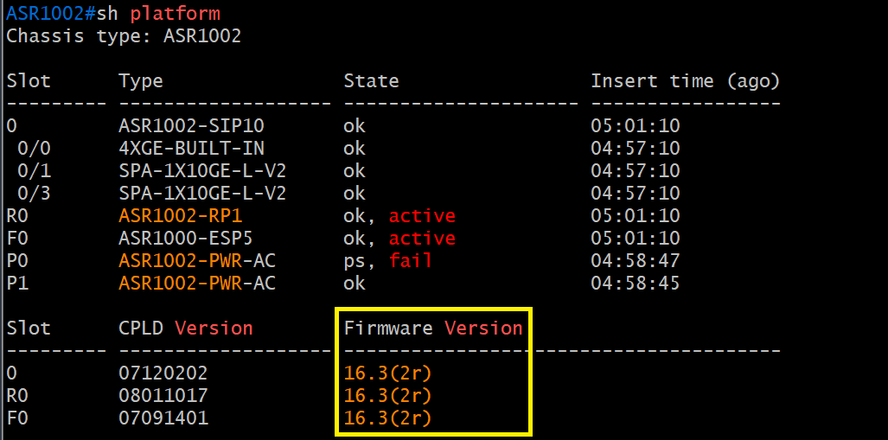
- Copy the ROMMON file into the bootflash.
- Initiate the ROMMON upgrade: upgrade rom filename bootflash:filename.pkg all
WARNING: Do not reboot or kill the power to the router while the packages are (still) being written.
- Reboot the router
- [OPTIONAL] Check the ROMMON firmware: sh platform
- DONE
Section 3: Cellular Modem Firmware Upgrade
NOTE:
- Downloads Home > Cisco Interfaces and Modules > LTE Wireless WAN Interfaces > Wireless WAN 7430 Cellular Interface for Australia Telstra
- Cellular firmware files have a file extension of “cwe” and “nvu”. Both files are required.
- Read the Release Notes very carefully.
- Create a sub-directory in the router: mk bootflash:MODEM
- Copy the files into the sub-directory.
NOTE: Make sure this sub-directory only contains these two files. (Delete previous files, if necessary.)
- Initiate the firmware upgrade:
microcode reload cellular <PORT> <SLOT> modem-provision bootflash:/MODEM/
WARNING: The cellular firmware upgrade will take, approximately, 20 minutes.
Router# microcode reload cellular 0 2 modem-provision bootflash:/MODEM/
Reload microcode? [confirm]
Log status of firmware download in router flash?[confirm]
Firmware download status will be logged in bootflash:fwlogfile
Microcode Reload Process launched for cwan slot/bay =0/2; hw type=0x102download option = 0
Router#Success !! send FW Upgrade command to card
*****************************************************
The interface will be Shut Down for Firmware Upgrade
This will terminate any active data connections.
*****************************************************
**************************
Modem will be upgraded!
Upgrade process will take up to 15 minutes. During
this time the modem will be unusable.
Please do not remove power or reload the router during
the upgrade process.
***************************
*Jun 25 2021 11:31:33.499 AEST: %LINK-5-CHANGED: Interface Cellular0/2/0, changed state to administratively down
*Jun 25 2021 11:31:33.499 AEST: %LINK-5-CHANGED: Interface Cellular0/2/1, changed state to administratively down
----------------------------
FIRMWARE INFO BEFORE UPGRADE:
Modem Device ID: EM7430 MODEM F/W Boot Version: SWI9X30C_02.30.03.00
Modem F/W App Version: SWI9X30C_02.30.03.00 Modem SKU ID: 1102682
Modem Package Identifier:
Modem PRI Ver: 000.010 Modem Carrier Name: TELSTRA
Modem Carrier Revision: 002.044_000
----------------------------
FW_UPGRADE: Modem needs CWE, PRI
*Jun 25 2021 11:31:50.546 AEST: %IOSXE-3-PLATFORM: R0/0: ngiolite: WWAN modem Action:[remove] State[0]
FW_UPGRADE: Upgrade begin at Fri Jun 25 11:31:53 2021
FW_UPGRADE: Upgrade end at Fri Jun 25 11:33:08 2021
FW_UPGRADE: Firmware upgrade success.....
FW_UPGRADE: Waiting for modem to become online
*Jun 25 2021 11:33:35.445 AEST: %IOSXE-3-PLATFORM: R0/0: ngiolite: WWAN modem Action:[add] State[1]
----------------------------
FIRMWARE INFO AFTER UPGRADE:
Modem Device ID: EM7430 MODEM F/W Boot Version: SWI9X30C_02.33.03.00
Modem F/W App Version: SWI9X30C_02.33.03.00 Modem SKU ID: 1102682
Modem Package Identifier:
Modem PRI Ver: 000.010 Modem Carrier Name: TELSTRA
Modem Carrier Revision: 002.067_000
----------------------------
F/W Upgrade: Firmware Upgrade has Completed Successfully
- Reboot the router for the firmware to be loaded by the modem.
- Verify: sh cellular 0/2/0 firmware

- DONE.
Section 4: GOTCHA
- If the WARNING message (image below) appears at the end of the package extraction process be aware THIS IS NOT A FALSE POSITIVE.

- Check the contents of the bootflash and compare the date stamp of the extracted packages against the date stamp of the “packages.conf” file (see image below).
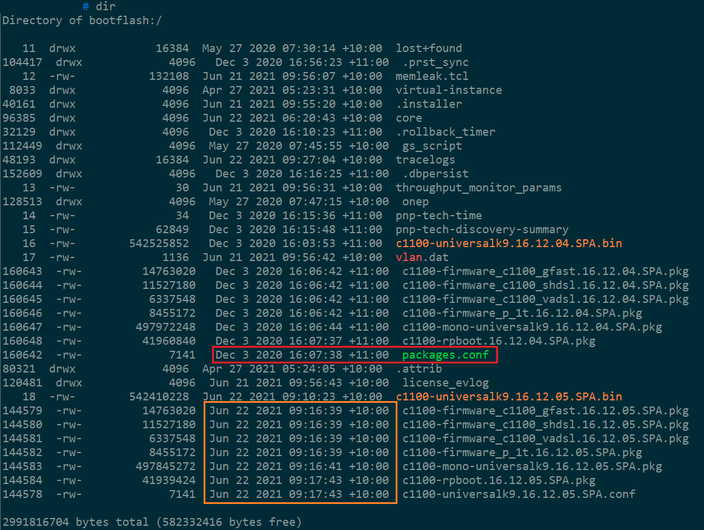
- Look in the bootflash directory for two (2) files with an extension of “conf”. (Image below)

- First, rename “packages.conf” to, say, “packages.conf.00-“.
- Next, rename the firmware.conf to “packages.conf” (see below).
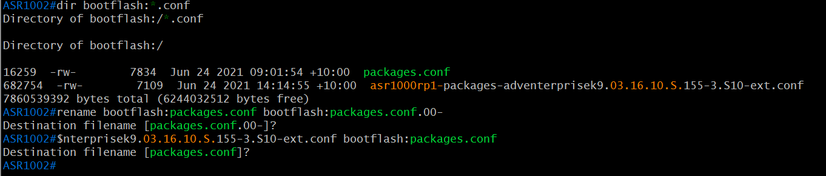
- Check the contents of the new “packages.conf” file (see below).
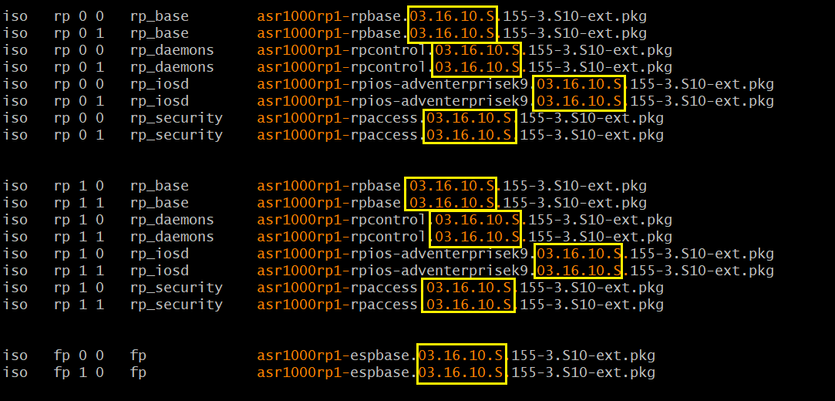
- Make sure the boot-variable string is pointing to the “packages.conf” file.
- Reboot the router.
- DONE.
- Mark as Read
- Mark as New
- Bookmark
- Permalink
- Report Inappropriate Content
So I did upgrade on a few more ISRs and you are right here, I've saved the boot variable to bootflash:packages.conf, saved config and then proceeded to upgrade ROMMON and IOS-XE as before.
This time single reload was enough and both upgraded successfully.
thank you!
- Mark as Read
- Mark as New
- Bookmark
- Permalink
- Report Inappropriate Content
This is definitely a keeper! I ran into the Gotcha identified in your article on three routers, 2 - 4331 and one - 4431. The renaming of the .conf files resolved my issue and all devices booted to the desired IOS version without issue.
- Mark as Read
- Mark as New
- Bookmark
- Permalink
- Report Inappropriate Content
I'm a beginner, ever after going through the whole procedure I'm stuck at various steps visa, is there any way, where the program can guide me where I went wrong?
- Mark as Read
- Mark as New
- Bookmark
- Permalink
- Report Inappropriate Content
@evaelfie we can't magically guess what you didn't understand!
Go through it step by step and make a note of your questions and then come back with very specific questions. Make sure you log everything you do (enable terminal logging before you start so you don't have to think about and don't lose anything). Provide actual commands you entered and actual responses you got to support your questions. If we see that info then we might be able to point out where you went wrong.
- « Previous
-
- 1
- 2
- Next »
Find answers to your questions by entering keywords or phrases in the Search bar above. New here? Use these resources to familiarize yourself with the community: