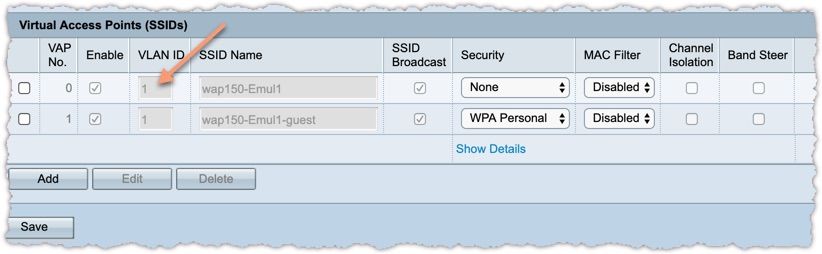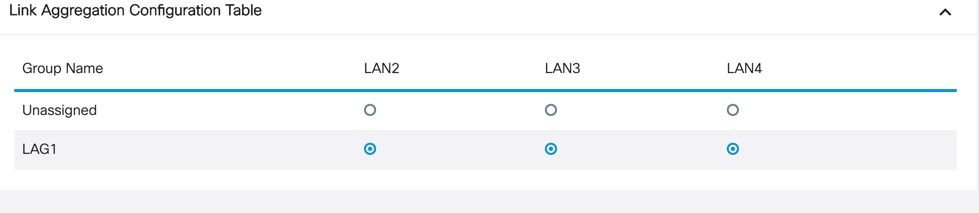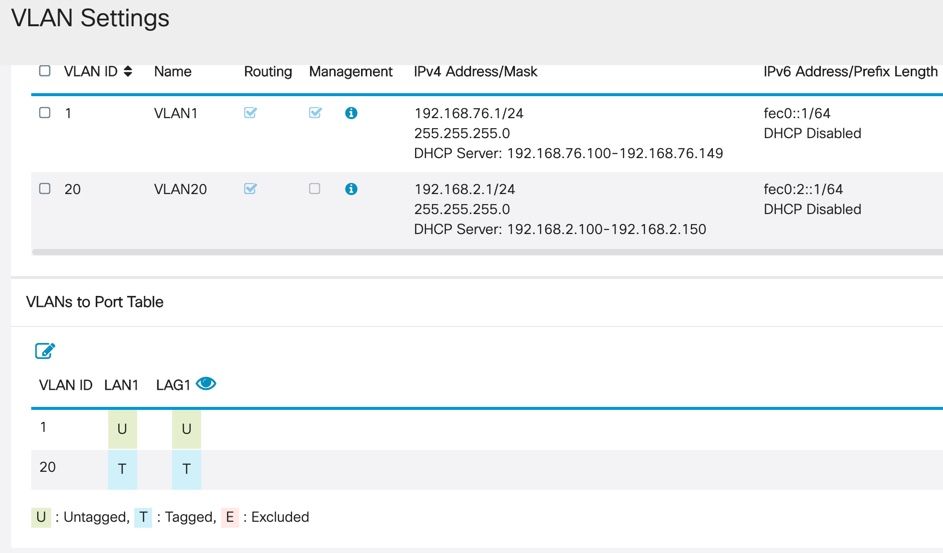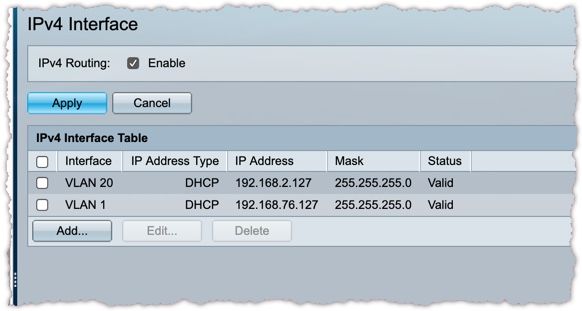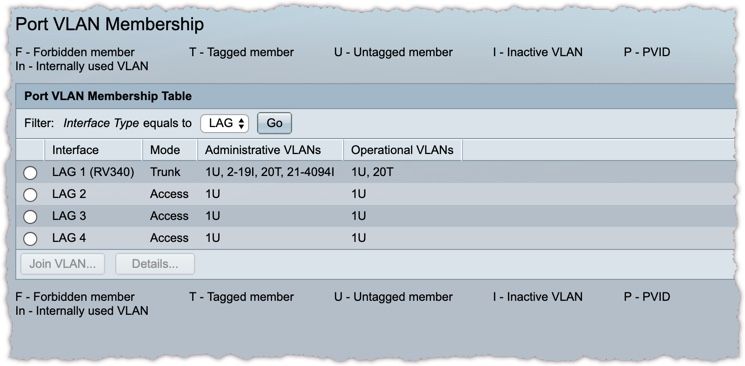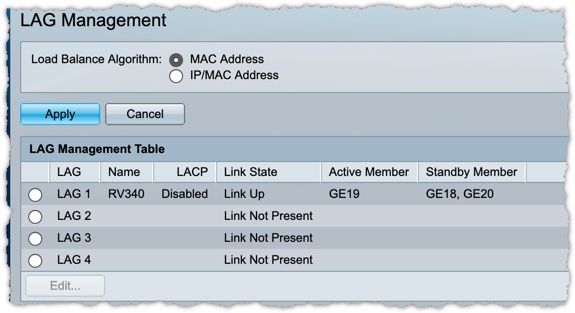- Cisco Community
- Technology and Support
- Small Business Support Community
- Routers - Small Business
- Want to Prevent RV340 becoming a Bottleneck
- Subscribe to RSS Feed
- Mark Topic as New
- Mark Topic as Read
- Float this Topic for Current User
- Bookmark
- Subscribe
- Mute
- Printer Friendly Page
- Mark as New
- Bookmark
- Subscribe
- Mute
- Subscribe to RSS Feed
- Permalink
- Report Inappropriate Content
05-01-2019 02:04 PM
Hi, Minor cross over from a switch question - please stay with me. Caveat - I am not an IT expert, just a guy who can google, but enjoys tinkering.
I am replacing several components to my SOHO network and I have a question related to the best way to connect my router and switch. I have Gb download speed from my ISP (Average 860-900 MB + download when connected directly to the modem) and I am trying to prevent a bottleneck or speed degradation to the max extent possible. I have bridged the modem from the ISP and will be using the RV340 as the gateway (replacing an RV320 which I find significantly slows my internet connection speeds currently). I also use 3 x WAP 371 as APs. I plan to set up several VLANs (Office, Home PCs, SONOS Equipment, Others) but I will need to enable cross VLAN traffic. I average approx 40-45 connected devices (Both wired 25'ish and wifi 15-18 + (+ occasional Guests)). All the SONOS gear has wifi disabled and are hard-wired. My Questions:
- Am I best to connect the router to the switch and then everything else hanging off of the Switch (Currently planning an SG250X-48) or should I be making use of the Router Ports?
- WAPs - off the switch or off the extra Router ports?
- Is there any benefit to try and enable static Link Aggregation on the RV340? Is this even possible? From what I have read this seems to add increased capacity between the router and the switch.
- WAPs - all on the same VLAN I assume (single SSID).
- Suggestions of where I am making my life overly complicated or how to get the fastest internet speeds using these components. Should I be looking at something else?
Thanks in advance - Jason
Solved! Go to Solution.
- Labels:
-
Routers
Accepted Solutions
- Mark as New
- Bookmark
- Subscribe
- Mute
- Subscribe to RSS Feed
- Permalink
- Report Inappropriate Content
05-11-2019 01:36 PM - edited 05-11-2019 02:20 PM
@jasonreg416 Reboot the RV340.
I've had inter-VLAN-device routing issues (I run 3 VLANs, on a similar setup, with an RV340/SG250-28) that just wouldn't respond to anything, and a reboot fixed it, I believe this was every time, but I haven't tracked it, so it could be <100%. Rebooting a 340 is a bit of a "time issue" particularly if it's actually an SMB install (mine's residential), but sometimes you gotta' do...
I do love the 340 when it comes to almost any config changes though, the "live image swap" is awesome, almost everything you'd be forced to reboot a residential router is disjoint from it, as a result ("by design" is probably a better way to put it).
I would bet that a two-connection LAG will be PLENTY, if this is residential (probably for many SMB installs, too, but 3 is obviously "better", if a two-config is getting saturated). I haven't ever been able to fully saturate mine, even running multiple thread read/write varying-block tests, from two separate (and not resource-constrained) PCs, as an example. This is to a pretty quick NAS (older, but quick still), which is also on a 2-port LAG (to my switch, this part is probably ridiculously overkill, for my use ;-0).
It's hard to imagine a "real world" residential use that's going to saturate two lines, at this point. Perhaps if you have 3-5 "heavy video editors", using it at the same time, all working on a server (or I guess possibly dual-WAN-Gig lines, to an offsite server).
- Mark as New
- Bookmark
- Subscribe
- Mute
- Subscribe to RSS Feed
- Permalink
- Report Inappropriate Content
05-02-2019 12:22 AM
Hi there,
To answer your questions:
1) You should look to connect as much of your edge devices to the switch as possible. You have a higher switch port density so use it.
2) Again connect the WAPs to the switch. Remember that some devices may want to communicate with other devices in the same VLAN. This will be much fast if they are connected to the switch.
3) Have a single bridged interface to the ISP device and create a LAG with two interfaces back to the switch. As you point out this gives you increased bandwidth and resiliency to link failure.
4) VLANs and SSID are analogous. If your wireless devices belong in a different security group place them in a different SSID bridged to a separate VLAN. Obviously use ACLs on the VLAN interface to enforce the security requirements.
5) Given your hardware I don't think you will be able to extract much more speed. If your LAG link becomes saturated, move any devices that predominately create internet bound traffic to the spare router ports.
cheers,
Seb.
- Mark as New
- Bookmark
- Subscribe
- Mute
- Subscribe to RSS Feed
- Permalink
- Report Inappropriate Content
05-03-2019 04:19 AM
Very helpful Seb - thank you. Everything off the switch makes perfect sense to me. New RV340 arrived yesterday and is working great. Switch arrives today so I will ask a few more specifics to avoid errors if I may.
- On the SG250X-48, I understand that I assign ports to VLANs (I will likely have three or four max I think). I see options to assign VLANs on the switch (RV340) and tagging options. May I please ask for some guidance as to how to set things up correctly on both the switch and Router?
- Setting up LAG between RV340 and SG250X-48. Is it as simple as assigning ports on the Router to a LAG, doing the same with two ports on the switch and connecting with two identical cables? I feel like I am missing something.
Appreciate anyone's assistance in this regard - Jason
- Mark as New
- Bookmark
- Subscribe
- Mute
- Subscribe to RSS Feed
- Permalink
- Report Inappropriate Content
05-03-2019 04:35 AM
With regard to assigning VLANs to ports, for your edge ports make sure the VLANs are set an untagged.
Your summary of LAG is pretty accurate. The final step is to configure both ends of the LAG as trunk ports and specify the VLANs (ie the ones which are being routed on the RV340) as tagged.
If you run into trouble please share the running configs of the devices.
cheers,
Seb.
- Mark as New
- Bookmark
- Subscribe
- Mute
- Subscribe to RSS Feed
- Permalink
- Report Inappropriate Content
05-02-2019 09:32 AM - edited 05-02-2019 09:35 AM
I think you are be best using the switch. The WAP371 will support multiple VLANs and networks. You tie a SSID to a VLAN. If you run multiple networks you will need a layer 3 device to route between networks. You can use your router or if you run a layer 3 switch it will work. There are differences in the setups.
I run this setup using a Cisco RV340 router, Cisco SG300-28 layer 3 switch and 3 Cisco WAP371 wireless APs. It is a nice setup. The layer 3 switch is more complex than using the router but I think it runs better.
Using SONOS has quirkiness about it so you need to study SONOS setups. I think there is a Cisco SG300 switch setup for SONOS out on the net.
There should be no bottle neck using the RV340 router.
- Mark as New
- Bookmark
- Subscribe
- Mute
- Subscribe to RSS Feed
- Permalink
- Report Inappropriate Content
05-03-2019 04:25 AM
Thank you for your reply. May I please ask you to expand on how one sets up multiple VLANs on the WAP 371? I figured that since my switch (SG250X-48) would be the one assigning VLANs by port that any WAP hanging off it would have that VLAN - is this not accurate? Not sure I need to do this but it offers some interesting options of splitting off wireless home automation devices into their own VLAN. I still need everything to be able to talk to each other - I understand that the Router in my scenario will provide this function,
Thanks in advance, Jason
- Mark as New
- Bookmark
- Subscribe
- Mute
- Subscribe to RSS Feed
- Permalink
- Report Inappropriate Content
05-03-2019 07:22 AM
When you setup a SSID you can specify if and when which VLAN tag it should use.
Please see example for a WAP150 below, other WAPs are similar.
On the switch side you configure a VLAN and assign the VLAN to the port where the WAP is connected as a "tagged" port.
In the example below VLAN#1 is the default and native VLAN . IT is already configured on the switch as ":untagged" and als the WAP will use it by default as "untagged"
On the WAP you can change also which VLANs are "tagged" or "untagged"
- Mark as New
- Bookmark
- Subscribe
- Mute
- Subscribe to RSS Feed
- Permalink
- Report Inappropriate Content
05-03-2019 08:16 AM - edited 05-03-2019 08:34 AM
The way I have setup 3 WAP271 wireless units at my home. I have 2 SSIDs one being my LAN and one being my guest. These are both separate networks so routing is required between the 2 networks. This gives me options to use ACLs to share printers between networks but not allowing any guest access to my regular LAN. The WAP371 is setup using a trunk port and each SSID is tied to a separate network VLAN. So I have 3 WAP371 units and the same 2 SSIDs on each. This allows me to have roaming. My wife can be outside and walk through my house roaming using her iPad and Facetime without dropping the call. I have turned off 2.4GHZ on the WAP371 and only use 5GHZ. 5GHZ runs faster than 2.4GHZ. There are issues with some equipment not working with 5GHZ which I solved by getting rid of non-5GHZ devices. It is critical to get the WAP371 setup so there is not too much overlap or your roaming will not work right.
I should add which you probably already know is do not use your default VLAN1 as your guess network. There can be issues doing this.
- Mark as New
- Bookmark
- Subscribe
- Mute
- Subscribe to RSS Feed
- Permalink
- Report Inappropriate Content
05-03-2019 06:50 AM
Hi,
1) Connect everything to the same switch. So if you have more than 4 devices use the SG250 or get a RV345 with 16 ports. For really high speed between hosts and servers they should always be on the same switch. For other devices, i.e. APs, printers, TVs, phones, speaker it does not really matter you might not see any difference.
The SG250 switch can also handle intervlan traffic so no need to for the traffic to go to the router.
For close management and security of all ports it is better when all devices are being connected to the same switch.
2) Off the switch
3) Yes that is possible and it benefits performance fro traffic from the switch to the router and back as the sessions are being load balanced based on MAC/IP address
4) Same VLAN for easier roaming and broadcast traffic ( SONOS, UPnP , Bonjour etc.). I prefer different SSIDs so looking at the end device i know to which AP i am connected to and i can manually roam. But that if a personal preference. For all home automation, SONOS, etc ( not so mobile devices ) i have the same SSID on all APs.
5) All devices connect to the switch, configure 4 static LAG uplinks to RV340, RV340 can handle 1gbit download easily
Enjoy
Jo Kern, Product Manager, RV340
- Mark as New
- Bookmark
- Subscribe
- Mute
- Subscribe to RSS Feed
- Permalink
- Report Inappropriate Content
05-03-2019 08:02 AM
OK, this is great help - I think we are getting there. And I apologise for the basic questions, as I said in the thread, I like tinkering but I have just enough knowledge to be dangerous (or try things I ought not to!).
Just to confirm the path forward for today when the switch arrives.
- Go into the RV340 router and configure all 4 ports to LAG1 - correct?
- Do I need to make any other changes wrt VLANs if the inter VLAN communications will occur in the Switch?
- Go into the switch, LAG management table and add 4 ports to LAG 1 -> connect router to switch using 4 cables to those 4 ports.
- Use VLAN Configuration Wizard (or should I not??) - Here is where I start to lose confidence ….. I want to set up 4 VLANs and while they are grouped into what mostly talks to each other (i.e. all SONOS and Audio/Visual in one VLAN) I do need them to talk to each other if required - share printers, have iPhones connected to wifi control wired sonos etc.
- First setting in wizard is "Please select the interfaces you would like to use as trunk interfaces in the device" - not sure what I set here......are these all the ports which I wish to use on a single VLAN?
- Next is select VLAN you wish to configure, pick one, give it a name - good here I think
- Next is "Please select the trunk interfaces you would like to set as untagged members in this VLAN" - is this all of the ports I identified in step 4.1? I do not want to leave any tagged do I?
- Next is "Please select the interfaces you would like to use as Access interfaces in the VLAN" - now I am confused - are these the ports used in LAG 1 or something else ????
- Save & hope for the best?
Thanks again for your help and again sorry for the basic questions - Jason
- Mark as New
- Bookmark
- Subscribe
- Mute
- Subscribe to RSS Feed
- Permalink
- Report Inappropriate Content
05-03-2019 08:33 AM
- Go into the RV340 router and configure all 4 ports to LAG1 - correct? Correct, suggest to configure 3 links to start with, keep the 4th link extra not in the LAG for direct access from your PC. Once the LAG with 3 links is up and running you can reconfigure the 4th link later.
- Do I need to make any other changes wrt VLANs if the inter VLAN communications will occur in the Switch? Yes, you need to configure VLANs on the router and on the switch.
- Go into the switch, LAG management table and add 4 ports to LAG 1 -> connect router to switch using 4 cables to those 4 ports. Yes, but do it with 3 ports in the beginn iung, keep the 4th port open on the router not in the LAG so you can directly connect your PC in case you have no connectivity between the switch and router
- Use VLAN Configuration Wizard (or should I not??) - Here is where I start to lose confidence ….. I want to set up 4 VLANs and while they are grouped into what mostly talks to each other (i.e. all SONOS and Audio/Visual in one VLAN) I do need them to talk to each other if required - share printers, have iPhones connected to wifi control wired sonos etc.
- First setting in wizard is "Please select the interfaces you would like to use as trunk interfaces in the device" - not sure what I set here......are these all the ports which I wish to use on a single VLAN? A trunk interface you need to connect to the router and APs, i.e. when you want to support multiple VLANs on one interface.
- Next is select VLAN you wish to configure, pick one, give it a name - good here I think
- Next is "Please select the trunk interfaces you would like to set as untagged members in this VLAN" - is this all of the ports I identified in step 4.1? I do not want to leave any tagged do I? No, untagged should only be VLAN1. When you add a new VLAN2 it should be tagged on trunk interfaces.
- Next is "Please select the interfaces you would like to use as Access interfaces in the VLAN" - now I am confused - are these the ports used in LAG 1 or something else ???? No, let's say you have a printer on port 13 on the switch and want the printer to be in the new VLAN2, then you add port 13 as untagged access port in VLAN2.
- Save & hope for the best? Everything will work out ok, eventually ;-)
- Mark as New
- Bookmark
- Subscribe
- Mute
- Subscribe to RSS Feed
- Permalink
- Report Inappropriate Content
05-03-2019 08:49 AM
OK - thanks - I am feeling closer (and the switch is now here so I am about to dive in!). Just a couple of quick clarification questions from your post.
- 1 and 3 - got it - makes sense to leave one port out for now.
- 2 - What settings do I make on the Router?
- VLAN Settings, add VLAN - 20 in my case (Inter VLAN routing is checked - leave it that way)
- Enter IPV4 address - is this just 192.168.20.1? Prefix length is how many IP addresses I think I might need?
- Then there is a "Assign VLANs to ports" table with tagged, excluded and untagged options - need help here I suspect.
- 4 - Do you recommend the wizard or to try and directly configure the ports?
- 4.1 - I am not sure I understand what I need to do. What should I be selecting in this case?
- 4.3 and 4.4 - lost me. What should I be selecting here?
Thanks again - Jason
- Mark as New
- Bookmark
- Subscribe
- Mute
- Subscribe to RSS Feed
- Permalink
- Report Inappropriate Content
05-03-2019 10:26 AM
Hi, i need to correct myself, on the Rv340 we can only use 3 interfaces max in the LAG. LAN1 cannot be added to the LAG. So we stick with 3 links. Yes, InterVLAN is ON.
The VLAN interface needs an IP address ( leave default ) and in the DHCP settings you should enable DHCP inside this VLAN20 as well. Here you specify the range of addresses.
Below the setup
- Mark as New
- Bookmark
- Subscribe
- Mute
- Subscribe to RSS Feed
- Permalink
- Report Inappropriate Content
05-03-2019 10:54 AM
On the switch you want to get to something like below.
Go to advanced settings in top right.
Add the VLAN and add an IPv4 interface for this VLAN as DHCP. IP address will only show up later after all steps below are done.
Change LAG1 to be a "trunk" ; Add VLAN20 to LAG1 as tagged ; VLAn1 will be untagged
add three ports to LAG1 , LACP disabled, in my case i have connected only one port GE19 with a cable the otherds show up as standby
if you use wizards or step by step does not matter , you want kind of the settings above as end result.
After that you assign VLANS to access ports.
- Mark as New
- Bookmark
- Subscribe
- Mute
- Subscribe to RSS Feed
- Permalink
- Report Inappropriate Content
05-03-2019 01:07 PM
OK, so in the RV340 VLAN Settings section, the "+" sign to add VLANs is greyed out and I cannot click it to add VLANs.
Help?
Discover and save your favorite ideas. Come back to expert answers, step-by-step guides, recent topics, and more.
New here? Get started with these tips. How to use Community New member guide