- Cisco Community
- Technology and Support
- Networking
- Switching
- packet tracer UI is too large to work
- Subscribe to RSS Feed
- Mark Topic as New
- Mark Topic as Read
- Float this Topic for Current User
- Bookmark
- Subscribe
- Mute
- Printer Friendly Page
- Mark as New
- Bookmark
- Subscribe
- Mute
- Subscribe to RSS Feed
- Permalink
- Report Inappropriate Content
04-22-2021 04:36 AM
Hello Everyone,
I recently installed packet tracer 8.0 in a 14 inch windows 10 laptop,
The icons, sub-windows everything are too big and non minimizable , its too uncomfortable to work and even to close the opened sub-windows inside although I haven't changed any setting.
currently, I am using this in a ubuntu VM but I am more comfortable to work in host system.
I tried re-installing, but still the problem is active.
I am not getting what was wrong!, Please help me.
Thanking you in advance.
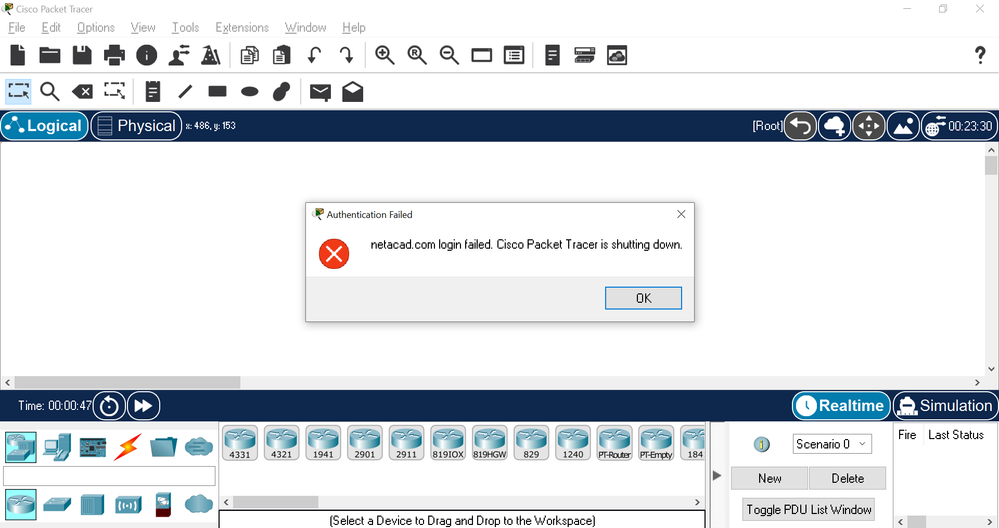
Solved! Go to Solution.
Accepted Solutions
- Mark as New
- Bookmark
- Subscribe
- Mute
- Subscribe to RSS Feed
- Permalink
- Report Inappropriate Content
09-22-2021 12:18 PM - edited 09-22-2021 12:27 PM
Had the exact same issue, tried the following steps in Windows 10:
- Right-click on Packet Tracer Icon (on Desktop/startup menu) and select "Properties".
- In the "Compatibility" section, select "Change high DPI settings".
- Mark on "Override high DPI scaling behaviour."
- Under the "Scaling performed by:" drop-down list, select "System(Enhanced)"
- Apply this change and try opening the packet-tracer again.
This fixed the issue for me
- Mark as New
- Bookmark
- Subscribe
- Mute
- Subscribe to RSS Feed
- Permalink
- Report Inappropriate Content
04-22-2021 11:26 AM
You are not only one; same or similar issues have been reported; it seems that only Windows OS has no issues;
MAC OS and Ubuntu have some issues when running PT. Not sure how to help you besides reporting issues to PT people. You can use link from PT Help menu > Report an issue. or this link
https://app.smartsheet.com/b/form/e8051c092e07401aa7d50ec2424a6e1c
Regards, ML
**Please Rate All Helpful Responses **
- Mark as New
- Bookmark
- Subscribe
- Mute
- Subscribe to RSS Feed
- Permalink
- Report Inappropriate Content
09-22-2021 02:04 AM
- Mark as New
- Bookmark
- Subscribe
- Mute
- Subscribe to RSS Feed
- Permalink
- Report Inappropriate Content
09-22-2021 12:18 PM - edited 09-22-2021 12:27 PM
Had the exact same issue, tried the following steps in Windows 10:
- Right-click on Packet Tracer Icon (on Desktop/startup menu) and select "Properties".
- In the "Compatibility" section, select "Change high DPI settings".
- Mark on "Override high DPI scaling behaviour."
- Under the "Scaling performed by:" drop-down list, select "System(Enhanced)"
- Apply this change and try opening the packet-tracer again.
This fixed the issue for me
- Mark as New
- Bookmark
- Subscribe
- Mute
- Subscribe to RSS Feed
- Permalink
- Report Inappropriate Content
09-22-2021 07:26 PM
Thanks
It works.
- Mark as New
- Bookmark
- Subscribe
- Mute
- Subscribe to RSS Feed
- Permalink
- Report Inappropriate Content
09-22-2021 08:42 PM
Thank you for sharing the solution @patrickolvera
- Mark as New
- Bookmark
- Subscribe
- Mute
- Subscribe to RSS Feed
- Permalink
- Report Inappropriate Content
10-19-2021 09:26 AM
I too have the same issues. When you open up the cli for a router, the top third of the screen is not viewable
- Mark as New
- Bookmark
- Subscribe
- Mute
- Subscribe to RSS Feed
- Permalink
- Report Inappropriate Content
10-19-2021 09:51 AM
Hello,
try this:
Go to Options > Preferences > Custom Interfaces
Set the 'Router' to 'clearTerminalAgent:terminal.html' in the dropdown box.
Discover and save your favorite ideas. Come back to expert answers, step-by-step guides, recent topics, and more.
New here? Get started with these tips. How to use Community New member guide