SCA-BB Console における Debug Log の取得方法です。
1.事象発生前に Debug Log を Log file へ記録するように設定する
1.1. Preferences > reporter の順に選択
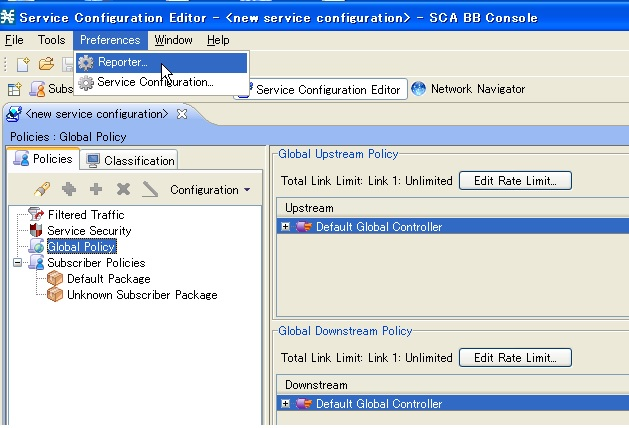
Figure 1 : Preferences > reporter
1.2. configuration を選択し、"Send debug messages to log" にチェックを入れて "OK" をクリック
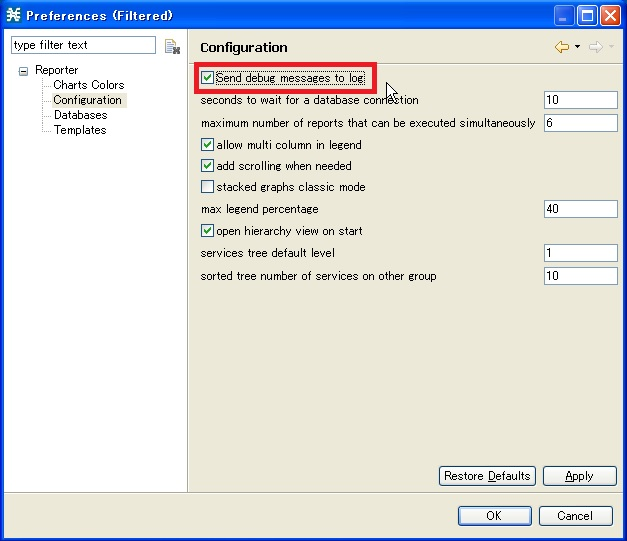
Figure 2 : Select "Send debug messages to log"
2. 事象発生後、log file を取得する
2.1 help > About SCA BB Console の順に選択
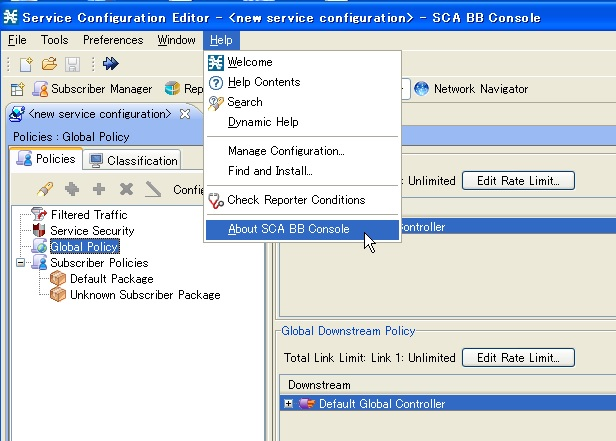
Figure 3 : Select "About SCA BB Console"
2.2 configuration details を選択

Figure 4 : Select "Configuration Detailes"
2.3. view error log. を選択して Log を Web Browser で表示
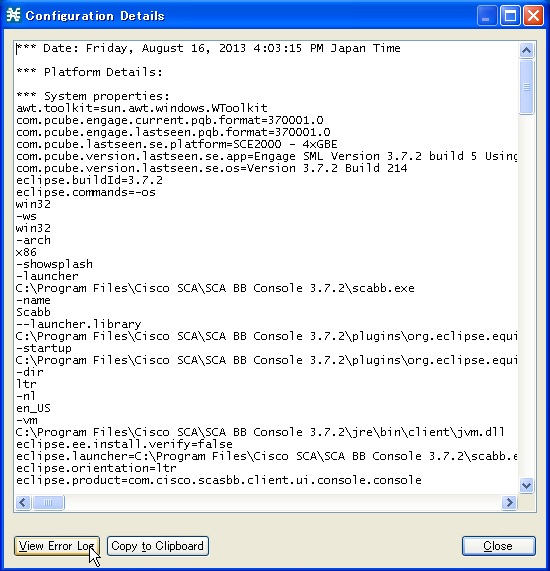
Figure 5 : Select "View Error Log"
2.4. 表示された Log を html file で保存
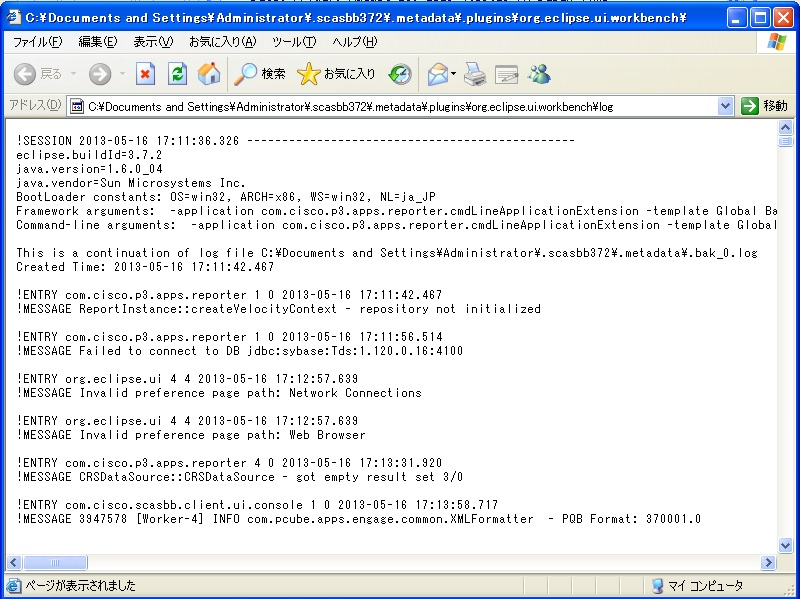
Figure 6 : View Log on Web browser
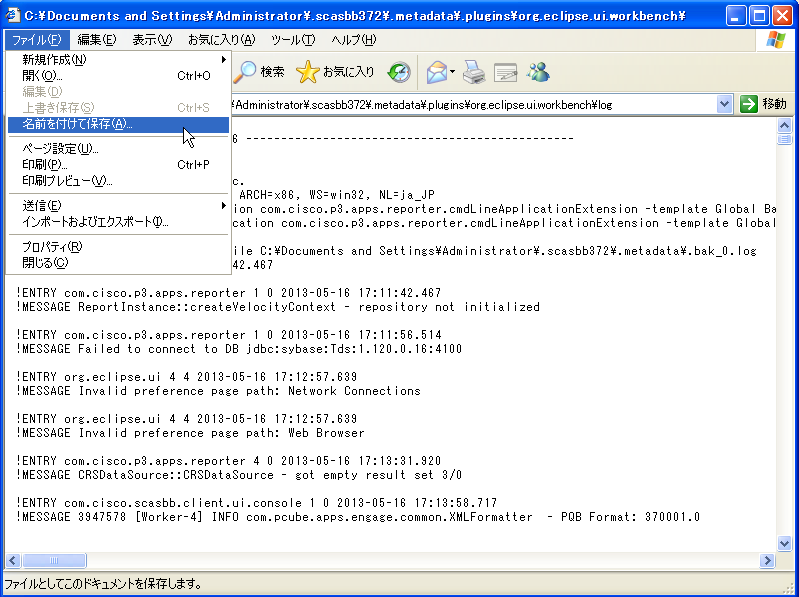
Figure 7 : Save the log as html file
3. Step 1.2. の手順で "Send debug messages to log" にチェックを外して元に戻す
※上記の例は 3.7.2 であり、バージョンによって多少表示に差異がある場合があります
以上