- Cisco Community
- Technology and Support
- Data Center and Cloud
- UCS Director
- UCS Director Discussions
- How do I assign a variable to a tasks input field?
- Subscribe to RSS Feed
- Mark Topic as New
- Mark Topic as Read
- Float this Topic for Current User
- Bookmark
- Subscribe
- Mute
- Printer Friendly Page
How do I assign a variable to a tasks input field?
- Mark as New
- Bookmark
- Subscribe
- Mute
- Subscribe to RSS Feed
- Permalink
- Report Inappropriate Content
07-26-2016 05:14 PM - edited 03-01-2019 06:22 AM
I am trying to load the output variable of a previous task (a provisioned IP addess) into the powershell task to do further customization. The input field won't accept the standard variable notation (I've tried many permutations). I might be misunderstanding this completely, so please point me in the right direction.
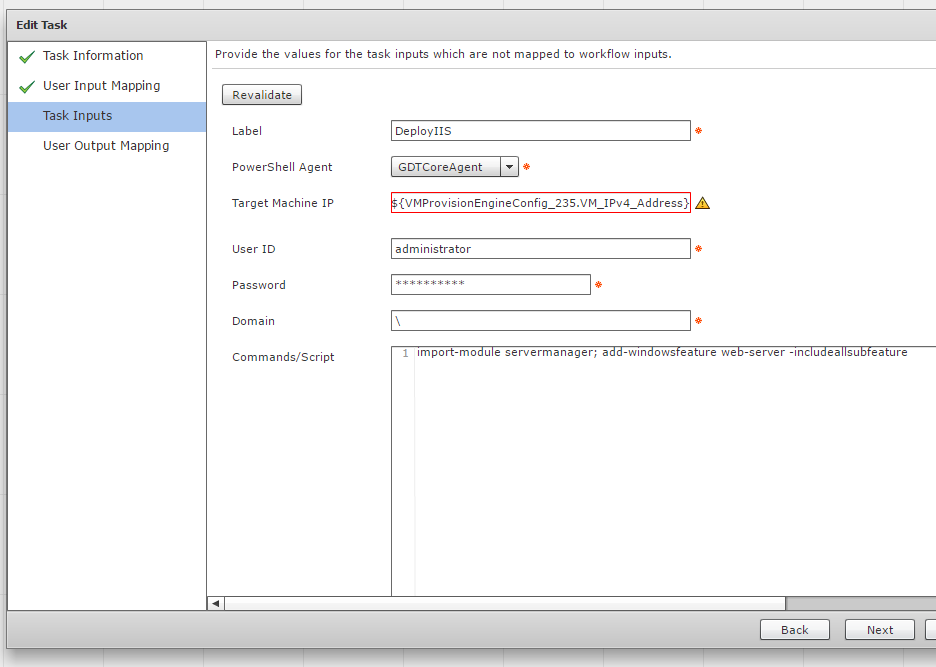
Thanks,
Brett
- Labels:
-
Orchestration
-
UCS Director
- Mark as New
- Bookmark
- Subscribe
- Mute
- Subscribe to RSS Feed
- Permalink
- Report Inappropriate Content
07-27-2016 09:00 PM
Well, after a long day of learning - and seeing how far off I was - here's core dump of what I was missing. I will try to clean this up later, but hopefully it will help any other lost souls.
**** HOW TO BUILD A WORKFLOW PROPERLY ****
Note- A standard catalog item will always be attempting to provision a VM.
It will pass a VM Context to any post-provision task that is configured.
When creating a workflow for a post-provision task, be sure to select the Select VM Context option on the front workflow page.
From there, you can use the variables from the context as admin input values. Those are:
${VM_HOSTNAME}
${VM_HOSTNAME_SHORT}
${VM_HOSTNAME_DOMAIN}
${VM_IPADDRESS}
${VM_ID}
${VM_NAME}
${VM_STATE}
${VM_STATE_DETAILS}
${VM_PARENT}
${VM_CLOUD}
${VM_GROUP_NAME}
${VM_GROUP_ID}
${VM_VDC_NAME}
${VM_VDC_ID}
${VM_SR_ID}
${VM_SCHED_TERM}
${VM_TYPE}
${VM_COMMENTS}
${VM_CATALOG_ID}
${INITIATING_USER}
${SUBMITTER_EMAIL}
${SUBMITTER_FIRSTNAME}
${SUBMITTER_LASTNAME}
${SUBMITTER_GROUPNAME}
${SR_ID}
${GROUP_NAME}
${USER}
${APPCODE}
${COST_CENTER}
${UNIQUE_ID}
${LOCATION}
${PROFILE_NAME}
${COMMENTS}
${CATALOG_NAME}
${CLOUD_NAME}
Discover and save your favorite ideas. Come back to expert answers, step-by-step guides, recent topics, and more.
New here? Get started with these tips. How to use Community New member guide

