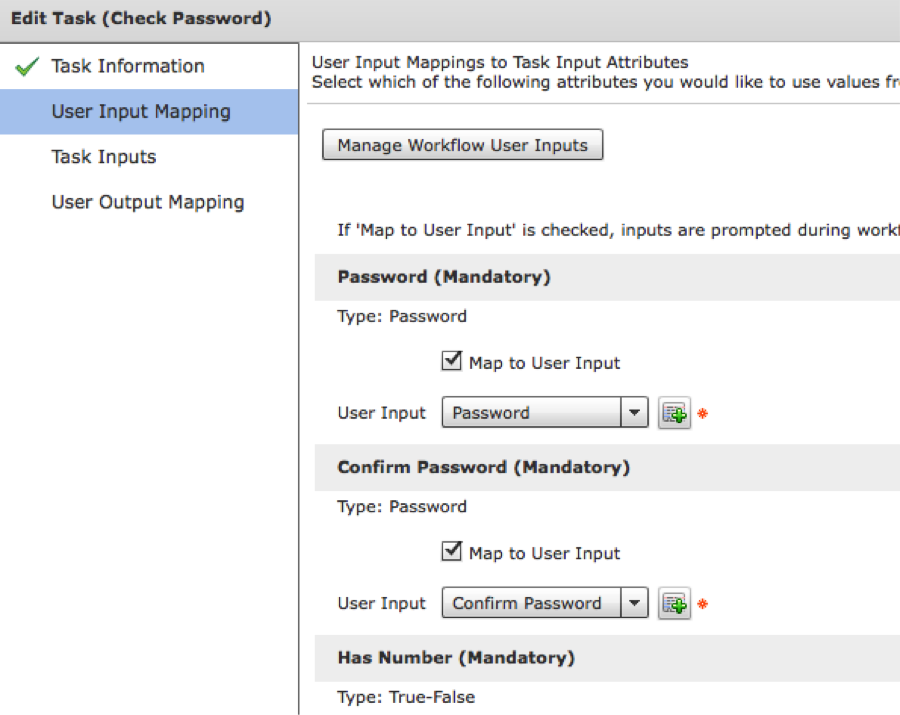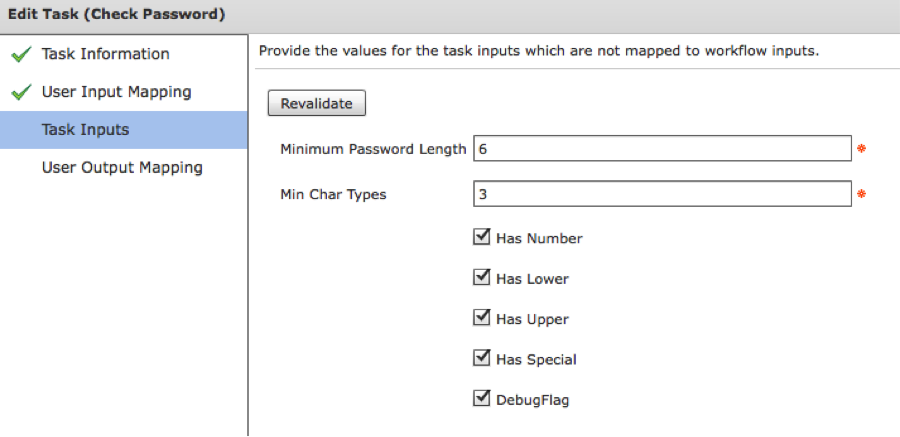Task Name | Check Password |
Description | Validates password pair matches and meets specified requirements |
Prerequisites | Validated on UCSD 5.3.1.1 |
Category | Workflow Task |
Components | UCS Director |
User Inputs | - Password
- Confirm Password
- Minimum Number of Characters
- Number of Character Types
- Must Have Number
- Must Have Lower Case Character
- Must Have Upper Case Character
- Must Have Special Character
|
Output | Result of operation |
Summary
When creating passwords for new users, corporate standards may have specific requirements for the content of the password (for example, when using UCS Director to create new user accounts, the password must meet the requirements defined in Active Directory). This workflow task validates the password meets the minimum requirements.
Installation
- 1 Download the attached .ZIP file below to your computer. *Remember the location of the saved file on your computer.
- 2 Unzip the file on your computer. Should end up with a .WFDX file.
- 3 Log in to UCS Director as a user that has "system-admin" privileges.
- 4 Navigate to "Policies-->Orchestration" and click on "Import".
- 5 Click "Browse" and navigate to the location on your computer where the .WFD file resides. Choose the .WFD file and click "Open".
- 6 Click "Upload" and then "OK" once the file upload is completed. Then click "Next".
- 7 Click the "Select" button next to "Import Workflows". Click the "Check All" button to check all checkboxes and then the "Select" button.
- 8 Click "Submit".
- 9 A new folder should appear in "Policies-->Orchestration" that contains the imported workflow. You will now need to update the included tasks with information about the specific environment.
Usage
See attached document “UCS Director – Check Password”
The workflow also includes a sample Unit Test script that can be used to validate the custom task against different releases of UCS Director.
Example
Verify the passwords entered into the workflow match and are at least six characters and have at least one of the three “Has…” categories below.