Quickly get started with the common use cases for Private Cloud with Cisco Enterprise Cloud Suite and "EZ Cloud"
I've been working with Cisco's Cloud software for awhile now, and I have found that many customers and projects all start with some very similar use cases and goals for "Phase 1".
They need to Onboard Groups and Users to the Cloud.
They need to enable users to request application environments or projects to work in.
They need to make it easy to order virtual machines.
They need to allow ordering of physical servers as well as virtual.
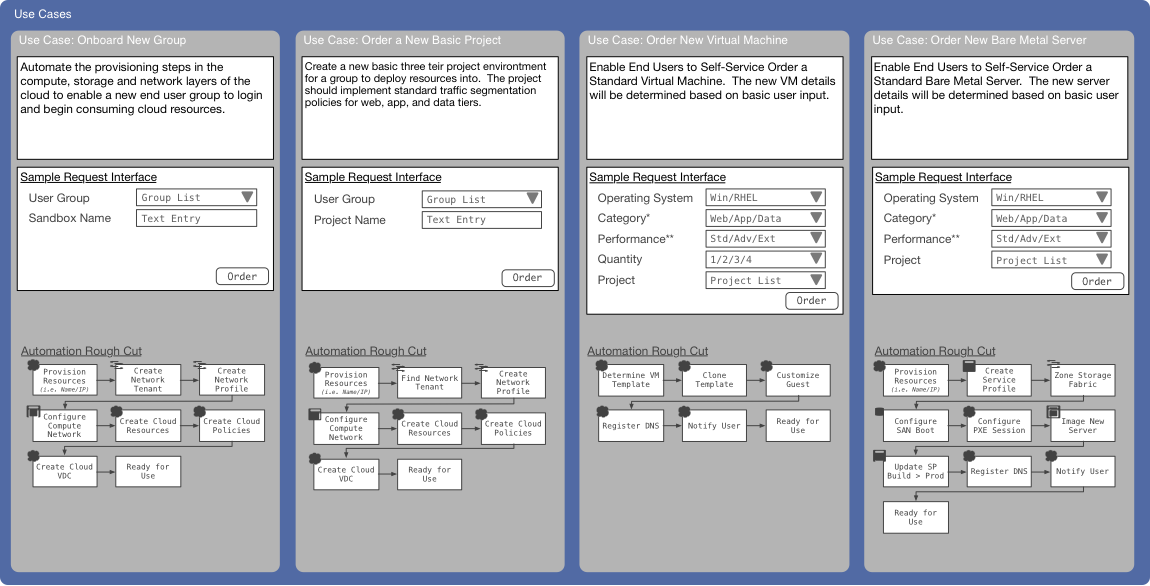
Having worked on these use cases with many customers, I finally decided to bring them together in a package to make it easier to quickly get these basic use cases up and working so we can move onto more interesting and sophisticated use cases. That idea turned into "EZ Cloud" and Release 1 is the first version of these 4 basic use cases.
To hopefully enable anyone to leverage the use cases easily, I've assembled some docs and collateral that are included in this post to accompany the export from UCS Director that has the needed Workflows and Custom Tasks. If you have questions, suggestions for improvements, or need help making them work, please leave a comment or email me directly.
Be sure to review:
The Presentation on EZ Cloud to understand what's included and the pre-reqs
The Diagrams on the EZ Cloud Environment and Setup
Some Images from the Use Cases
Onboard a New Group
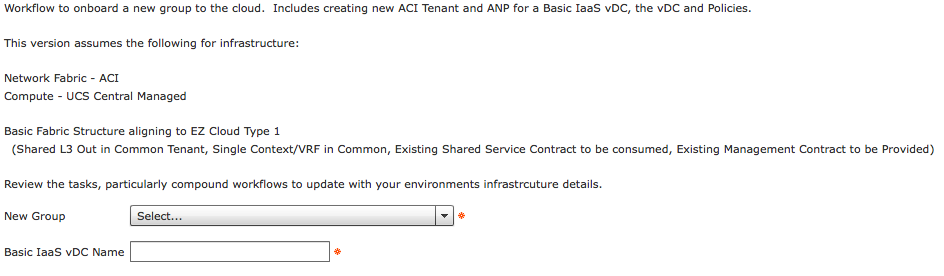
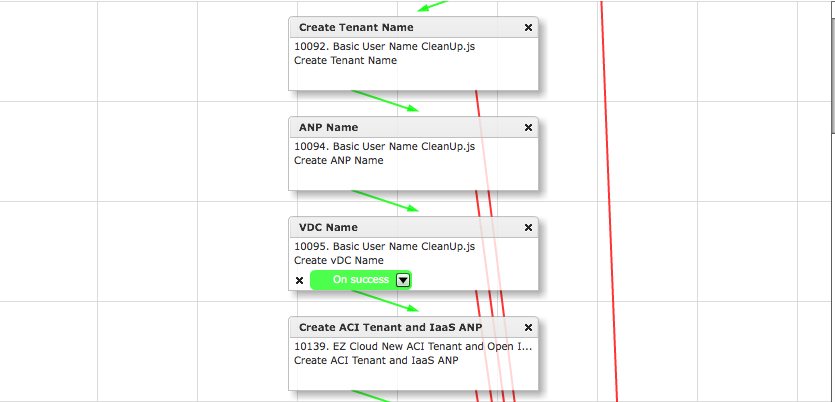
Order a New Project

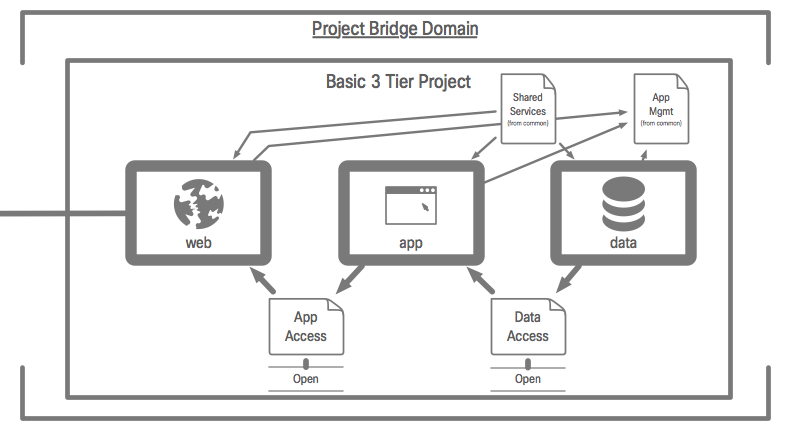
Order New Virtual Machines
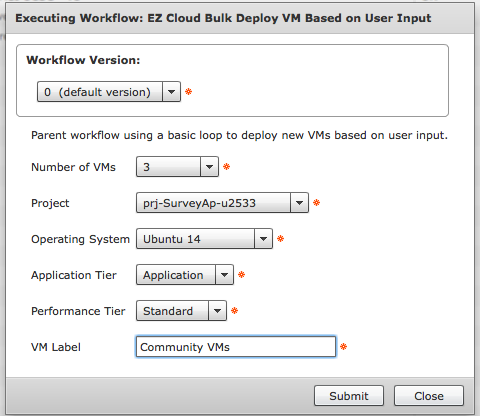
Included Workflows
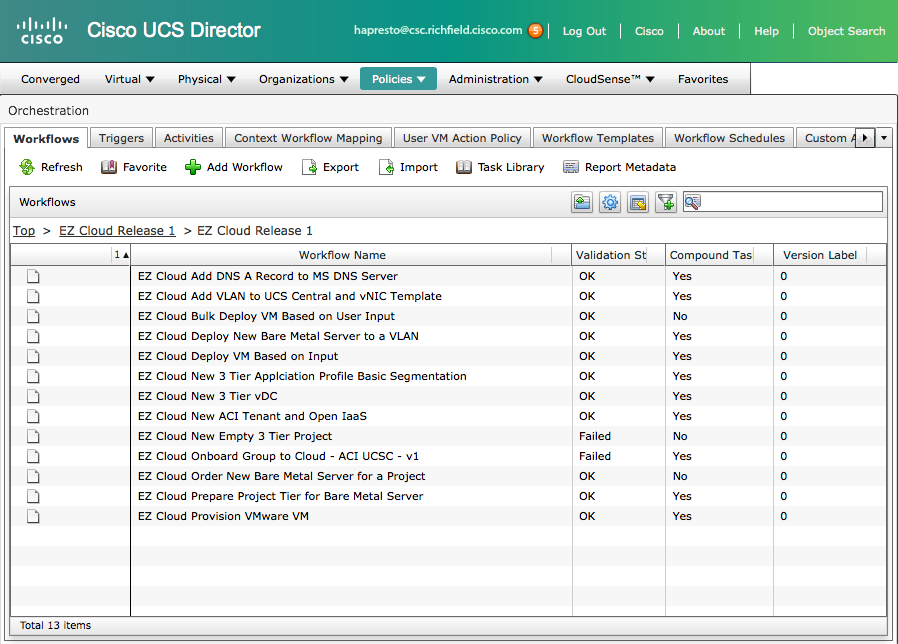
Some Included Tasks
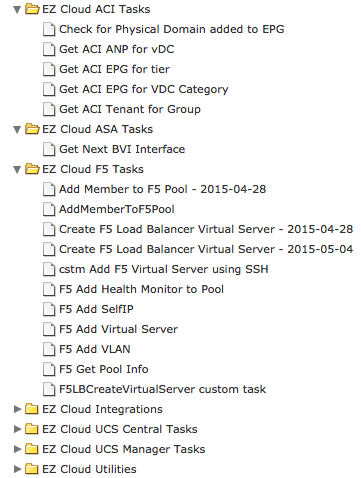
Basic Info
| Name | EZ Cloud Release 1 |
| Description | - Set of Workflows and Custom Tasks to build common use cases for a cloud deployment
|
| Prerequisites | - Built and Tested with UCSD 5.3.2.0
|
| Category | Workflow and Tasks |
| Components | vSphere 5.x, ACI 1.1(2h) |
| User Inputs | |
Instructions for Regular Workflow Use:
- Download the attached .ZIP file below to your computer. *Remember the location of the saved file on your computer.
- Unzip the file on your computer. Should end up with a .WFD file.
- Log in to UCS Director as a user that has "system-admin" privileges.
- Navigate to "Policies-->Orchestration" and click on "Import".
- Click "Browse" and navigate to the location on your computer where the .WFD file resides. Choose the .WFD file and click "Open".
- Click "Upload" and then "OK" once the file upload is completed. Then click "Next".
- Click the "Select" button next to "Import Workflows". Click the "Check All" button to check all checkboxes and then the "Select" button.
- Click "Submit".