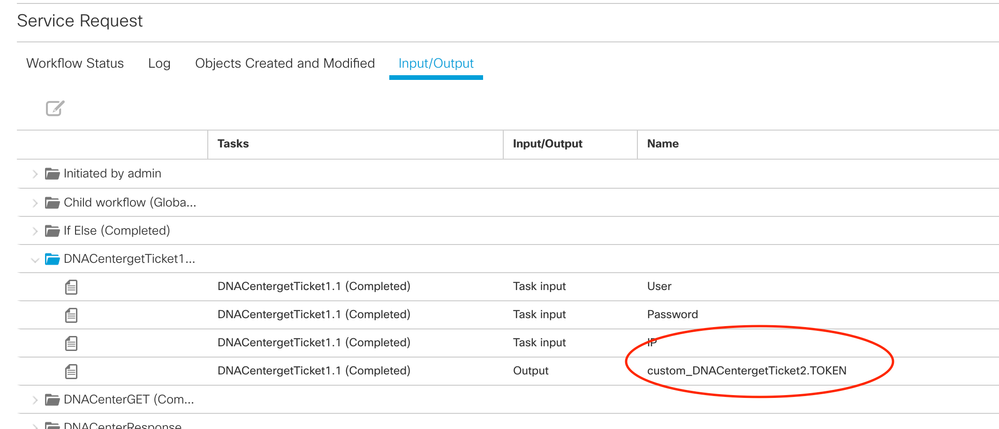- Subscribe to RSS Feed
- Mark as New
- Mark as Read
- Bookmark
- Subscribe
- Printer Friendly Page
- Report Inappropriate Content
04-22-2015 09:35 AM - edited 03-01-2019 06:34 AM
| Task Name | Get IQN Number |
| Description | Get IQN Number |
| Prerequisites |
|
| Category | Workflow tasks |
| Components | Get IQN Number |
- Log in to UCS Director as a user that has "system-admin" privileges.
- Navigate to "Policies-->Orchestration" and click on "Import".
- Click "Browse" and navigate to the location on your computer where the .wfdx file resides. Choose the .wfdx file and click "Open".
- Click "Upload" and then "OK" once the file upload is completed. Then click "Next".
- Click the "Select" button next to "Import Workflows". Click the "Check All" button to check all checkboxes and then the "Select" button.
- Click "Submit".
- A new folder should appear in "Policies-->Orchestration" that contains the imported workflow.
Thank you Niraj Kumar.
Select Service profile:
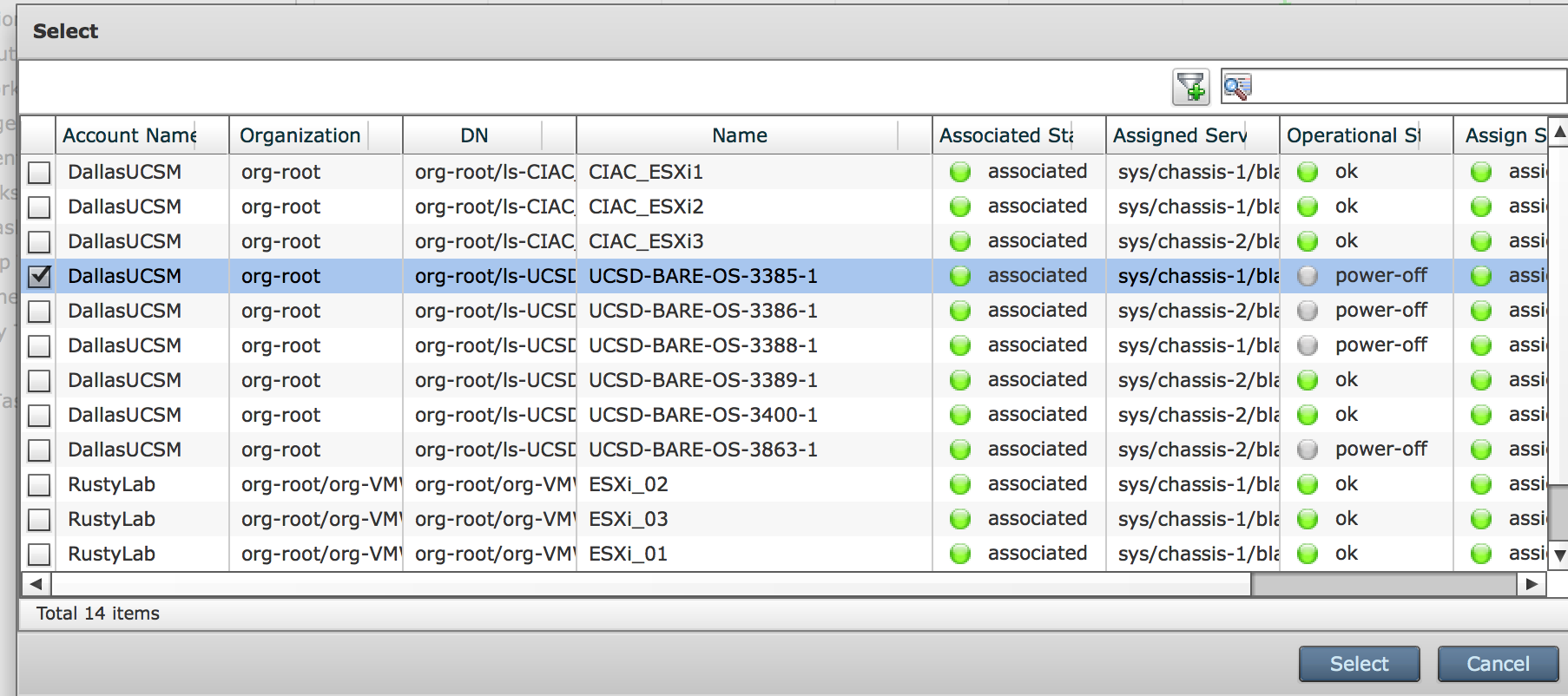
Log run:
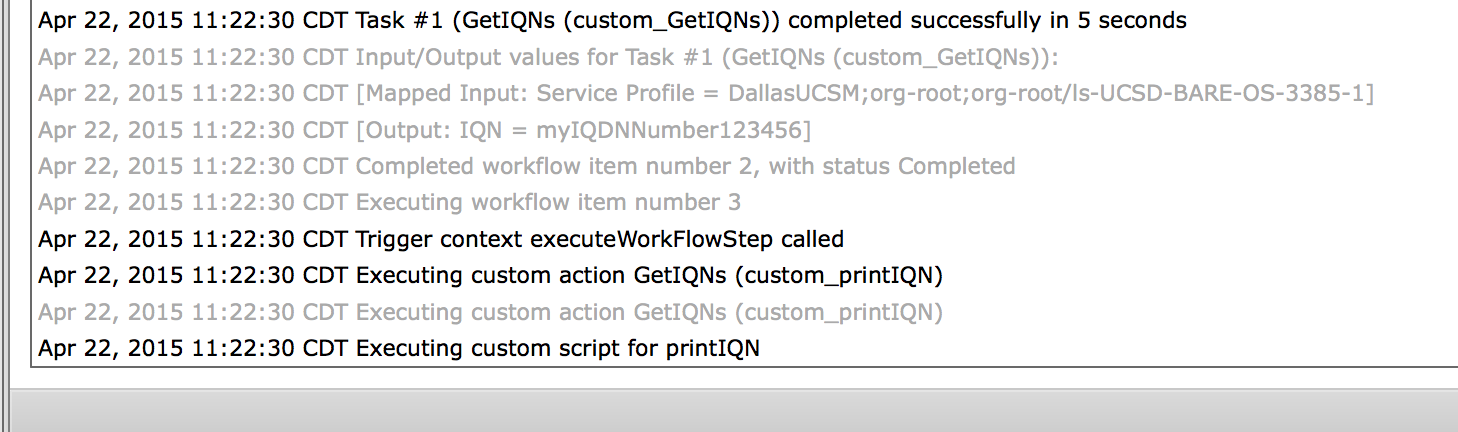
Workflow:
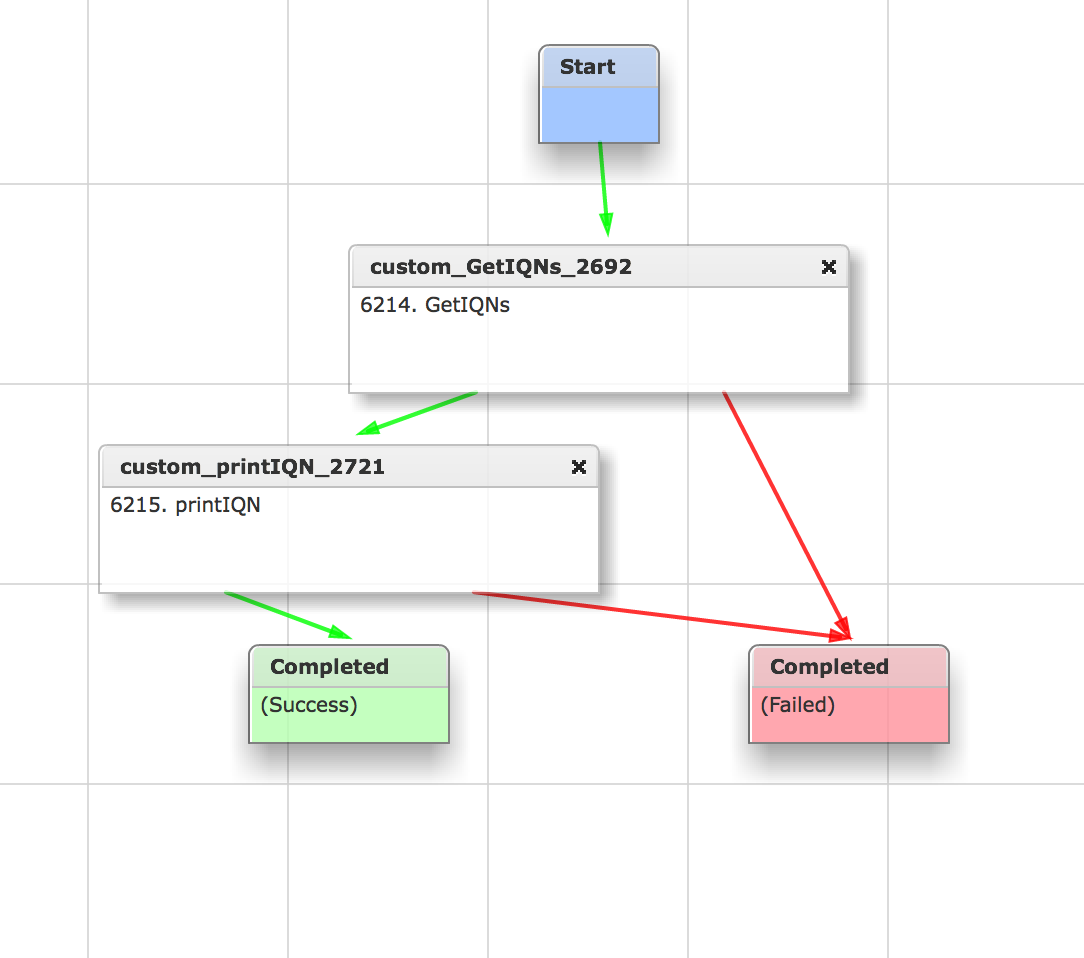
Workflow:

UCSM view:
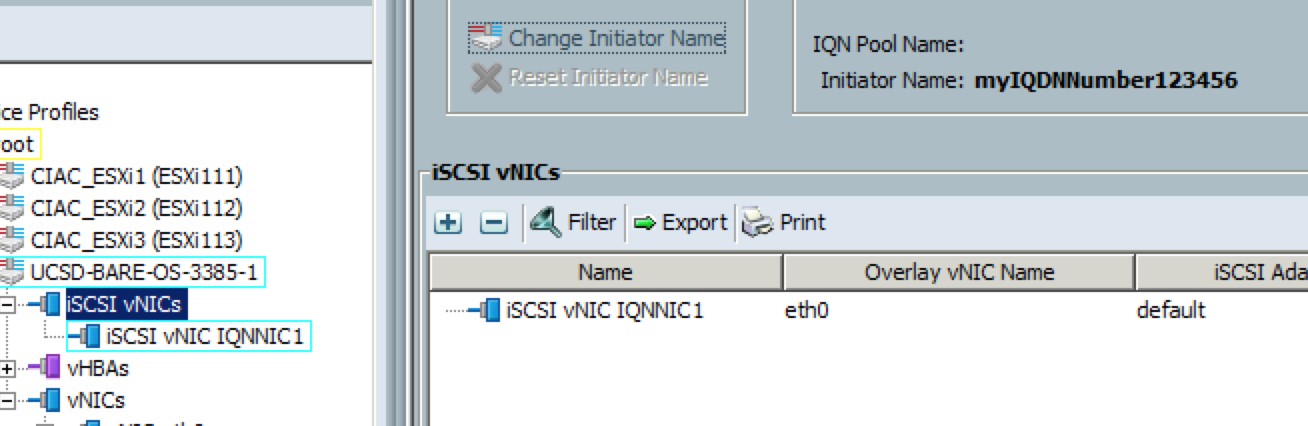
- Mark as Read
- Mark as New
- Bookmark
- Permalink
- Report Inappropriate Content
hi.
i was wondering if there is anything we can get the iqn from the attached screenshot (in the set iscsi boot parameters)?
- Mark as Read
- Mark as New
- Bookmark
- Permalink
- Report Inappropriate Content
Is the workflow not providing what you need above?
- Mark as Read
- Mark as New
- Bookmark
- Permalink
- Report Inappropriate Content
Hi
Yes and no – we don’t configure the iqn address at that level but individually on the nics.
But looks like doing it that way is pre ucsm 2.2 when we had original design so I’m testing with this way.
Thanks
Mark
- Mark as Read
- Mark as New
- Bookmark
- Permalink
- Report Inappropriate Content
Sounds good.
- Mark as Read
- Mark as New
- Bookmark
- Permalink
- Report Inappropriate Content
fixed it. it can be deleted the comment
- Mark as Read
- Mark as New
- Bookmark
- Permalink
- Report Inappropriate Content
- Mark as Read
- Mark as New
- Bookmark
- Permalink
- Report Inappropriate Content
When you look at your Service Request (SR) and open up the SR (as admin) you should see the log tab and an input/output tab
when you then open up the the task in question it should look something like this:
The item in the red circle is your variable. Put it into ${} and it will have the content. But if the variable types match up you shuld also be able to map this output to the next task as input (if the types match up!).
- Mark as Read
- Mark as New
- Bookmark
- Permalink
- Report Inappropriate Content
whoops wasnt meant to delete. Yes i put the wront output code on. works a treat now.
superb thanks
- Mark as Read
- Mark as New
- Bookmark
- Permalink
- Report Inappropriate Content
Awesome - thank you for the update