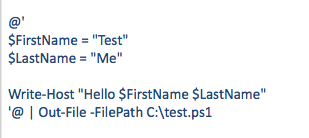| Task Name | Power Shell Script example creating scripts with the @ symbol |
| Description | - Change the user of a running workflow
|
| Prerequisites | - Tested on 5.3.1
|
| Category | Workflow |
| Components | vSphere 5.x |
| User Inputs | - userid to change to
|
| Output | |
Instructions for Regular Workflow Use:
- Download the attached .ZIP file below to your computer. *Remember the location of the saved file on your computer.
- Unzip the file on your computer. Should end up with a .WFD file.
- Log in to UCS Director as a user that has "system-admin" privileges.
- Navigate to "Policies-->Orchestration" and click on "Import".
- Click "Browse" and navigate to the location on your computer where the .WFD file resides. Choose the .WFD file and click "Open".
- Click "Upload" and then "OK" once the file upload is completed. Then click "Next".
- Click the "Select" button next to "Import Workflows". Click the "Check All" button to check all checkboxes and then the "Select" button.
- Click "Submit".
- A new folder should appear in "Policies-->Orchestration" that contains the imported workflow. You will now need to update the included tasks with information about the specific environment.
A big thank you goes out to Joshua Barton for this inspiration:
How to create a power Shell script that spans multiple lines:
Example:
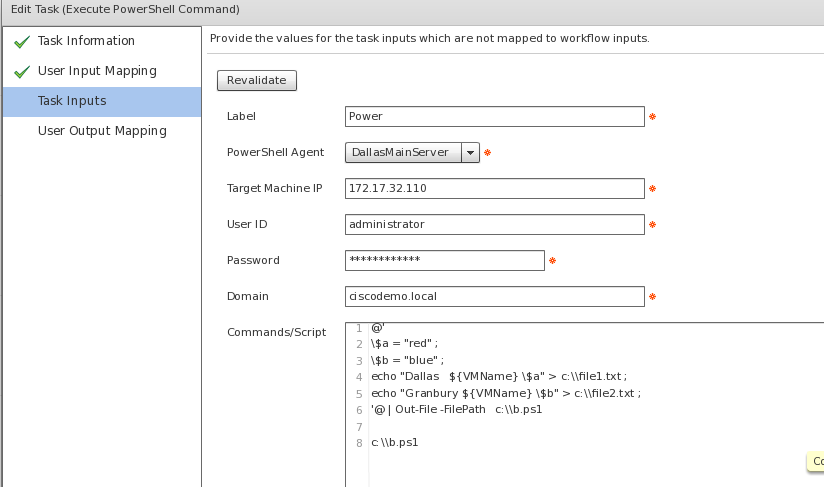
Several things to note here...
The start @' has one tick which means expressions in single quoted strings are not evaluated
The \$a and \$b need to be escaped in order for UCSD not to evaluate the varaible
The ${VMName} is replaced before the script is shipped off to the Power Shell agent
The workflow:
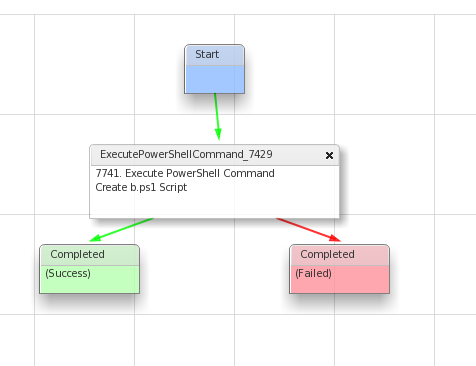
At run time the evaluation can be monitored
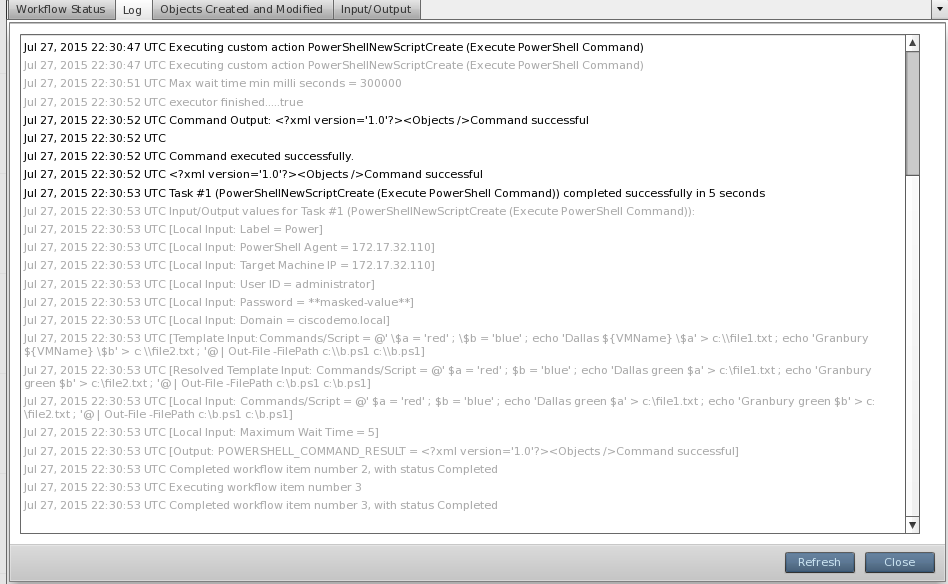
The workflow generates 3 files.
File #1 (b) is created:
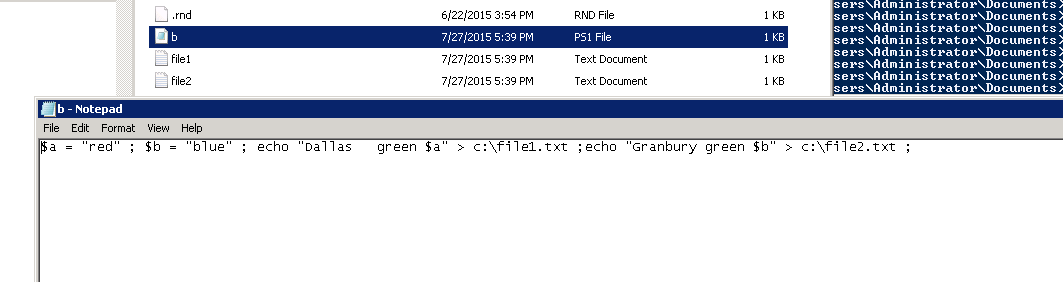
File #1 (b) is then executed and produces 2 more files:
File #2
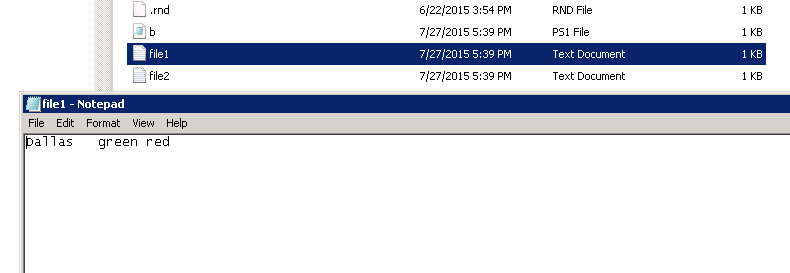
File #3
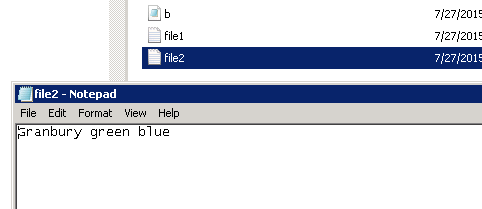
The workflow input:
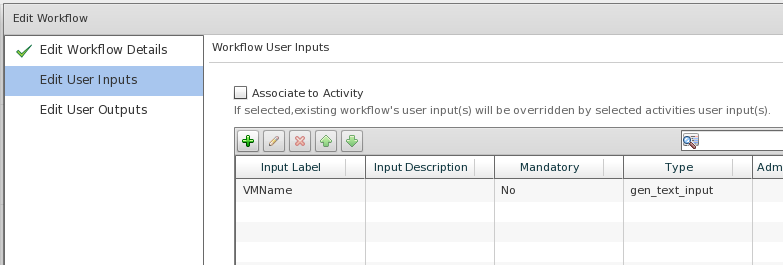
Workflow user input:
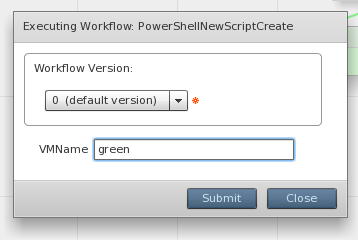
The original inspiration: