- Cisco Community
- Technology and Support
- Security
- VPN
- Anyconnect install problem
- Subscribe to RSS Feed
- Mark Topic as New
- Mark Topic as Read
- Float this Topic for Current User
- Bookmark
- Subscribe
- Mute
- Printer Friendly Page
Anyconnect install problem
- Mark as New
- Bookmark
- Subscribe
- Mute
- Subscribe to RSS Feed
- Permalink
- Report Inappropriate Content
10-23-2012 03:05 PM - edited 02-21-2020 06:25 PM
We are seeing an install problem with the AnyConnect Secure Mobility Client under Windows 7. The installer stalls after a minute or so then reports:
There is a problem with this Windows Installer package. A program run as part of the setup did not finish as expected.
There has been no other install issue on these machines and we have reinstalled Windows 7 to insure that the Installer is robust.
Please advise.
D Miller
- Labels:
-
AnyConnect
- Mark as New
- Bookmark
- Subscribe
- Mute
- Subscribe to RSS Feed
- Permalink
- Report Inappropriate Content
10-23-2012 05:59 PM
How are you deploying? Pre-deployment using the installer in the ISO file (anyconnect-win-3.1.01065-pre-deploy-k9.iso) or via a pkg file (anyconnect-win-3.1.01065-k9.pkg) from the ASA?
I've used both successfully on Windows 7 clients.
- Mark as New
- Bookmark
- Subscribe
- Mute
- Subscribe to RSS Feed
- Permalink
- Report Inappropriate Content
10-23-2012 06:36 PM
Just running the downloadable exe on a local machine. Any thoughts on a workaround?
Dennis
- Mark as New
- Bookmark
- Subscribe
- Mute
- Subscribe to RSS Feed
- Permalink
- Report Inappropriate Content
10-23-2012 08:35 PM
Which file are you using specifically? The current AnyConnect pre-deploy file for VPN clients is not an .exe - it is an .msi file:
anyconnect-win-3.1.00495-pre-deploy-k9.msi
...which is extracted from the .iso (anyconnect-win-3.1.01065-pre-deploy-k9.iso) available for download from Cisco.com here.
- Mark as New
- Bookmark
- Subscribe
- Mute
- Subscribe to RSS Feed
- Permalink
- Report Inappropriate Content
10-24-2012 01:58 PM
Yes, sorry. We have that MSI file - it also hangs up right after reporting "installing services" then backs out and quits. Same message as with the earlier 3.0. Very frustrating.
Please let me know if you have any other suggestions.
Best,
Dennis
- Mark as New
- Bookmark
- Subscribe
- Mute
- Subscribe to RSS Feed
- Permalink
- Report Inappropriate Content
10-24-2012 02:05 PM
Hi Dennis,
Do you disable any FW / AV during this test?
Are you doing it as an Administrator?
How many computers experience the issue? Same configuration?
What if you try through the WebVPN portal?
Please try the silent installation:
"msiexec /i specific_AnyConnect.msi /norestart /quiet /lvx* install-log.txt"
Let us know.
Thanks.
Portu.
Please rate any helpful posts
- Mark as New
- Bookmark
- Subscribe
- Mute
- Subscribe to RSS Feed
- Permalink
- Report Inappropriate Content
11-06-2012 09:33 AM
I am also having this same issue since upgrading from XP to Win7 and the quiet install isn't working.
anyconnect-win-3.0.5080-web-deploy-k9.exe is the stand alone I download after the web-based install fails.
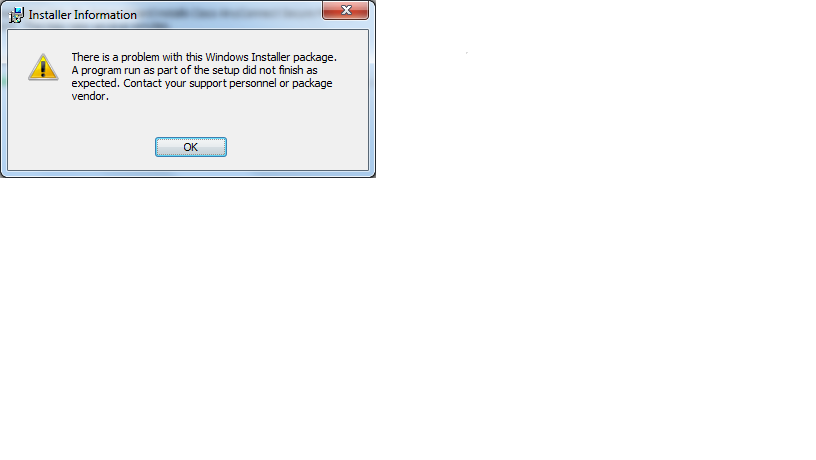
- Mark as New
- Bookmark
- Subscribe
- Mute
- Subscribe to RSS Feed
- Permalink
- Report Inappropriate Content
11-19-2012 11:03 AM
Experiencing the same issue here. Running Windows 7 x64 and am an administrator. I have checked the registry for the RunOnce key and confirmed it is there. I have also tried running the installer silently with the same result.
Trying to install 3.0.5080 msi.
- Mark as New
- Bookmark
- Subscribe
- Mute
- Subscribe to RSS Feed
- Permalink
- Report Inappropriate Content
04-10-2013 04:31 AM
Same problem here on Windows 8 with anyconnect-win-3.1.02026-pre-deploy-k9.msi.
I ran "msiexec /i anyconnect-win-3.1.02026-pre-deploy-k9.msi /norestart /quiet /lvx* install-log.txt"
The results can be found here: http://devgem.be/install-log.txt
Any help is appreciated.
- Mark as New
- Bookmark
- Subscribe
- Mute
- Subscribe to RSS Feed
- Permalink
- Report Inappropriate Content
12-08-2017 11:15 AM
- Mark as New
- Bookmark
- Subscribe
- Mute
- Subscribe to RSS Feed
- Permalink
- Report Inappropriate Content
11-19-2012 11:48 AM
I ran into a similar issue installing anyconnect 2.5 a while back and installing it with a NOISNTALLACTIVEX=1 at a CMD line resolved it. Perhaps this will work for 3.0 as well
msiexec /i anyconnect-win-x.x.x-pre-deploy-k9.msi NOINSTALLACTIVEX=1
- Mark as New
- Bookmark
- Subscribe
- Mute
- Subscribe to RSS Feed
- Permalink
- Report Inappropriate Content
04-22-2013 12:00 PM
Has anyone resolved this issue.. seems i can install 2.5 versions but every newer vers 3.0 and up Fails at the same Point.
- Mark as New
- Bookmark
- Subscribe
- Mute
- Subscribe to RSS Feed
- Permalink
- Report Inappropriate Content
05-23-2013 09:01 PM
Hi All,
Even i get the same error messge. kindly suggest and help.
- Mark as New
- Bookmark
- Subscribe
- Mute
- Subscribe to RSS Feed
- Permalink
- Report Inappropriate Content
06-05-2013 05:33 AM
Team - I have been having the same issue of not being able to install on Windows 7. It gives the same install error. Any final resolution? Thank you
- Mark as New
- Bookmark
- Subscribe
- Mute
- Subscribe to RSS Feed
- Permalink
- Report Inappropriate Content
11-06-2013 01:46 PM
I am experiencing the same problem, and have tried the following options:
- Disabled all HIPS in my local machine and ran the installation with administrator privileges
- Tried to install anyconnect-win-3.0.5080-web-deploy-k9.exe from the ASA
- Tried to install anyconnect-win-3.0.08057-pre-deploy-k9.msi, because version 3.0.5080 is not available to download from Cisco anymore (version 3.0.08057 is the oldest one that can be downloaded from Cisco)
- Tried to install anyconnect-win-3.0.08057-pre-deploy-k9.msi with the NOINSTALLACTIVEX=1 option
- Tried to install anyconnect-win-3.0.08057-pre-deploy-k9.msi with the/norestart /quiet /lvx* install-log.txt options
But none of them worked
As a workaround, I manually downloaded anyconnect-win-3.1.04072-pre-deploy-k9.iso from Cisco and the install was successful. However, it seems that not all of the ASAs are configured to allow this version, just older versions
Has anybody found a solution yet?
Discover and save your favorite ideas. Come back to expert answers, step-by-step guides, recent topics, and more.
New here? Get started with these tips. How to use Community New member guide

