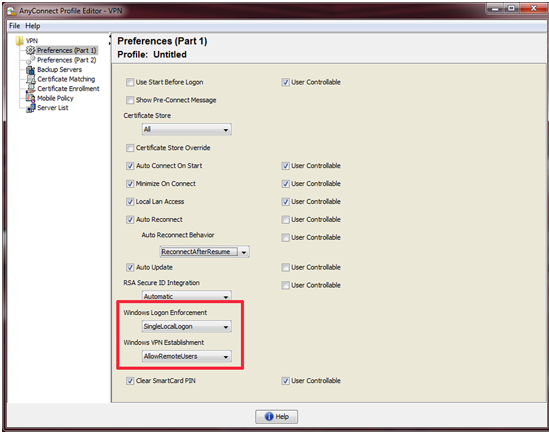- Cisco Community
- Technology and Support
- Security
- VPN
- Running cisco Anyconnect from Sandbox
- Subscribe to RSS Feed
- Mark Topic as New
- Mark Topic as Read
- Float this Topic for Current User
- Bookmark
- Subscribe
- Mute
- Printer Friendly Page
- Mark as New
- Bookmark
- Subscribe
- Mute
- Subscribe to RSS Feed
- Permalink
- Report Inappropriate Content
02-26-2021 09:28 PM
Hi,
I have to connect to different customers and they all have a different vpn method. So what i am doing now is starting Windows Sandbox, install the vpn client there, and connect to the client. After i am finished. I close the sandbox and everything is deleted again. Which is good. My laptop stays clean, and the customer and i add an extra layer of security. However with the cisco anyconnect client, I am getting a popup that "VPN establishment capability from a remote desktop is disabled. A VPN connection will not be established."
Is there a way to go around this?
Br
Jan
Solved! Go to Solution.
- Labels:
-
AnyConnect
-
VPN
Accepted Solutions
- Mark as New
- Bookmark
- Subscribe
- Mute
- Subscribe to RSS Feed
- Permalink
- Report Inappropriate Content
02-26-2021 11:01 PM - edited 02-26-2021 11:11 PM
Do you have access to the firewall?
By default the policy will be set to LocalUsersOnly and you need to change it to AllowRemoteUsers.
You'll need access to the ASA though (ASDM) in order to do this.
The steps would be:
- Log into the ASDM
- Go to Configuration, Remote Access VPN, Anyconnect Client Profile
- Click Add and create a new profile and choose the Group Policy it should apply to
- Click OK, and then at the Profile screen click "Apply" at the bottom (important)
- Now edit the profile, and you should see under the Preferences, Windows VPN Establishment you can select "AllowRemoteUsers" and hit OK
- Apply once more and then save/writemem
- That's it, RDP and try again
- Mark as New
- Bookmark
- Subscribe
- Mute
- Subscribe to RSS Feed
- Permalink
- Report Inappropriate Content
02-26-2021 11:01 PM - edited 02-26-2021 11:11 PM
Do you have access to the firewall?
By default the policy will be set to LocalUsersOnly and you need to change it to AllowRemoteUsers.
You'll need access to the ASA though (ASDM) in order to do this.
The steps would be:
- Log into the ASDM
- Go to Configuration, Remote Access VPN, Anyconnect Client Profile
- Click Add and create a new profile and choose the Group Policy it should apply to
- Click OK, and then at the Profile screen click "Apply" at the bottom (important)
- Now edit the profile, and you should see under the Preferences, Windows VPN Establishment you can select "AllowRemoteUsers" and hit OK
- Apply once more and then save/writemem
- That's it, RDP and try again
Discover and save your favorite ideas. Come back to expert answers, step-by-step guides, recent topics, and more.
New here? Get started with these tips. How to use Community New member guide