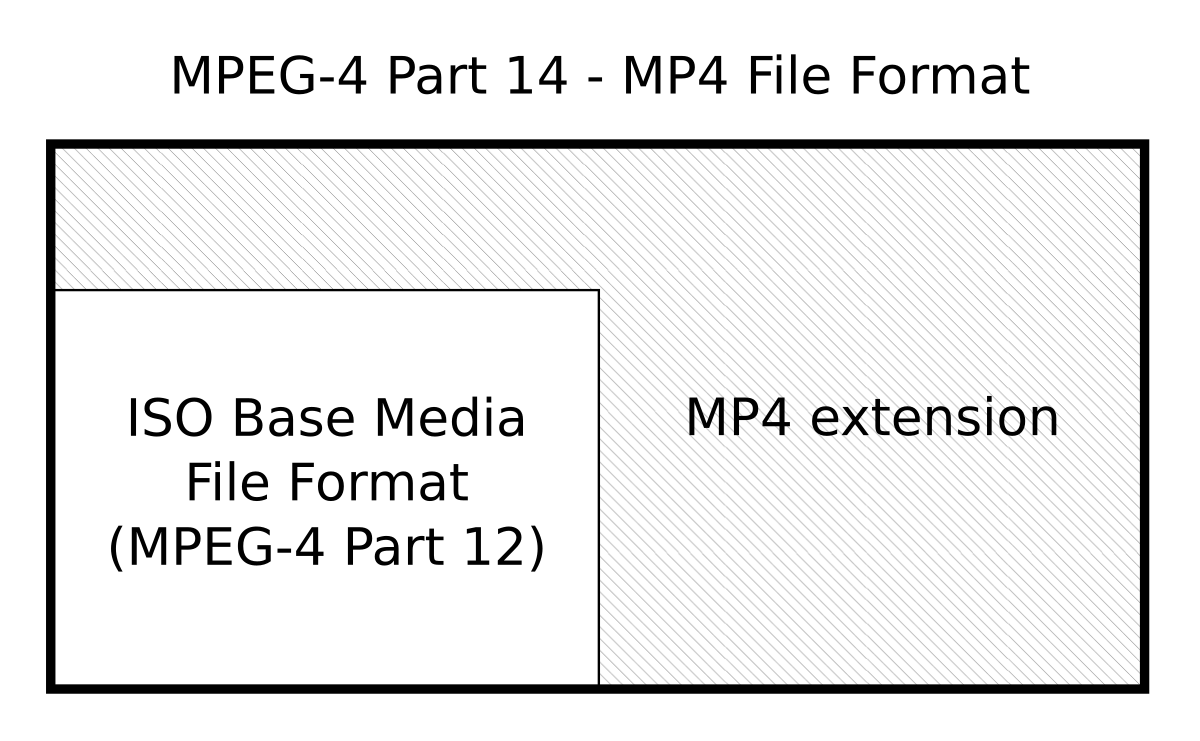- Cisco Community
- Webex
- Webex Community
- Webex Meetings and Webex App
- Editing a Webex Meeting recording
- Subscribe to RSS Feed
- Mark Topic as New
- Mark Topic as Read
- Float this Topic for Current User
- Bookmark
- Subscribe
- Mute
- Printer Friendly Page
Editing a Webex Meeting recording
- Mark as New
- Bookmark
- Subscribe
- Mute
- Subscribe to RSS Feed
- Permalink
- Report Inappropriate Content
11-20-2020 07:40 PM
I am trying to edit a recording that was made during a Webex Teams Meeting. While I am able select a range to play, on-line, when it is downloaded I get the full recording, including the section I did not want. Is there a way, that I can just download the section I want into a video file? I understand that a proprietary file format is used for the recording.
I downloaded the full video, which I guess gets converted into an .mp4 file. I have tried running this downloaded file through a 3rd party video editor, which seems to work, but the quality is a little less clear after the editing, even-though it is still .mp4 format. The other interesting issue with this, is the size of the .mp4 file. When I download the file from Webex, the file is 95 MB. After running it through a 3rd part editor, clipping off the last third of the video, and saving the file, the edited file is now 350 MB, which is totally strange!
Hopefuly there is a better solution for doing what I am trying to accomplish. Any suggestions are greatly appreciation.
- Labels:
-
Recordings
-
Webex Meetings
- Mark as New
- Bookmark
- Subscribe
- Mute
- Subscribe to RSS Feed
- Permalink
- Report Inappropriate Content
02-28-2024 09:52 PM
To edit a Webex Meeting recording, you'll first need to download the recording from your Webex account to your computer. Once downloaded, you can use video editing software to make any necessary changes or enhancements. Here's a general guide on how to do it:
1. **Download the Recording**:
- Log in to your Webex account.
- Navigate to the recordings section.
- Find the meeting recording you want to edit and download it to your computer.
2. **Choose Video Editing Software**:
- You can use various video editing software depending on your preference and expertise level. Some popular options include Adobe Premiere Pro, Final Cut Pro, iMovie (for Mac users), DaVinci Resolve, and Camtasia.
3. **Import the Recording**:
- Open your chosen video editing software.
- Import the downloaded Webex recording into the software.
4. **Edit the Recording**:
- Trim: Cut out any unwanted parts of the recording such as pauses or irrelevant discussions.
- Enhance: You can improve the audio quality, adjust brightness, contrast, and color if needed.
- Add Elements: You can add text overlays, graphics, or other elements to enhance the presentation.
- Merge: If you have multiple recordings or want to add other media, you can merge them together.
5. **Review and Export**:
- Once you've finished editing, preview the recording to ensure everything looks and sounds as intended.
- Export the edited recording in your desired format. Common formats include MP4, MOV, or AVI.
6. **Save and Share**:
- Save the edited recording to your computer.
- If you need to share the recording with others, upload it to a video hosting platform or share it via a cloud storage service like Google Drive or Dropbox.
Remember to comply with any relevant laws and regulations regarding privacy and consent when editing and sharing meeting recordings. Always ensure that sensitive information is properly protected and permissions are obtained from all parties involved.
- Mark as New
- Bookmark
- Subscribe
- Mute
- Subscribe to RSS Feed
- Permalink
- Report Inappropriate Content
11-24-2020 07:53 AM - edited 11-24-2020 07:53 AM
Thought I'd share..
If you leave the recording on the Cloud and share the link the start / end edits will hold. Once you download they're no longer available. A third part App works well. Try Filmora or if you can afford it.. Adobe Premiere (no affiliation or compensation for mentioning these two Apps)! You'll need ti experiment with the different codecs that each App offers.
Of course the final product is much larger due to the Codec Webex uses. TO solve this.. Once I have finished editing and have a final product, I import the video to Handbreak and re-encode. You'll have a smaller file size.
I hope this helps...
- Mark as New
- Bookmark
- Subscribe
- Mute
- Subscribe to RSS Feed
- Permalink
- Report Inappropriate Content
11-21-2020 05:27 AM
Please allow me to add some of the little I know about Videos in general. Perhaps this may help you to find a solution in the end.
Video-Files usually contain one datastream for the visual contents and one stream for the audio-part.
This data is processed by specific mathematical algorithms/formulas. These formulas can be influenced with parameters which are in the end affecting the image/sound - quality.
Video-editing Software offers even more options and parameters like change Video-resolution, change the number or frames per second, change number of soundtracks, change sound-quality etc.
By chosing "wrong" parameters you may easily end up with a file that is bigger than the souce-material. (e.g. by selecting a quality-level that is higher than the source => more data in final file but does not contain additional pixel-information..)
MP4 is not an exactly defined format - its just a container for audio/video-streams which are encoded in various methods.
find more here: https://en.wikipedia.org/wiki/MPEG-4_Part_14
If you just want to cut off some parts at the beginning and at the end, you may try to use this tool:
https://en.wikipedia.org/wiki/Avidemux
It allows to edit the file without re-coding the contents (1. faster 2. re-coding with "wrong" parameters may cause bigger files..)
Since it´s available as a portable application, no installation/no admin-rights are needed.
I don´t know much about that tool - I just use those two buttons to mark the beginning and the end of the clip which I want to keep, then I choose "save".
Make sure that "Video Output" and "Audio Output" (both on the left) are set to "copy".
As "Output Format" I would use "MP4 Muxer".
- Mark as New
- Bookmark
- Subscribe
- Mute
- Subscribe to RSS Feed
- Permalink
- Report Inappropriate Content
11-21-2020 11:51 AM
Thanks very much for the suggestion. I will give it a try.
Doesn't Webex also have a video editor? I was unable to find a link for it, eventhough I am a corporate customer.
- Mark as New
- Bookmark
- Subscribe
- Mute
- Subscribe to RSS Feed
- Permalink
- Report Inappropriate Content
11-23-2020 02:23 PM - edited 11-23-2020 02:23 PM
@Ronald.Sherman
since I have access to the free license only (which does not include recording to the cloud) I can neither confirm nor deny the availability of a webbaseb Video-Editor. But since this has already been asked here once or twice, I guess there is no such feature.
My explanation for that is that editing/altering the recording may conflict with enterprise policies (#Audit etc..).
Discover and save your favorite ideas. Come back to expert answers, step-by-step guides, recent topics, and more.
New here? Get started with these tips. How to use Community New member guide