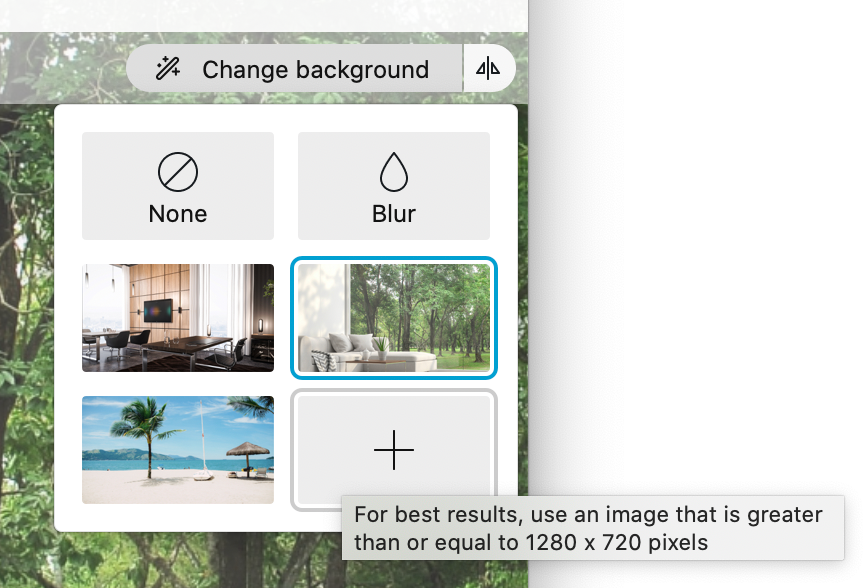- Cisco Community
- Webex
- Webex Community
- Webex Meetings and Webex App
- Re: How To Add New Virtual Backgrounds on a Mac
- Subscribe to RSS Feed
- Mark Topic as New
- Mark Topic as Read
- Float this Topic for Current User
- Bookmark
- Subscribe
- Mute
- Printer Friendly Page
- Mark as New
- Bookmark
- Subscribe
- Mute
- Subscribe to RSS Feed
- Permalink
- Report Inappropriate Content
08-10-2020 02:04 PM
I am on a Macbook/iOS, and I currently have Cisco Webex Meetings version 40.7.6.10. Although I can select one of 3 virtual backgrounds, I see no way to add a new one (I don't seem to have a "+" button or anything like that.).
I would love to be able to add a new background or at least add a company logo to one of the existing backgrounds. Can anyone give me any clues?
One thing that would be nice would be to know where to find the background image files so I could edit the existing images or possibly just dump in different backgrounds that I find on the internet.
Thanks!
Solved! Go to Solution.
- Labels:
-
Remote Work
- Mark as New
- Bookmark
- Subscribe
- Mute
- Subscribe to RSS Feed
- Permalink
- Report Inappropriate Content
08-10-2020 02:30 PM - edited 08-10-2020 02:31 PM
Version 40.7 for Mac only allows for the three virtual backgrounds and no option for adding your own background.
We just upgraded to version 40.8.4.7 for Mac last week and now have the option to add additional backgrounds.
- Mark as New
- Bookmark
- Subscribe
- Mute
- Subscribe to RSS Feed
- Permalink
- Report Inappropriate Content
08-12-2020 07:18 AM - edited 08-12-2020 07:32 AM
I was able to install the latest version version 40.8.6.2 on my MacBook (Catalina), but when after rebooting, when I click on Webex start to get into a meeting, something strange happens: I start out on version 40.8.6.2, but once I enter meeting details and go to the meeting, I am somehow back on 40.7.6.10 and cannot adjust backgrounds (just as before).
Any ideas why this would happen?
- Mark as New
- Bookmark
- Subscribe
- Mute
- Subscribe to RSS Feed
- Permalink
- Report Inappropriate Content
08-12-2020 02:56 PM
This may be due to the fact that the server cluster your organization is in hasn't received the 40.8 upgrade yet. As @Matt_W mentioned in this thread, "This should be out in August or September (depending on the release cluster your org is in)."
If your server cluster is still on 40.7, I suspect your Webex Desktop app is going to detect this when it launches and revert to the version that is compatible with your service.
That's the only explanation I can think of why this is happening.
- Mark as New
- Bookmark
- Subscribe
- Mute
- Subscribe to RSS Feed
- Permalink
- Report Inappropriate Content
08-10-2020 02:12 PM
Sorry. I'm right there with you. Sadly as of today custom virtual backgrounds is not yet a feature, but is on the roadmap.
- Mark as New
- Bookmark
- Subscribe
- Mute
- Subscribe to RSS Feed
- Permalink
- Report Inappropriate Content
08-10-2020 02:30 PM - edited 08-10-2020 02:31 PM
- Mark as New
- Bookmark
- Subscribe
- Mute
- Subscribe to RSS Feed
- Permalink
- Report Inappropriate Content
08-10-2020 02:26 PM
This should be out in August or September (depending on the release cluster your org is in).
Discover and save your favorite ideas. Come back to expert answers, step-by-step guides, recent topics, and more.
New here? Get started with these tips. How to use Community New member guide