Introduction
In some WLC the functionality to connect your controller to upstream switches with Link Aggregation is not supported. For e.g. Link Aggregation (LAG) is not supported on the Cisco 2500 Series Wireless Controller. Only Cisco 5500 Series Controllers and Cisco 4400 Series Controllers support the use of multiple AP-manager interfaces.
In order to connect the AP in a redundant way, we can configure multiple AP Manager interfaces on Wireless LAN Controller.
In this Document we will see what all steps are required and how AP knows that there are multiple interfaces available to route traffic.
Differences between LAG and Multiple AP-Manager Interfaces
From the WLC Config Guide
- With LAG, all of the controller ports need to connect to the same neighbor switch. If the neighbor switch goes down, the controller loses connectivity.
- With multiple AP-manager interfaces, you can connect your ports to different neighbor devices. If one of the neighbor switches goes down, the controller still has connectivity.
How to configure multiple AP-Manager Interfaces
• Log on to your WLC using the web console and navigate to Interfaces.
• Add a new interface
• Configure the interface as follows:

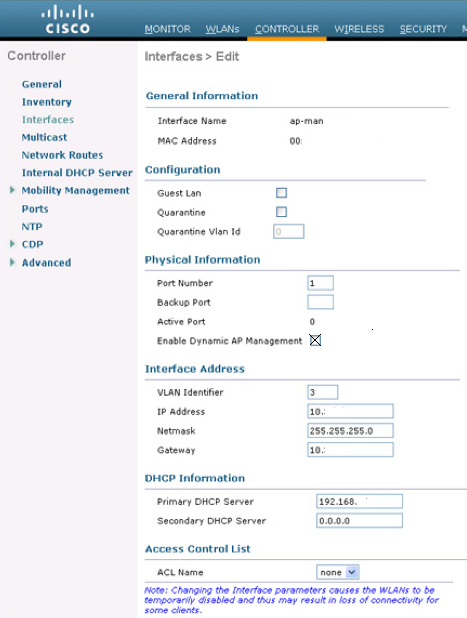
•Enter the appropriate information for the physical port of the interface, and be sure to enable the “Enable Dynamic AP Management” checkbox which will enable the interface to be an AP-manager interface. Also, enter the correct VLAN, IP and DHCP information.
Note that a backup port should not be entered, as AP-manager interfaces do not support using a backup port. While we configure multiple AP-Manager interfaces, your access points will get re-distributed among the available interfaces.
•Repeat the process for the number of AP-Manager interfaces that you desire. Cisco recommends applying a AP-manager interface to each port we want to use.
•Create a management interface. At this point, you probably have already configured this interface, because the management IP of the WLC is the same as where you are connected now (the web interface). Please note that the management interface can also be configured to be used as an AP-Manager interface, so we will not have to waste an additional port for this.
Last but not least, create a new WLAN and configure it to use an appropriate dynamic interface. It is recommend creating multiple dynamic interfaces for a SSID, placing each one on a different port. The Access Points can now be connected to the network, and they'll be connecting to your controller using the configured AP-Manager interfaces.
How it works
Two AP-Manager Interfaces
- The Access Point boots and sends a discovery request to the management interface of the controller using the IP you configured as Option 43 in DHCP. It’s also possible to specify the IP addresses of the controller in DNS.
- The Controller sends a discovery reply containing the system name, AP-Manager addresses, the number of access points already connected to each AP-Manager interface and the overall capacity of the controller.
- The access point joints the controller using the least-loaded AP-Manager interface.
Using the CLI to Create Multiple AP-Manager Interfaces
To create multiple AP-manager interfaces using the controller CLI, follow these steps:
Step 1 Enter these commands to create a new interface:
config interface create operator_defined_interface_name {vlan_id | x}
config interface address operator_defined_interface_name ip_addr ip_netmask [gateway]
config interface vlan operator_defined_interface_name {vlan_id | 0}
config interface port operator_defined_interface_name physical_ds_port_number
config interface dhcp operator_defined_interface_name ip_address_of_primary_dhcp_server [ip_address_of_secondary_dhcp_server]
config interface quarantine vlan interface_name vlan_id
Note Use this command to configure a quarantine VLAN on any interface.
config interface acl operator_defined_interface_name access_control_list_name
Step 2 To make this interface an AP-manager interface, enter this command:
config interface ap-manager operator_defined_interface_name {enable | disable}
Note Only one AP-manager interface is allowed per physical port. A dynamic interface that is marked as an AP-manager interface cannot be used as a WLAN interface.
Step 3 To save your changes, enter this command:
save config
Step 4 Repeat this procedure for each additional AP-manager interface that you want to create.
Reference
Configuring Multiple AP-Manager Interfaces