Introduction
How to reboot the access point
Resolution
You can restart the access point by one of the following methods
1. Remove the power and replug the power cable
2. Using the CLI in the ap prompt type boot command. i.e [ap:boot]
3. In the Web interface use the System Configuration Setup page to restart the access point. Use the System Configuration Setup page to restart the access point.
- Click "Warm" Restart System Now to perform a warm restart of the access point. A warm restart reboots the access point.
- Click "Cold" Restart System Now to perform a cold restart of the access point. A cold restart is the equivalent of removing and then reapplying power for the access point.
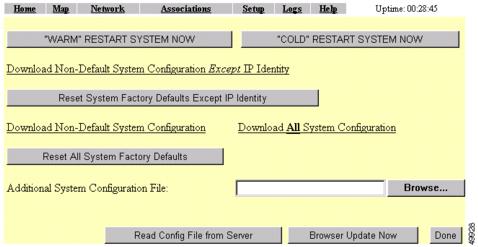
Action Buttons
Command | Description |
"Warm" Restart System Now | Performs a warm restart of the device. A warm restart reboots the device. |
"Cold" Restart System Now | Performs a cold restart of the device. A cold restart is the equivalent of removing and then reapplying power for the device. |
Reset System Factory Defaults Except IP Identity | Click this button to reset all of the settings, except - The device's IP address, subnet mask, default gateway, and boot protocol
- The users in the User Manager list
- The SNMP Administrator Community name
|
| Reset All System Factory Defaults | Click this button to return all settings to their factory defaults (including the IP identity) except: - The users in the User Manager list
- The SNMP Administrator Community name
|
Read Config File From Server | Click this button to send a configuration file from the server to the device. |
Browser Update Now | Click this button to send the configuration file you named in the Additional System Configuration File entry field to the device. |
Problem Type
Hardware issues
Reset defaults
Power / cable compliance
Products
Access point
Reference
Restarting the Access Point
Action Buttons