- Cisco Community
- Technology and Support
- Wireless - Mobility
- Wireless - Mobility Knowledge Base
- Load Balancing and Band Select on the Cisco Wireless LAN Controller
- Subscribe to RSS Feed
- Mark as New
- Mark as Read
- Bookmark
- Subscribe
- Printer Friendly Page
- Report Inappropriate Content
- Subscribe to RSS Feed
- Mark as New
- Mark as Read
- Bookmark
- Subscribe
- Printer Friendly Page
- Report Inappropriate Content
11-22-2011 03:32 AM - edited 11-18-2020 02:56 AM
- Introduction
- Configuration
- Description of Global Options
- Recommendation for Load Balancing
- Band Select or Band Direction
- Description of Global Options
- Recommendations for Band Select
- Limitations for Band Select and Load Balancing
- Reference Links
Introduction
There are two feature enhancements to load balance clients on the Cisco Wireless LAN Controllers in software release 6.x and higher. Although there are similarities, both features work independently of each other and can be enabled or disabled independently. These are:rn1. Aggressive Load Balancing - Enhancement from previous version.rn2. Band Select or Band Direction - New feature that encourages dual band clients to connect to 5 G-Hz networks.
Configuration
Aggressive Load Balancing (Legacy)
The previous version of aggressive load balancing was sometimes not reliable as it relied on the client NICs? implementation to balance client connections across multiple access points. The feature used a reason code 17 as a part of the association response to a client to indicate that an AP is unable to handle any more STAs and that the STA should try another AP. While the 802.11 specification does define what the reason code 17 is, it does not define how a STA must respond to one ? as long as they process it. The previous version of load balancing only denied a client once at maximum and eventually allowed the client to associate on the second attempt. Moreover, the configuration was globally defined per controller (Controller > General) and there was no way to disable it (selectively) for time sensitive voice clients. CLI options on the legacy ABL feature
config load-balancing enable
config load-balancing window
Advanced Load Balancing (a.k.a Load Balancing +)
The enhancement to Aggressive Load Balancing (in 6.x and 7.x software) allows you to configure load balancing per WLAN. The feature is disabled by default. The configurable options are defined globally (Wireless > Advanced > Load Balancing), but the feature itself can be enabled per WLAN (WLAN > Advanced > Client Load Balancing).
Use the following CLI command to configure load balancing for a specific WLAN:
config wlan load-balance allow wlan
The global configuration options are:-
(WLC) >config load-balancing ?
window Configures Aggressive Load Balancing client window.
denial Configures Aggressive Load Balancing denial count.
Description of Global Options
- Client Window Size: This was previously available through CLI only. Client Window size is interpreted as the minimum number of clients that should be on the AP before the load-balancing mechanism kicks in. The default value is 5. Internal research and observation has shown that this default should be changed to a more practical value, such as 10 or 12. Naturally, every deployment presents a different need and the window should therefore be set appropriately. This is the command-line syntax:-
(WLC) >config load-balancing window ?
Number of clients (0 to 20)
In dense production networks, the controllers have been verified to function optimally with load-balancing ON and window size set at 10. In practical terms, this means load-balancing behavior is only enabled when, for example, a large group of people congregate in a conference room or open area (meeting or class). Load-balancing is very useful to spread these users between various available APs in such scenarios.
- Maximum Denial Count: This is a new option that allows the controller to set the number of times a client will be denied association before finally accepting it (persistent client).
(WLC) >config load-balancing denial ?
Number of denials <1-10>
Note: Users are never "thrown off" the wireless network. Load-balancing only occurs upon association and the system will try to encourage a client towards a more lightly loaded AP. If the client is persistent, it will be allowed to join (after passing the number of denials count) and will never be left stranded.
Recommendation for Load Balancing
It's recommended not to enable this feature for the voice WLAN as it can cause roaming issues. For other WLANs, it should be enabled only after testing.
Band Select or Band Direction
The 2.4-GHz band is often congested. Clients on this band typically experience interference from Bluetooth devices, microwave ovens, and cordless phones as well as co-channel interference from other access points because of the 802.11b/g limit of three non-overlapping channels. You can use this feature to combat these sources of interference and improve overall network performance. Band direction enables client radios that are capable of dual-band (2.4- and 5-GHz) operation to move to a less congested 5-GHz access point.
Band selection works by regulating/suppressing probe responses from the clients? 2.4 GHz radio. It makes 5-GHz channels more attractive to clients by delaying probe responses on the 2.4-GHz channels. The feature is disabled by default. The configurable options are defined globally (Wireless > Advanced > Band Select), but the feature itself can be enabled per WLAN (WLAN > Advanced > Client Band Select). This is useful if you want to disable band selection for a select group of clients (such as time-sensitive voice clients).
Use the following CLI to enable this feature on the WLAN:
(WLC) >config wlan band-select allow enable
The global configuration options are:
(WLC) >config band-select ?
cycle-count Sets the Band Select probe cycle count.
cycle-threshold Sets the time threshold for a new scanning cycle.
expire Sets the entry expire.
client-rssi Sets the client RSSI threshold.
Description of Global Options
- Probe Cycle Count --> Number of times a client probe (2.4 G-Hz) is suppressed before allowing it.
- Scan Cycle Period Threshold (milliseconds) à The time an AP waits before it increments the Probe Cycle Count. AP only increments the count if the difference of time between the latest and the last probe is more than the configured value (default is 200 milliseconds).
- Age Out Suppression (seconds) --> Suppressed client age-out entries on the WLC (default is 20 seconds). For eg. if a client at maximum stays on a channel for 300 milliseconds during initial scanning and if there are a total of 40 channels to scan, the client will come back to the same channel about every 12 seconds. If the AP does not receive a probe from the same client within that time period, the AP assumes that the client has gone or associated to a different AP on a different channel.
- Age Out Dual Band (seconds) --> The AP will not respond to a 2.4 G-Hz probe until a (dual-band) client is no longer marked as dual-band (default is 60 seconds). This is to prevent clients associated on 5 G-Hz radio from switching back to 2.4 G-Hz radio.
- Acceptable Client RSSI (dBm) --> This setting allows filtering out far away clients with low signal strength to be excluded from the Band Select feature (default is -80dBm).
Recommendations for Band Select
Although this feature is designed to help 802.11n capable dual band clients to select the 5Ghz band (and utilize the bonded/40MHz wide channels on the 5Ghz frequencies), it has to be used with caution on voice enabled WLANs (with time-sensitive voice clients) as it can cause roaming delays or dropped calls. Please make sure you test it thoroughly in your environment with the dual band clients before enabling it.
Limitations for Band Select and Load Balancing
Please note some of the limitations of these enhancements:-
- Band Select and Load Balancing work independently. They are global configurations per WLC and can be individually enabled/disabled per WLAN. They are disabled by default.
- Load balancing uses the existing association denial mechanism based on the number of clients on the radio and Band Select uses probe response suppression on the AP.
- Band Select is only performed on the controller connected AP. H-REAP AP without WLC connection (standalone mode) will not perform Band Select after reboot.
- The load balancing feature only load balances clients between APs on the same controller. It does not support load balancing of clients between APs on different controllers.
- Band Select and Load Balancing should be used with caution and only after testing with time sensitive applications like voice and video because they can cause roaming delays.
- Currently Band Select is supported only on Marvell chipset based Cisco Unified AP platforms, viz. AP 1140, AP 1250/60 and AP 3500.
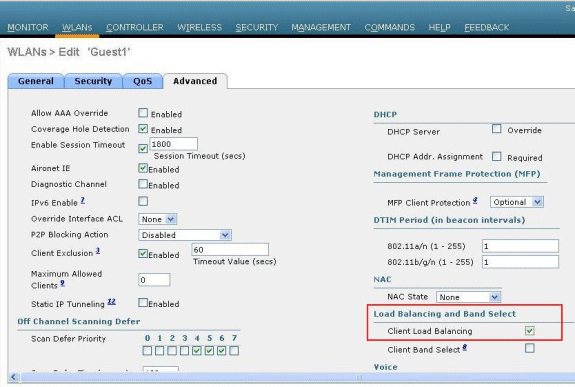
Adding information shared by George Stefanick:-
Kevin -- This is because not all clients will honour code 17 from the access point telling the client that the ap is busy. While some client do.
It is the responsibility of the client to honour, process or discard that association response frame with reason code 17. Some clients ignore it, even though it is part of the 802.11 specification. The standard dictates that the client driver must look for another AP to connect to since it receives a "busy" message from the first AP it tries. Many clients do not do this and send the association request again. The client in question is allowed on to the wireless network upon subsequent attempts to associate.
Q. The client load balancing feature for a Cisco WLC. Basically, if Client Load Balancing is enabled on a WLAN, will clients in that particular WLAN be balanced based on the total client count on the AP or the client count on that AP in the specified WLAN?
A. Using Aggressive load balancing the LAP can be configured to load balance clients among AP on a per WLAN basis.
http://www.cisco.com/image/gif/paws/113160/aggressive-load-balancing-clients-00.pdf
Reference Links
- 1100_ap
- 1100_lap
- 1130_ap
- 1130_lap
- 1140_ap
- 1140_lap
- 1200_ap
- 1200_lap
- 1230_ap
- 1230_lap
- 1240_ap
- 1240_lap
- 1250
- 1250_ap
- 1250_lap
- 1260
- 1300
- 1300_bridge
- 1400
- 1400_bridge
- 1500
- 1500_map
- 1520
- 1550
- 1600
- 2000_wlc
- 2100_wlc
- 2500
- 2600
- 3300_Series_Mobility_Services_Engine
- 340_ap
- 3500
- 350_ap
- 3600
- 3750_wlc
- 4400_wlc
- 500_lap
- 5500
- 5500_wlc
- 5505
- 5508
- 5700
- 600_Series OfficeExtend_AP
- 7900_ip_phone
- 802.11a
- 802.11b
- 802.11g
- 8500
- aaa
- active_directory
- aggressive_load_balancing_wlc
- air_cb21ag
- aironet_antennas
- ap
- autonomous
- band_select_wlc Aironet
- cisco_prime_ncs
- eap
- eap_fast
- hwic_ap
- lap
- leap
- lwapp
- ncs
- peap
- prime
- Prime_Network_Control_System
- radio
- radius
- roaming
- ssid
- tacacs
- virtual_wireless_controller
- wcs
- wgb
- wireless_lan_controller
- wireless_lan_controllers
- wism
- wlan
- wlc
- wlc_5500
- wlc_5508
- wlcm
- wlse
- wlsm
- wpa
- Mark as Read
- Mark as New
- Bookmark
- Permalink
- Report Inappropriate Content
Load balancing does not work well with Android, OS X, and iOS devices. I would advise against using Load Balancing without extensive testing to ensure it works well with your clients.
- Mark as Read
- Mark as New
- Bookmark
- Permalink
- Report Inappropriate Content
Kevin -- This is becuase not all clients will honor code 17 from the access point telling the client that the ap is busy. While some client do.
It is the responsibility of the client to honor, process or discard that association response frame with reason code 17. Some clients ignore it, even though it is part of the 802.11 specification. The standard dictates that the client driver must look for another AP to connect to since it receives a "busy" message from the first AP it tries. Many clients do not do this and send the association request again. The client in question is allowed on to the wireless network upon subsequent attempts to associate.
- Mark as Read
- Mark as New
- Bookmark
- Permalink
- Report Inappropriate Content
on AP 1142:
I am unable to enable Band Select in web interface, as I am using WPA Passphrase, which is messed up if I enable it for that SSID.
Quastion: What are the "Band Select" related commands in CLI ? - how do I enable it in CLI on a certain SSID
- Mark as Read
- Mark as New
- Bookmark
- Permalink
- Report Inappropriate Content
who can explain me how work load balancing on flex-connect local swithcing ?
My client never receive deauth with reason code 5 ? why
- Mark as Read
- Mark as New
- Bookmark
- Permalink
- Report Inappropriate Content
Question about Band Select and RF Profiles.
If I use RF Profiles and have Band Select enabled on the WLAN do I also have to check the "Probe Response" box under Band Select on the Client Distribution Tab of the RF Profile to successfully have Band Select enabled on this AP?
When applying RF Profiles does this section allow me to override the global settings and if the Probe Response box is not checked does it basically disable band select feature on this AP? Maybe the same question. Just confused how this works in concert with the global.
Thanks.
John Cosgrove
Find answers to your questions by entering keywords or phrases in the Search bar above. New here? Use these resources to familiarize yourself with the community: