Introduction
Multiple PCMCIA devices are already installed prior to installing the client adapter
Resolution
Remove all previously installed PCMCIA adapters, then install the wireless card. Reinstall the remaining PCMCIA cards.
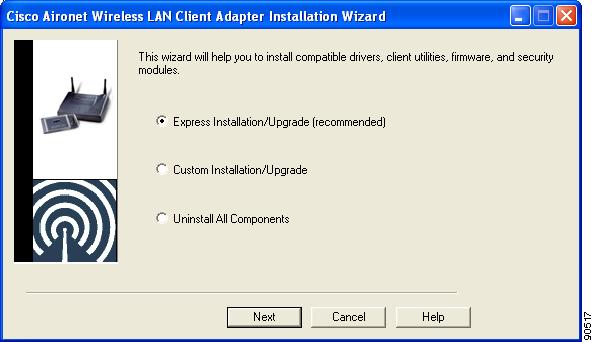
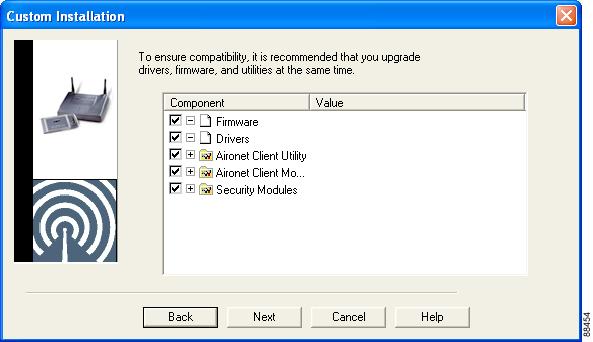
Common Driver Issues - PCI and PC cards
Q. How can I reload the drivers for the Protocol Control Information (PCI) card after I have removed them?
A. Uninstall the PCI card and locate the pcx500.sys and vxdx500.vxd files in the C:\Windows\system directory. Delete both files, and then reinstall the drivers.
Q. I have a Cisco Aironet PC card. Why does a yellow "!" appear in the Windows Device Manager?
A. This symbol indicates that drivers are not installed properly for the card. You must reconfigure the PC card. Complete these steps:
Remove the PC card and reboot.
Once the system is operational, remove all instances of the PC card from the Device Manager and reboot the system again.
Reinstall the latest drivers for the card. In order to download software for a PC card, go to Wireless Software from the Cisco Downloads ( registered customers only) page. Navigate to Client Adapters and Client Software. Choose the desired Client Adapter and download the appropriate firmware or drivers.
Q. How can I get the Aironet PC card drivers to load in a system with multiple PC card devices?
A. Complete these steps:
Disable previously installed PC cards.
Install the Aironet wireless card.
Then renable the remaining PC cards.Note: Even during wireless access it is recommended to disable other cards to avoid conflicts.
Q. I have a Protocol Control Information (PCI) client adapter card. Why does the PC freeze or hang when I load the driver and reboot the PC but work normally if I remove the card?
A. An Interrupt Request (IRQ) conflict causes this problem. Uninstall the PCI card (including drivers and firmware) and check if the conflict arises. Insert the card in a different slot and reinstall the drivers.
Q. Why does Windows 2000 produce this error message: "The form specified is not one known and recognized"?
A. This error is security-related. Run the Microsoft Management Console (MMC) and load the Security Configuration tool. Choose the option that installs unsigned device drivers.
Q. After the Aironet card is installed the PC freezes or hangs when Windows restarts, and the PC is not able to boot to Safe Mode. What can I do?
A. Windows 98SE/ME uses the Advanced Configuration and Power Interface (ACPI) for Interrupt Request (IRQ) steering and tries to place all Protocol Control Information (PCI) devices on the same IRQ. Windows 2000 behaves in a similar manner. In order to avoid this occurrence, try one of these methods:
- Install the card in the slot closest to the CPU.
- Remove all Aironet-related files and drivers and reinstall them. Be sure to complete all of these steps:
- Remove all files, drivers, and anything Aironet-related.This includes pcx500.sys, vxdx500.vxd, all .inf files, any files with the name aironet*.*, and any netx500.* files that exist in the C:\Windows directory or its subdirectories.
- Remove Aironet-related items and devices from the Network Adapters in Device Manager.
- Reinstall the drivers.
- Use the Device Manager to change the IRQ settings for Aironet. Be sure to complete all of these steps:
- Choose the Aironet item under Network Adapters.
- Click the Resources tab and uncheck the Use Automatic Settings check box.
- Enter the correct IRQ setting for your system.
- Disable IRQ steering on the PCI Bus. Be sure to complete all of these steps:
- If your system shows the PCI Bus in the Device Manager, double-click PCI Bus.
- Click the IRQ Steering tab and uncheck the Use IRQ Steering check box.This action disables IRQ steering.
- When you are prompted in the display window, click OK, click Next, and click OK.
- Click Yes when you are prompted to restart your system.
Problem Type
Hardware issues
Install
Products
WLAN adapters (wireless card) / ACU (Aironet Client Utility)
Reference