Introduction
LED Patterns on Cisco Access Points
Resolution
If your access point is not communicating, check the three LED indicators on the top panel. You can use them to assess the unit's status quickly.
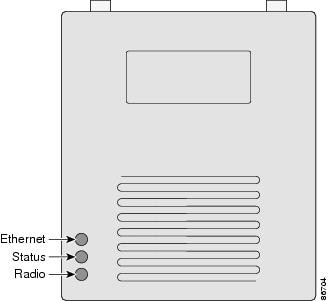
The LEDs signals have the following meanings (for additional details refer to Table:
•The Ethernet LED signals traffic on the wired LAN, or Ethernet infrastructure. This LED is normally green when an Ethernet cable is connected, and blinks green when a packet is received or transmitted over the Ethernet infrastructure. The LED is off when the Ethernet cable is not connected.
•The status LED signals operational status. Steady green indicates that the access point is associated with at least one wireless client. Blinking green indicates that the access point is operating normally but is not associated with any wireless devices.
•The radio LED blinks green to indicate radio traffic activity. The light is normally off, but it blinks green whenever a packet is received or transmitted over the access point's radio.
Message
type
Ethernet
LED
Status
LED
Radio
LED
Meaning
Boot loader status | Green | - | Green | DRAM memory test. |
- | Amber | Red | Board initialization test |
- | Blinking green | Blinking green | Flash memory test. |
Amber | Green | - | Ethernet initialization test. |
Green | Green | Green | Starting Cisco IOS. |
Association status | - | Green | - | At least one wireless client device is associated with the unit. |
- | Blinking green | - | No client devices are associated; check the unit's SSID and WEP settings. |
Operating status | - | Green | Blinking green | Transmitting/receiving radio packets. |
Green | - | - | Ethernet link is operational. |
Blinking green | - | - | Transmitting/receiving Ethernet packets. |
Boot Loader Errors | Red | - | Red | DRAM memory test failure. |
- | Red | Red | File system failure. |
Red | Red | - | Ethernet failure during image recovery. |
Amber | Green | Amber | Boot environment error. |
Red | Green | Red | No Cisco IOS image file. |
Amber | Amber | Amber | Boot failure. |
Operation Errors | - | Green | Blinking amber | Maximum retries or buffer full occurred on the radio. |
Blinking amber | - | - | Transmit/receive Ethernet errors. |
- | Blinking amber | - | General warning. |
Configuration Reset | - | Amber | - | Resetting the configuration options to factory defaults. |
Failure | Red | Red | Red | Firmware failure; try disconnecting and reconnecting unit power. |
Firmware Upgrade | - | Red | - | Loading new firmware image. |
Problem Type
LEDs
Products
Access point
Product OS
IOS
VxWorks
Reference
Troubleshooting on the 350 Series Access Point
Troubleshooting on the 1100 Series Access Point
Troubleshooting on the 1200 Series Access Point
Checking the Autonomous Access Point LEDs
Troubleshooting Autonomous Access Points
Checking the Lightweight Access Point LEDs
Troubleshooting Lightweight Access Points
Cisco Aironet 1100 Series Access Point Hardware Installation Guide, OL-4309-05