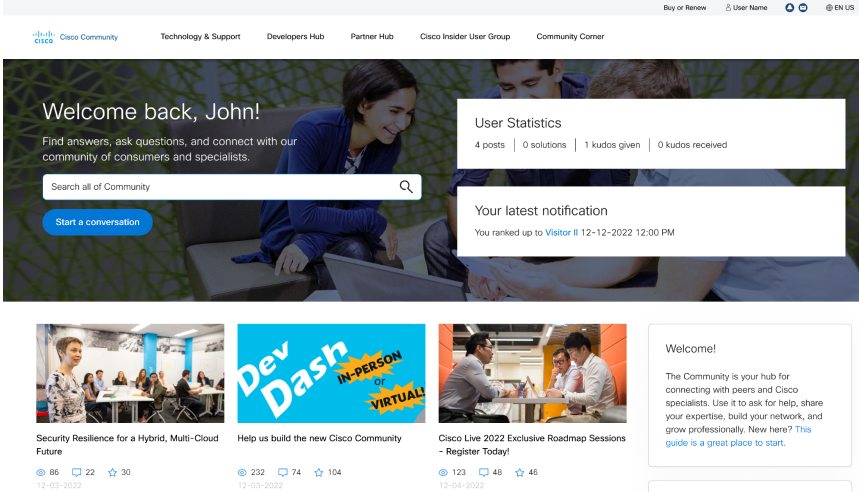Cisco switch stacking is a powerful feature that simplifies network management by combining multiple switches into a single logical unit. This approach offers benefits like centralized management, enhanced redundancy, and simplified scalability. To make the most out of switch stacking, it’s essential to follow best practices during planning, configuration, and maintenance. Here’s a detailed guide to ensure your stacking setup is robust and efficient.
1. Understand the Benefits and Limitations
Before implementing switch stacking, familiarize yourself with its advantages and constraints:
Benefits:
Centralized Management: Manage all stacked switches through a single IP address.
High Availability: Switch stacking offers redundancy; if the master switch fails, another member takes over.
Simplified Scalability: Easily add more switches to the stack as your network grows.
Increased Performance: Aggregate backplane bandwidth for faster inter-switch communication.
Limitations:
Hardware Dependency: Switches in a stack must be of the same model and typically run the same firmware version.
Cable Length Restrictions: Ensure stacking cables meet distance requirements.
Master Switch Dependency: Configuration changes depend on the master switch; a master failure can cause temporary disruption.
2. Choose the Right Switch Models
Not all Cisco switches support stacking. Confirm your switches are stack-compatible. For example:
Catalyst Series: Models like 9200, 9300, and 3850 support stacking.
Stacking Modules and Cables: Ensure you have the required hardware for stacking, such as stack modules and compatible cables.
3. Plan Your Stack Topology
Choose between the two primary stack topologies:
Ring Topology: Offers redundancy by connecting the last switch back to the first. This ensures the stack continues to function even if one cable fails.
Star Topology: Less common but may be used in some scenarios. Lacks redundancy as all switches connect to a central point.
A ring topology is highly recommended for fault tolerance.
4. Configure Stack Member Priorities
Assign a priority to each switch to determine the master switch in the stack. Use the switch priority command:
Switch(config)# switch 1 priority 15
5. Ensure Firmware Compatibility
All switches in the stack must run the same IOS version. Before stacking:
Switch# show version
Switch# archive download-sw tftp://<server>/<image_name>
6. Label and Document Physical Connections
Keep track of stacking cables and their connections:
Label each switch and cable for quick identification.
Maintain a diagram showing the physical layout of the stack.
Document member roles (master, standby, member) for easy troubleshooting.
7. Test Redundancy and Failover
After configuring the stack, test its redundancy by simulating failures:
Disconnect the master switch and observe failover behavior.
Verify that a standby switch takes over without interrupting traffic.
Reconnect the master switch and ensure it rejoins the stack seamlessly.
8. Monitor and Maintain the Stack
Regular monitoring helps identify and resolve issues early:
Switch# show switch
9. Prepare for Expansion
When adding new switches to the stack:
Power off the new switch before connecting stacking cables.
Ensure the new switch runs the same IOS version as the stack.
Add the switch to the stack and power it on. It will automatically join the stack if configured correctly.
10. Have a Recovery Plan
Be prepared for unexpected issues:
Maintain backups of the stack configuration.
Keep spare stacking cables and modules on hand.
Document troubleshooting steps for common stack issues.
Result:
Cisco switch stacking is an effective way to simplify network management and enhance performance. By following these best practices, you can ensure a reliable and scalable stacking setup. Proper planning, regular maintenance, and thorough documentation will help you make the most of this powerful feature while minimizing downtime and maximizing network efficiency.