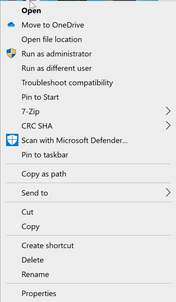- Cisco Community
- Technology and Support
- Collaboration
- Collaboration Applications
- Webex Meeting SSO - Invalid SAML Assertion (desktop client only)
- Subscribe to RSS Feed
- Mark Topic as New
- Mark Topic as Read
- Float this Topic for Current User
- Bookmark
- Subscribe
- Mute
- Printer Friendly Page
Webex Meeting SSO - Invalid SAML Assertion (desktop client only)
- Mark as New
- Bookmark
- Subscribe
- Mute
- Subscribe to RSS Feed
- Permalink
- Report Inappropriate Content
03-06-2019 05:22 PM
We've just cutover a test Webex site (sabreglbl.webx.com) to SSO, using Azure as iDP.
Testing SSO, we can login fine to sabreglbl.webex.com from any browsers (IE, Chrome, Edge) fine. When I change the site address on my Webex Meetings client and attempt to login it throws back:
User Authentication Failed
Reason: Invalid SAML Assertion
6B76C6012AED443D9D49EA8B7F4394B8_1551920118875
Seems bizarre the authentication is working via browser, but not desktop client.
Any ideas?
thx
- Labels:
-
Webex Meetings
- Mark as New
- Bookmark
- Subscribe
- Mute
- Subscribe to RSS Feed
- Permalink
- Report Inappropriate Content
03-06-2019 07:26 PM
Hi there
Just curios to know if you are running with 33.3 version of Desktop App
SSO Enabled accounts are unable to authenticate the Meetings App after installing 33.3.
Conditions:
SSO Enabled Accounts running Webex Meetings App 33.3.
Workaround:
Contact support for a hot fix DLL package to replace existing DLL in 33.3.
Hope this Helps
Cheers
Rath!
***Please rate helpful posts***
- Mark as New
- Bookmark
- Subscribe
- Mute
- Subscribe to RSS Feed
- Permalink
- Report Inappropriate Content
03-14-2019 09:32 AM
Yes running v33.6 and v33.9 clients.
Found the issue. IDP was sending both “urn:oasis:names:tc:SAML:2.0:ac:classes:PasswordProtectedTransport” for users connecting outside office and “urn:oasis:names:tc:SAML:2.0:ac:classes:password” while in the office network. We only had the "password" string for internal office users. Added the first mentioned string above all working.
- Mark as New
- Bookmark
- Subscribe
- Mute
- Subscribe to RSS Feed
- Permalink
- Report Inappropriate Content
11-28-2019 07:34 AM - edited 11-28-2019 07:38 AM
Hi,
I have the same problem.
With "urn:oasis:names:tc:SAML:2.0:ac:classes:Password", SSO works in the browser. However, in the client I get "Invalid SAML Assertion (13)"
Unfortunately, using "urn:oasis:names:tc:SAML:2.0:ac:classes:PasswordProtectedTransport" does not fix the issue for me.
In fact, that breaks SSO in the browser as well (now also Invalid Assertion).
I tried all possible combination of AuthnContextClassRef, including those mentioned by both the Microsoft and Webex tutorials:
- urn:oasis:names:tc:SAML:2.0:ac:classes:unspecified
- urn:oasis:names:tc:SAML:2.0:ac:classes:PasswordProtectedTransport
- urn:oasis:names:tc:SAML:2.0:ac:classes:X509
- urn:federation:authentication:windows
Only:
- urn:oasis:names:tc:SAML:2.0:ac:classes:Password
Works (but only in the browser).
We are not use AD FS, just Azure AD.
We are using MFA with Azure AD.
Meetings Client: 39.10.3.8
Any idea?
Thanks
- Mark as New
- Bookmark
- Subscribe
- Mute
- Subscribe to RSS Feed
- Permalink
- Report Inappropriate Content
07-17-2021 04:27 PM
I've recently had the same issue but manged to fix it:
Hopefully this works for you as it worked for me.
Discover and save your favorite ideas. Come back to expert answers, step-by-step guides, recent topics, and more.
New here? Get started with these tips. How to use Community New member guide