TITLE
Cisco Attendant Console TSP install.
ENVIRONMENT
Cisco Unified Communications Manager 9.1.1
Attendant Console 9.1
Windows server 2008 32-bit
Steps to configure the TSP.
1. Go to Call-manager Administration page.
2. Select the Application > Plugins > Find.
3. Click on the icon to the left of the Cisco TAPI 32-bit Client. Take into consideration that Cisco TAPI 64-bit Client is supported from Call-manager release 8.5.1
4. Open the TSP file you downloaded from CM in your windows server (run the installation using the Administrator account) and follow the on screen instructions to complete the install. Ensure that multiple instances of the tsp are NOT selected:
![]()

Click ‘Next'
Make sure that Cisco CTIManager and Cisco AXL Web Service services are running on the Call-manager servers that you are going to set in the next configuration prompt. Also make sure that the application user has this role "Standard AXL API Access" assigned.
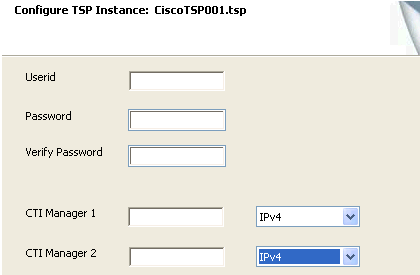
![]()
Click ‘Next'
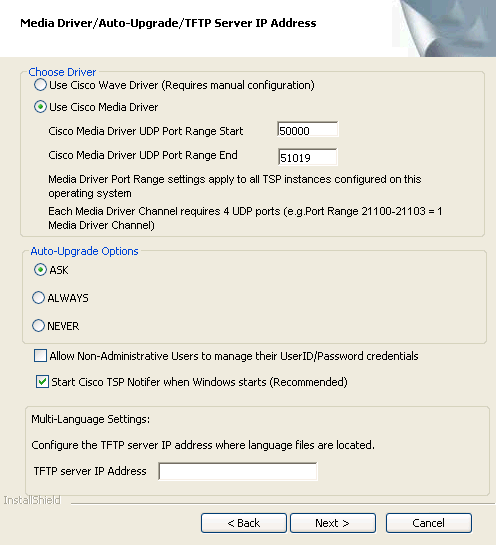
![]()
Click ‘Next'
TSP will install.
8. Reboot.
9. Go to Start > All Programs > Cisco TSP > Cisco TSP Configuration > Configure > Choose Advance Tab > Change “Provider Open Completed Timeout” to 300” Ok.
10. Reboot.
11. Make sure all "CT Gateway, Service and Park devices" (CTI ports) show registered with Call-manager. Go to Call-manager Administration page > Device > Phone.
![]()

12. Make sure that all "Queues" (CTI route point) show registered with Callmanager. Go to Call-manager Administration page > Device > CTI Route Point.

![]()