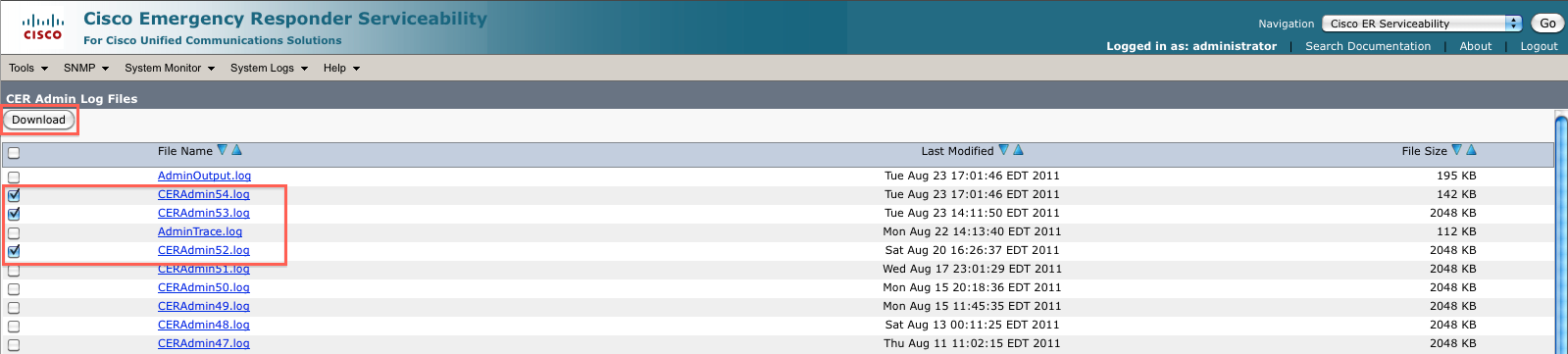1. Introduction
In order to troubleshoot issues with CER, it can be beneficial to look at various logs kept by CER. The type of logs kept include Phone Tracking, Administration, Database, and Tomcat among others. These logs can be found on the CER Servicability page under System Logs. The options under System Logs include: CER Logs, Platform Logs, DB Logs, and CLI Output Files. All of these options have sub-options as well. For this document, CER Admin Logs are used as an example, but the process for collecting other log files is the same.
2. Locating the Logs
Browse to the CER server's web GUI. Then in the top left corner, select Cisco ER Servicability and log in.
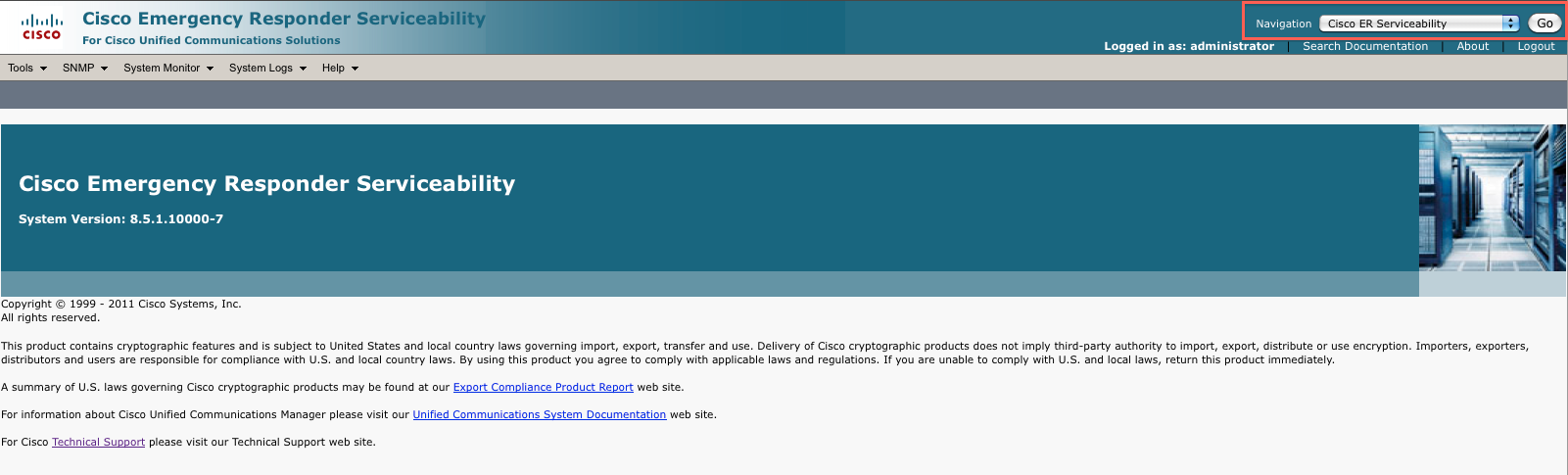
Navigate to System Logs > CER Logs > CER Admin
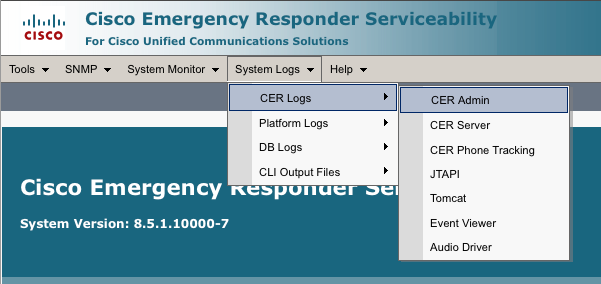
This will bring up a long list of log files available for collection. The log files are listed as CERAdminXX.log where XX is a two digit number. Sort the list by latest modified by clicking on the down arrow next to "Last Modified"

3. Viewing an Indvidual Log File
In order to view a particular log, click on the name of the log (ex. CERAdmin54.log). This will open the log in a text box inside CER. While viewing a log, it can be downloaded by clicking the Download Log button just above the text field.
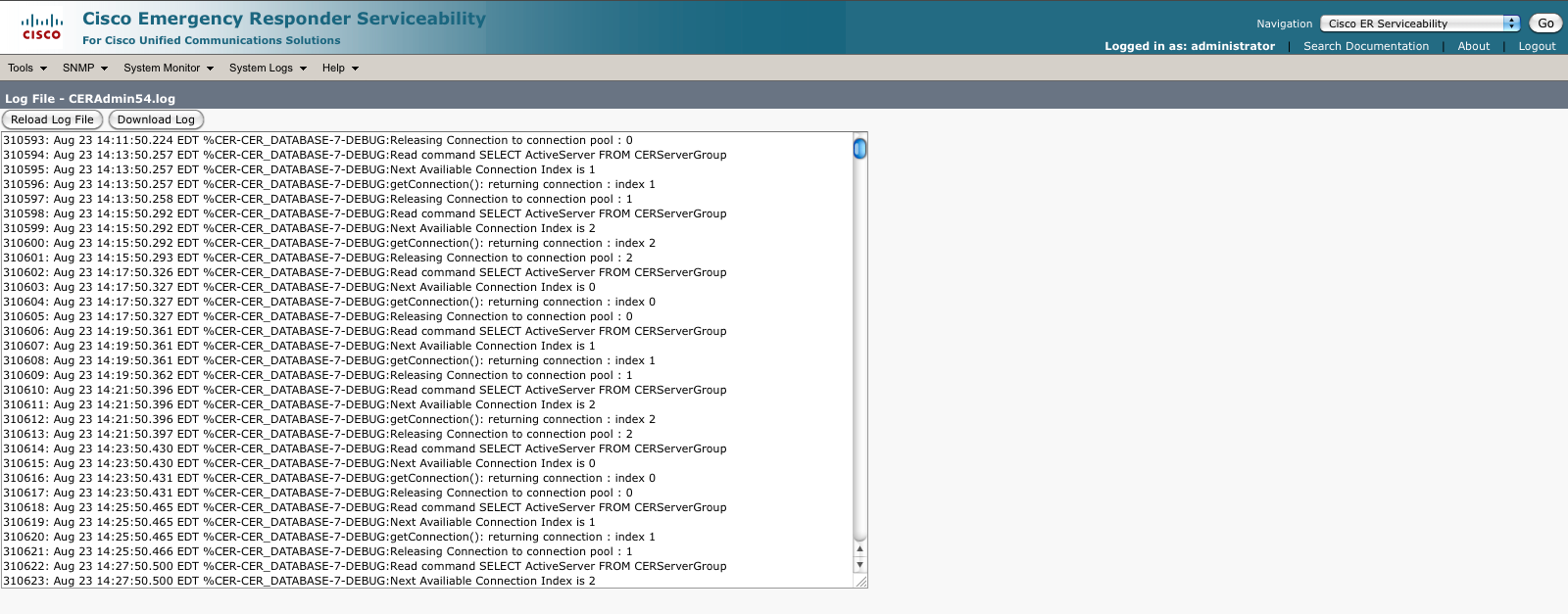
4. Collecting Multiple Log Files
If the latest log files are needed, select the checkbox next to the three most recent log files to ensure all neccisary data is captured. Then click the download button at the top.