TranslatorX is a tool to help analyze logs from Cisco Unified Communications Manager (CUCM) and other devices. In this document, I will demonstrate how to display a list of calls.
1. Enabling CDR Records
TranslatorX can use CDR (Call Detail Records) records present in trace files to create a list of calls. To make CDR records appear in the traces, CDR must be enabled ahead of time.
From CUCM's Unified CM Administrator page, go to System > Service Parameters and select Cisco CallManager service.

Change the Call Enabled Flag and CDR Log Calls with Zero Duration Flag to True. A restart is not necessary to apply changes.

2. Loading trace files
Refer to the Loading trace files into TranslatorX document.
3. Call Lists
3.1. Displaying a Call List
With the trace files loaded into TranslatorX, click the Call List button from the main window.
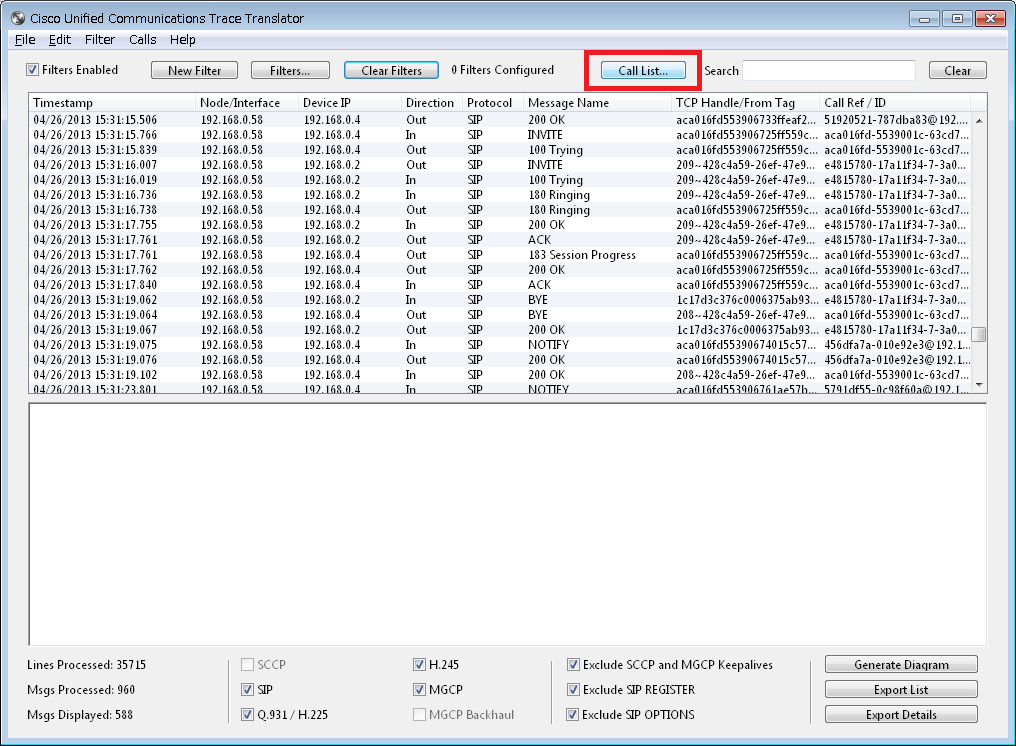
The Call List window will appear. It is possible to filter on Calling Number or Called Number.

3.2. Displaying CDR Details
Double click one of the calls in the list, or single-click a call and select View Details to display the full CDR details.


More information about CDR can be found in the Cisco Unified Communications Manager Call Detail Records Administration Guide appropriate for your version.
Cisco Call Detail Records Field Descriptions (CUCM 9.1)
Cisco Unfied Communications Manager Maintain and Operate Guides
3.3. Call Filters
From the Call List window, choose a call and click Generate Filter. This will create a filter in TranslatorX to match the specified call.

A filter is created as below. Note the filter is using Device IP and Timestamp to filter the call, so you may still see things unrelated to this call.

From this point, we can click the Generate Diagram button in the bottom right to display the call flow sequence diagram for this call.
