Introduction
This document explains the solution for the error "HTTP 503 Service Unavailable on Calendar Integration with Exchange 2007"
The information in this document is based on testing this feature on CUP 8.5 and Exchange 2007
Problem description
Since Exchange 2007, Microsoft changed the Outlook Web Access URL from /exchange to /owa, which is the virtual directory that OWA uses to access mailboxes on Exchange 2007 mailbox servers. Cisco Unified Presence, however, always sends SUBSCRIBE requests to the/exchange virtual directory, which is the URL that is still used for WebDAV integration with Exchange 2007. During testing with Exchange Server 2007 (SP1), it has been observed that if you change the http://<server>/exchange URL to redirect to http://<server>/owa URL, an error (HTTP 503 Service Unavailable) displays on the Internet Information Services (IIS) Manager console in Exchange 2007.
The condition occurs when Exchange 2007 SP1 is in use, and the Exchange virtual directory target address is modified to redirect to the default OWA directory for webmail.
Solution
Follow the below steps in order to resolve this isuue:-
Step 1  From Administrative Tools, open Internet Information Services.
From Administrative Tools, open Internet Information Services.
Step 2  Delete the Microsoft Exchange virtual directory in IIS.
Delete the Microsoft Exchange virtual directory in IIS.
Step 3  Review the warning that displays, and run the recommended cmdlet in the Exchange Management Shell (EMS) :
Review the warning that displays, and run the recommended cmdlet in the Exchange Management Shell (EMS) :
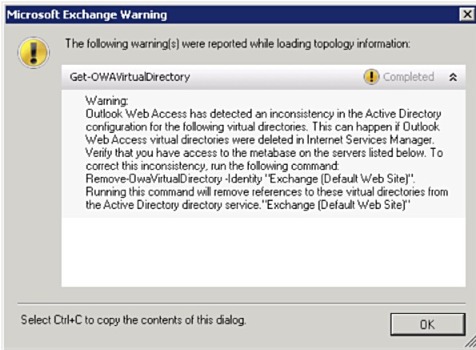
Step 4  Run this cmdlet in the EMS to ensure that the Exchange virtual directory is set up correctly and to add the directory again in IIS.
Run this cmdlet in the EMS to ensure that the Exchange virtual directory is set up correctly and to add the directory again in IIS.
Syntax
New-OwaVirtualDirectory -name exchange -OWAVersion Exchange2003or2000
-VirtualDirectoryType mailboxes
Step 5  Wait for the Exchange server to populate the virtual directory into IIS.
Wait for the Exchange server to populate the virtual directory into IIS.
Step 6  Restart the IIS.
Restart the IIS.
Step 7  Test your http://<server>/exchange/<user email address>/calendar URL, using the full target address for example,http://mail.contoso.com/exchange/user@contoso.com/calendar
Test your http://<server>/exchange/<user email address>/calendar URL, using the full target address for example,http://mail.contoso.com/exchange/user@contoso.com/calendar
Step 8  Ensure that you are prompted for a username and password. This indicates that WebDAV is enabled and configured correctly on the virtual directory. Enter your Active Directory credentials.
Ensure that you are prompted for a username and password. This indicates that WebDAV is enabled and configured correctly on the virtual directory. Enter your Active Directory credentials.
Step 9  Check the IIS logs that display for Cisco Unified Presence.
Check the IIS logs that display for Cisco Unified Presence.
Step 10  If the logs indicate that there is a 401 authentication issue, add the domain to authenticate access.
If the logs indicate that there is a 401 authentication issue, add the domain to authenticate access.
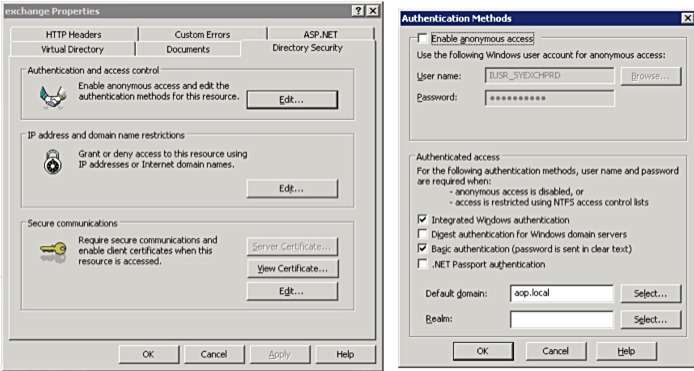
Step 11  Restart the IIS.
Restart the IIS.
Step 12  Select Cisco Unified Serviceability > Tools > Service Activation and restart the Cisco UP Presence Engine.
Select Cisco Unified Serviceability > Tools > Service Activation and restart the Cisco UP Presence Engine.
Step 13  Check the IIS logs again and verify that the SUBSCRIBE messages are present and correct for your calendar.
Check the IIS logs again and verify that the SUBSCRIBE messages are present and correct for your calendar.