Introduction
Unified IS (CUIS) includes Unified Intelligence Center, which is the new reporting platform for the Cisco Unified Contact Center environment. With Unified IC, it is possible to generate reports from either the Unified ICM/CCE 7.5 or the Unified ICM/CCE 7.2 AW/HDS database. CUIS consists of two components:
- The Unified Intelligence Center (Cisco Unified IC) and
- The Archiver. (The Archiver is an MS SQL Server data repository)
Each component requires a separate and dedicated server.
Deployment Models
CUIS supports three deployment models
- Simple Deployment
- Standard Deployment
- Scaled Deployment
This document only discusses Simple Deployment Model
CUIS Simple Deployment Model
In the simple deployment model, the Unified IC web server application and the Unified IC database are installed and configured on a single, dedicated Unified IC server that meets the specifications defined in the Hardware & System Software Specification (Bill of Materials) for Unified ICM/CCE and the Cisco Unified Intelligence Suite 7.5(x) Bill of Materials. A simple deployment has no Archiver server.
CUIS Deployment and Configuration Steps
Pre Requisites
Before CUIS installation make sure following is installed
* Windows 2003 Server, SP2
* IIS 6.0 (Ships with Windows Server 2003)
* .NET 2.0 Framework
* Microsoft Visual C++ 2005 SP1 Redistributable Package

Install CUIS NOW
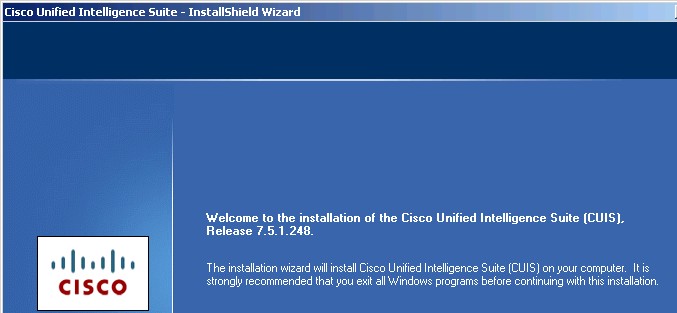
After CUIS Installation
- MS SQL Server 2005 Standard SP2 (Mandatory for Simple Deployment) that co-locates the CUIC Web Server and database
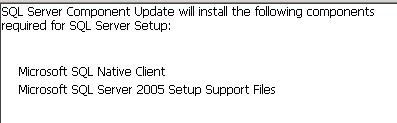
Although installation shows all the SQL options to be installed, you are only required to install Microsoft SQL Server Database Engine and Workstation Components for CUIS.
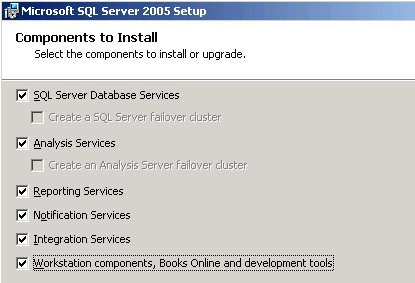
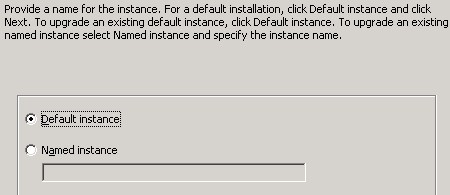
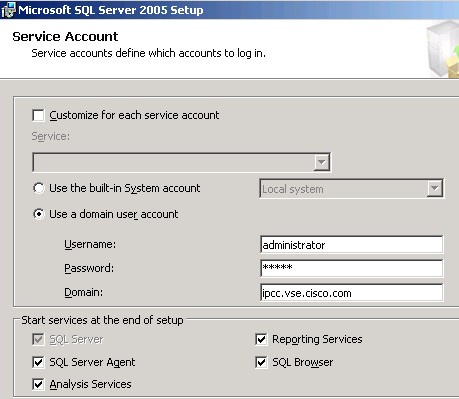
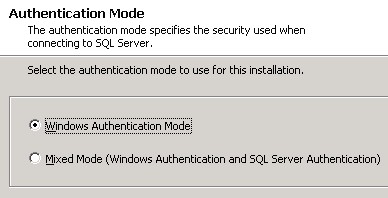
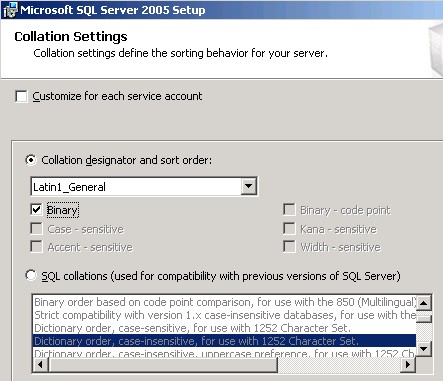

- CUIS Server Should be part of Windows Domain *
- Now configured Unified IC Database by running C:\Cisco\CUIS\bin\CuisConfigTool\CuisConfigTool.exe
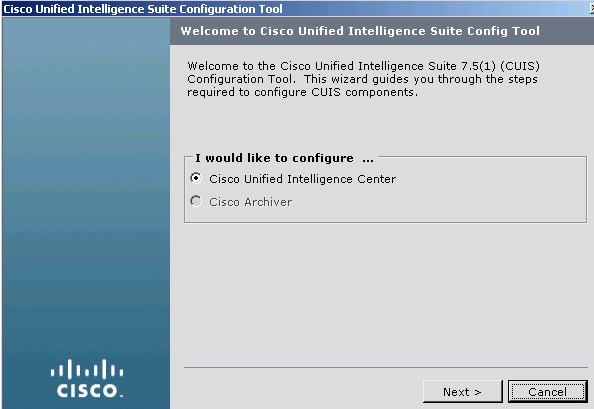
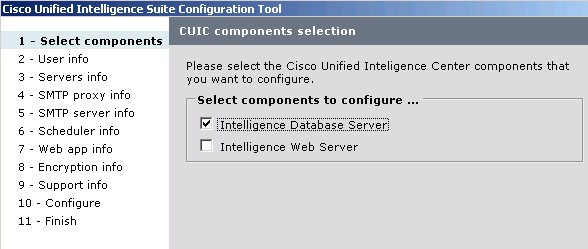
Although the following screen shot shows a local user selected. For the purpose of this installation and setup a domain user was selected.
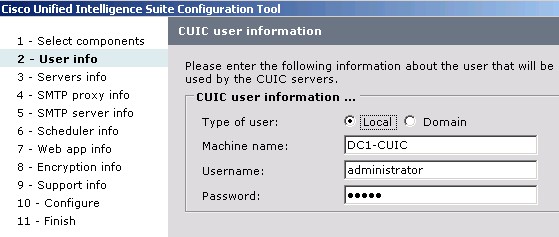
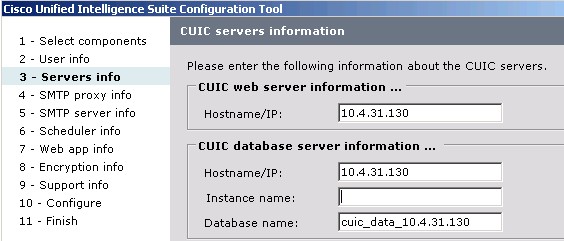


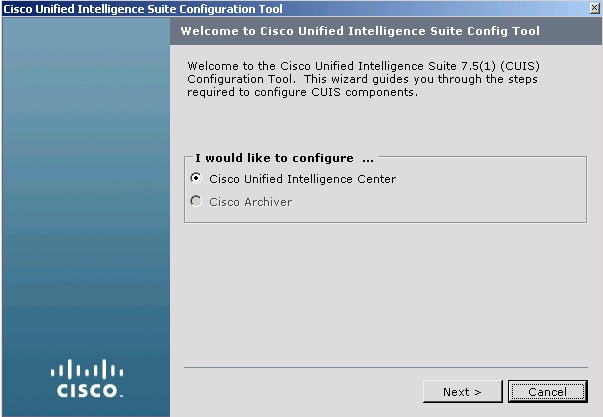
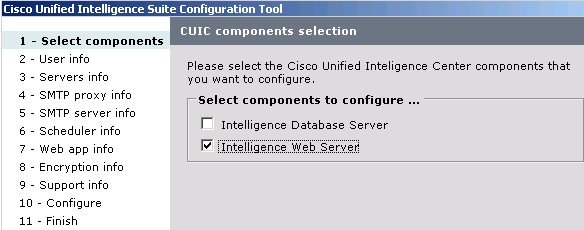
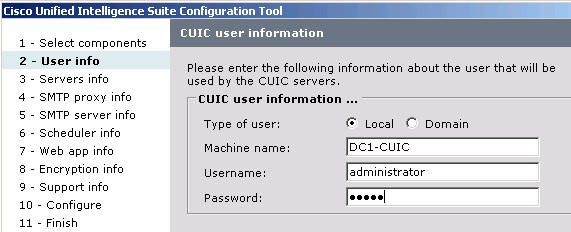










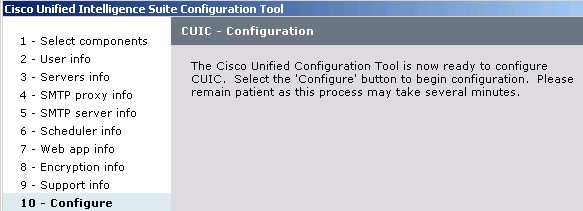
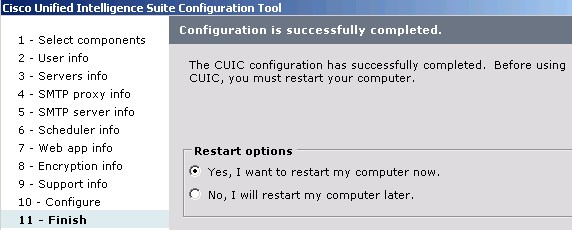
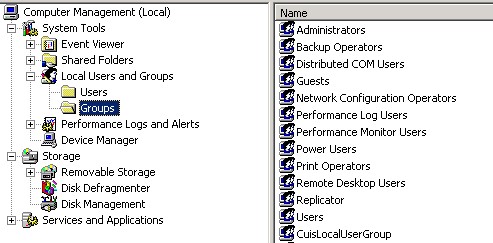
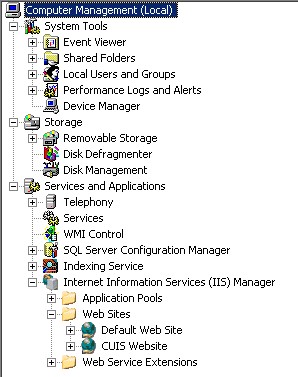


If you haven't done it before, create a Domain User as follows:
Create the Domain User
On the Unified ICM/CCE Admin Workstation, using SQL Server Management Studio, add cuis_user Domain User to the two Unified ICM database instances (_awdb and _hds) as a new security login with read-only permission.
- Now configure the Intelligence Web Server by running
C:\Cisco\CUIS\bin\CuisConfigTool\CuisConfigTool.exe again second time.
References
CUIS BOM
http://www.cisco.com/en/US/docs/voice_ip_comm/cust_contact/contact_center/intelligence_suite/intelligence_suite_75/user/guide/is75bom.pdf
CUIS Installation Guide
http://www.cisco.com/en/US/docs/voice_ip_comm/cust_contact/contact_center/intelligence_suite/intelligence_suite_75/user/guide/isic75ug.pdf