Introduction
Service discovery enables clients to automatically detect and locate services on your enterprise network. Clients query domain name servers (DNS) to retrieve service (SRV) records that provide the location of servers.
The primary benefits to using service discovery are as follows:
- Speeds time to deployment.
- Allows you to centrally manage server locations.
Things to do:
1. Access Microsoft DNS administrator
2. Configure DNS Service records on a Microsoft windows 2008 R2 server
3. Use NSLookup to confirm the accuracy and operation of configured SRV recors
Configure DNS Service (SRV) records
Creating DNS SRV records for presence server discovery allows the administrator to streamline the user experience when first logging into Jabber. If the jabber client is configured for "on premise" operations the client will automatically connect tot he presence server infrastructure within an organization without prompting the user for server information. This can even be configured to work in a multi-cluster environment where servers will redirect jabber clients to their home cluster
Make sure the Host record for CUCM And IM&P nodes are configured for the domain. Example domain name created = siteb.com
1. Click Start > Administrative tools > DNS to open the DNS Manager tool
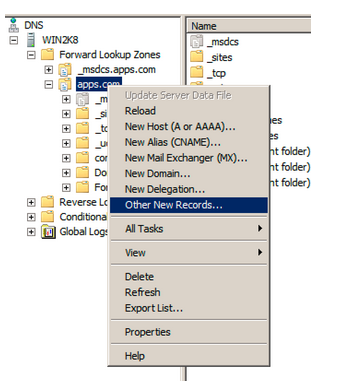
2. Click the + (plus) sign next to Site > Forward lookup zone and select the domain name created
3. Select the Site domain to highlight it and Right click
4. Select "Other New records" from the pop-up menu
5. Scroll down and select Service Location (SRV) from the resource record types pop up window
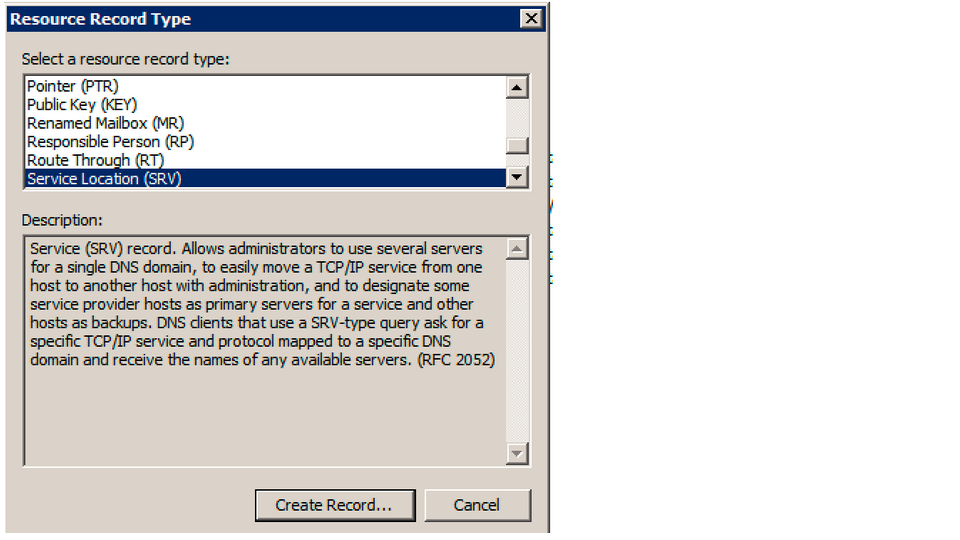
7. Click Create Record

Fill the following information
a. Domain > siteb.com
b. Service > _cisco-uds
c. Protocl > _tcp
d. Priority > 0 (default)
e. Weight > 0 (default)
f. Port number > 8443
g. Host offering this service = siteb-cucm911.siteb.com
8. Click Ok
9. Now Click "Create Record" again
Fill the following information
a. Domain > siteb.com
b. Service > _cisco-uds
c. Protocl > _tcp
d. Priority > 0 (default)
e. Weight > 0 (default)
f. Port number > 8443
g. Host offering this service = siteb-cucm02.siteb.com
10. Click Ok
11. Click Done
12. Select _tcp, under siteb.com in the DNS Manager
Jabber will query DNS for SRV records based on user domain in parallel. The highest priority returned record will be used for service
Priority = 1
Service = WebEx Messenger
HTTS Request/DNS SRV = HTTP CAS lookup
Priority = 2
Service = UC Manager 9.x/10.x
HTTS Request/DNS SRV = _cisco-uds._tcp.example.com
Priority = 3
Service = Cisco Presence 8.x
HTTS Request/DNS SRV = _cuplogin._tcp.example.com
Priority = 4
Service = Collaboration edge
HTTS Request/DNS SRV = _collab-edge._tls.example.com
Now observe the both _cisco-uds and _cuplogin are both present in the _tcp section of siteb.com DNS records
image
13. Close DNS Manager
Now verify _cisco-uds DNS service records
1. Click the command prompt icon on task bar and type nslookup and press Enter
2. Type set type=srv (in lower case)
3. Type _cisco-uds._tcp.siteb.com
4. Press Enter
Note the output displayed the information for the _cisco-uds SRV record
that was built.
Now you can close the command prompt window
Related information