Following document explains how to upgrade or downgrade the firmware of an IP phone without disrupting customers production system.
We need to follow a couple of easy steps to accomplish this, its valid for CUCM 5.X and above.
Hope you find it useful.
1- Download the ZIP file of the firmware on cisco.com
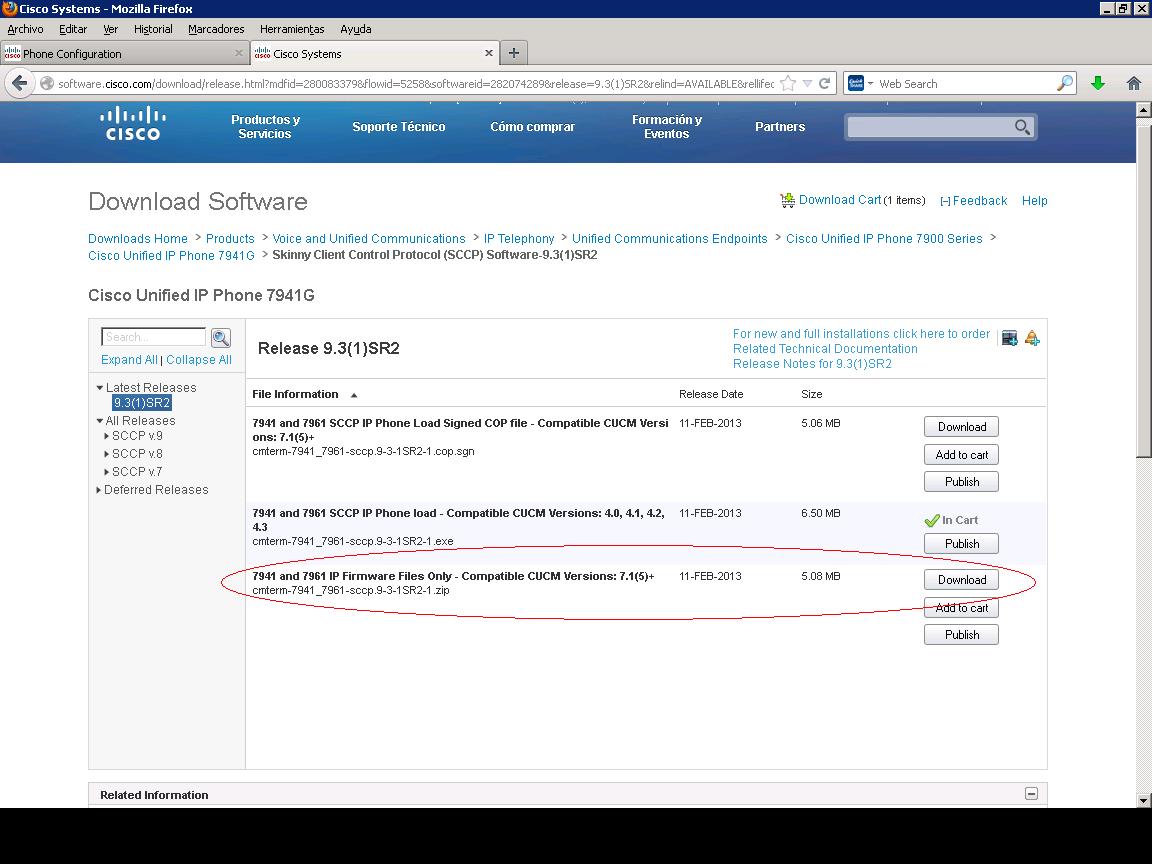
2- Extract the ZIP into a folder for easy upload to the CUCM.
3- Go to the OS Administration page of the CUCM and upload the files manually one by one, make sure the directory is blank that means
that will upload it to the root of the tftp.
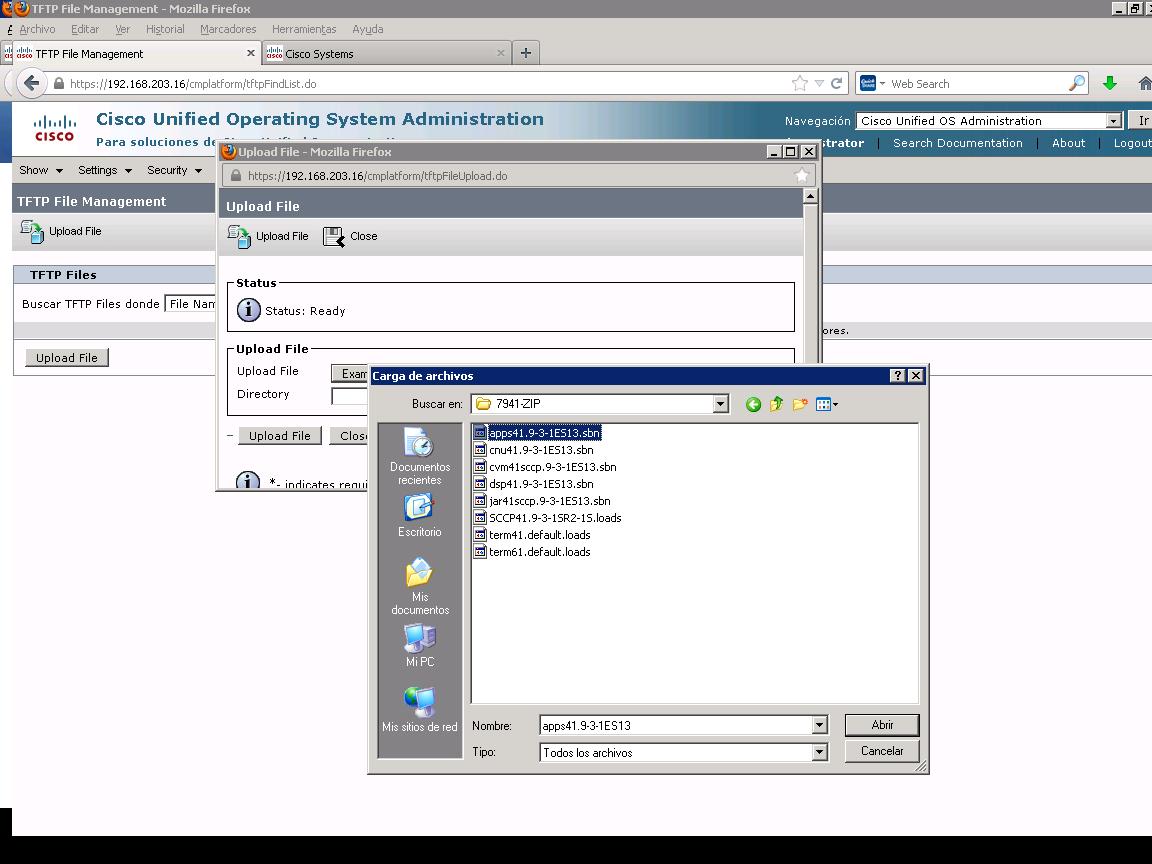
4- After you upload all the files of the folder, copy the file name that ends with .loads.
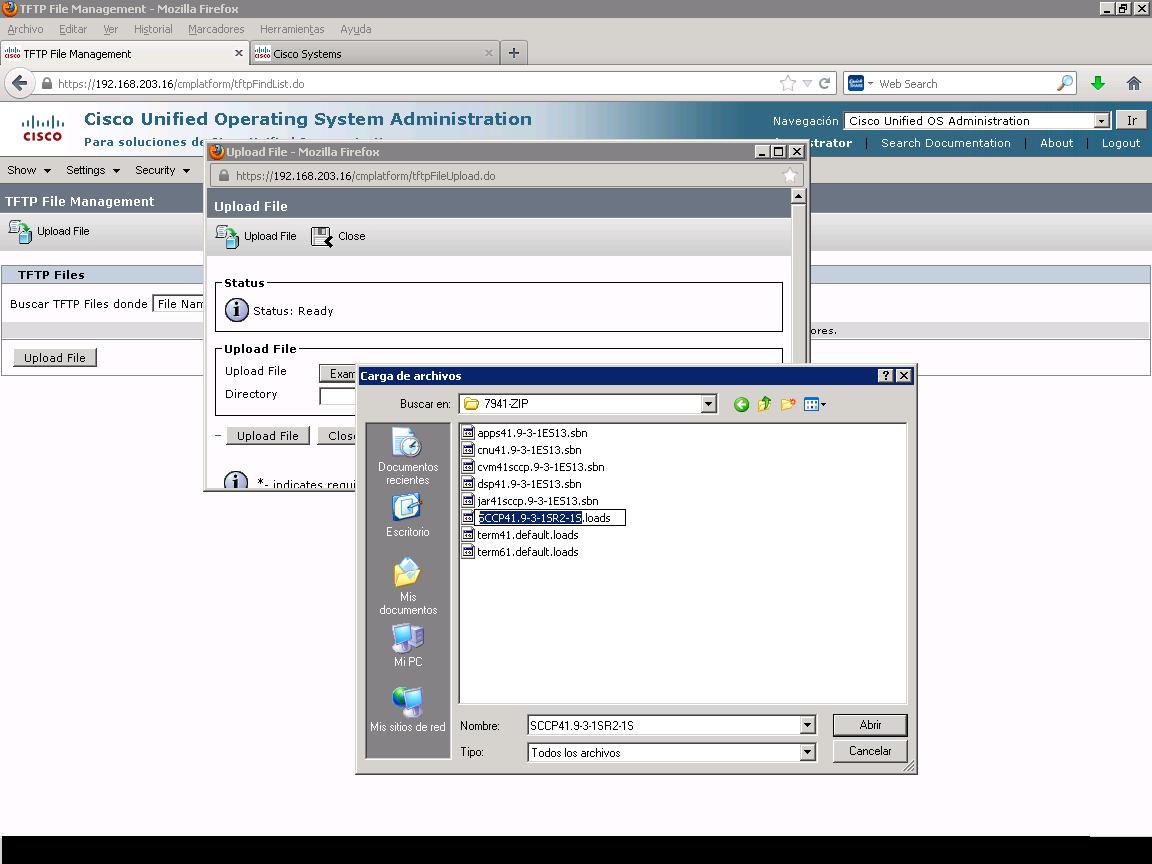
5- Now you can paste the name on the phone load name field of the target phone, under CM Administration --- Device --- Phone, section.
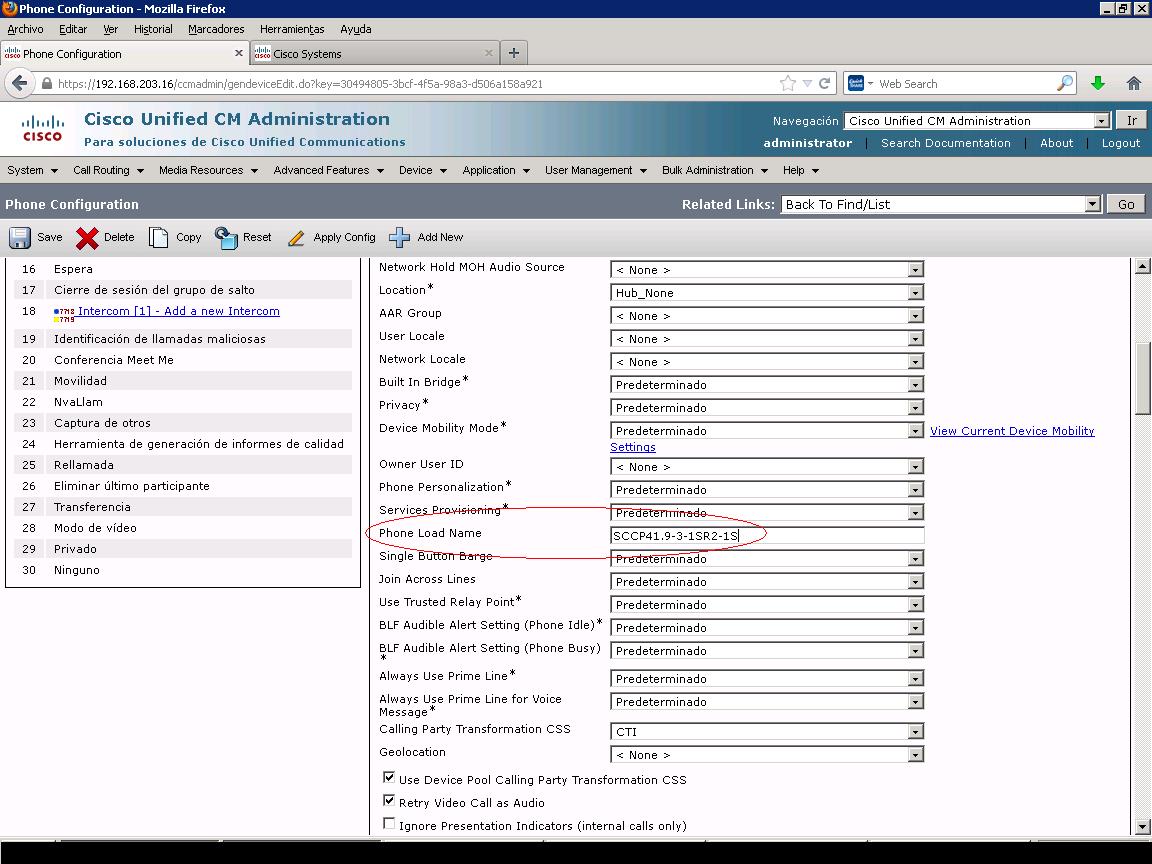
6- After this you will have to reset the Cisco TFTP service under the Serviceability section of CUCM, which will not cause any phone to unregister or anything like that, tftp service its in charge to serve FW files, configuration files, background images for example.
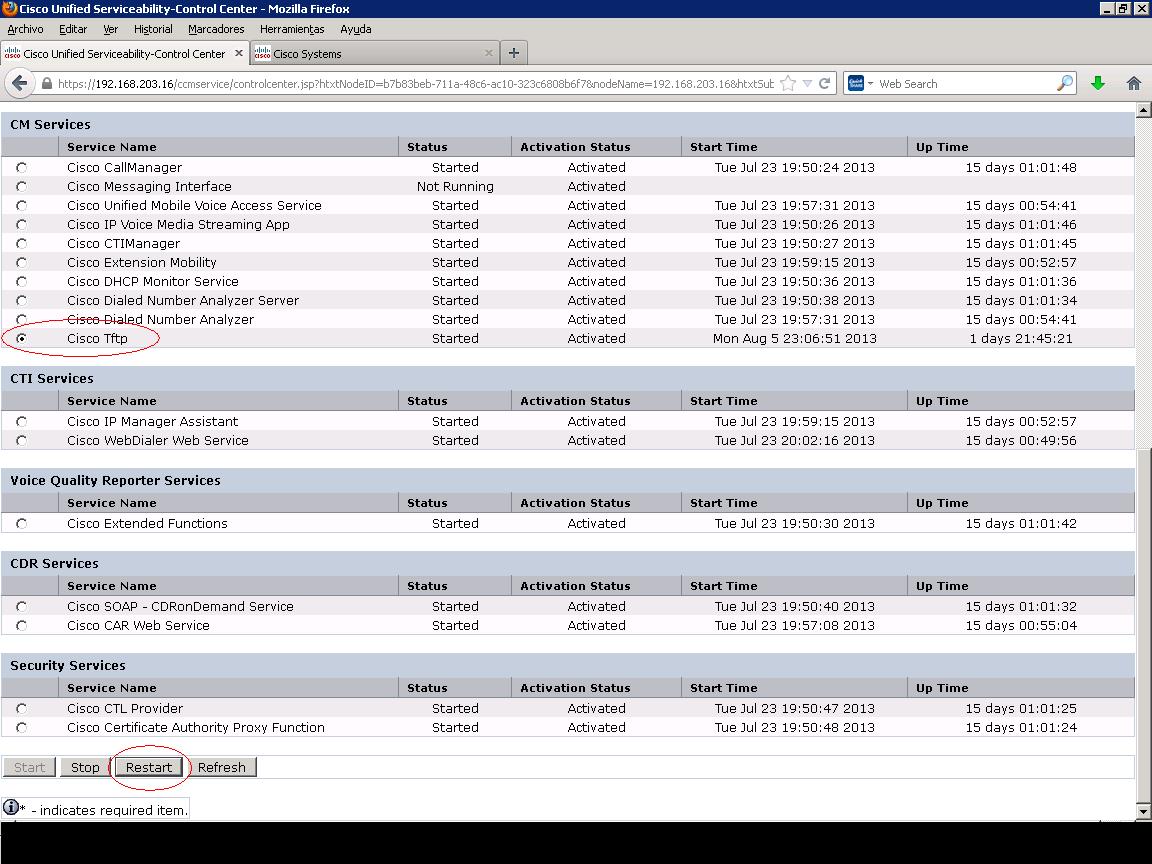
7- After this you will have to reset the phone, in this way the phone will request the new configuration file with the load name
it has to request everytime it registers.
Hope this helps.