Issue: Video conference fails when TPC conductor media resource is used for conference.
This solution works fine when a media resource is used from the gateway.
From the traces we see that the cdcc is not sending request to split the call as a result the conference fail.
We could see that only once call is being split, however the other calls are not getting split.
++++++++++++++++++++++++++++++++++++++++++++++++++++++++++
After this when we verify the call to the TPC conductor
The CUCM is sending INVITE to the conductor however we do not see a 200 OK coming to the CUCM as a result this is failing.
From the Packet capture of the TPC conductor we see that it is sending 200 OK and we do not send ACT to it.
Verified the Packet capture on the CUCM side and observed that Packets are seen on the .pcap file but not on the CUCM call manager traces.
That particular packet size for SDP is over 5000 Bytes; we can see this in packet capture.
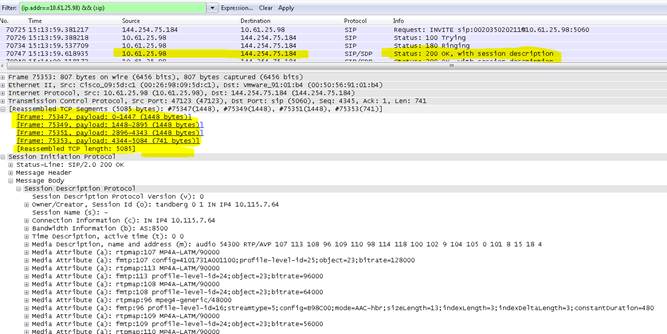
In CUCM traces we see the below after receiving this particular packet.
42520304.002 |11:43:59.619 |AppInfo |SIPTcp - Ignoring large message from 10.61.25.98:[5060]. Only allow up to 5000 bytes. Resetting connection.
CUCM is dropping the packet as it is exceeding the limit.
In CUCM 8.6 and earlier the maximum size allowed for the SDP is 5000 bytes.
However in CUCM 9.x and later we have an option to increase this to 11000 bytes to allow the large SDP packets.
Path to modify this parameter:
- On the Cisco UCM administration interface, choose System > Service Parameters.
- Choose the active server from the Server drop-down list.
- Choose Cisco CallManager (Active) from the Service drop-down list.
- Click Advanced in the toolbar, since the message size is not shown in the Condensed (default) view.
- Scroll until you find the Clusterwide Parameters (Device - SIP) section.
- Locate the SIP Max Incoming Message Size parameter.
This parameter would require to be changed on all the servers, where call processing will be done and a reset is required when saved.
Once we modify this parameter the issue is resolved and conference works fine.