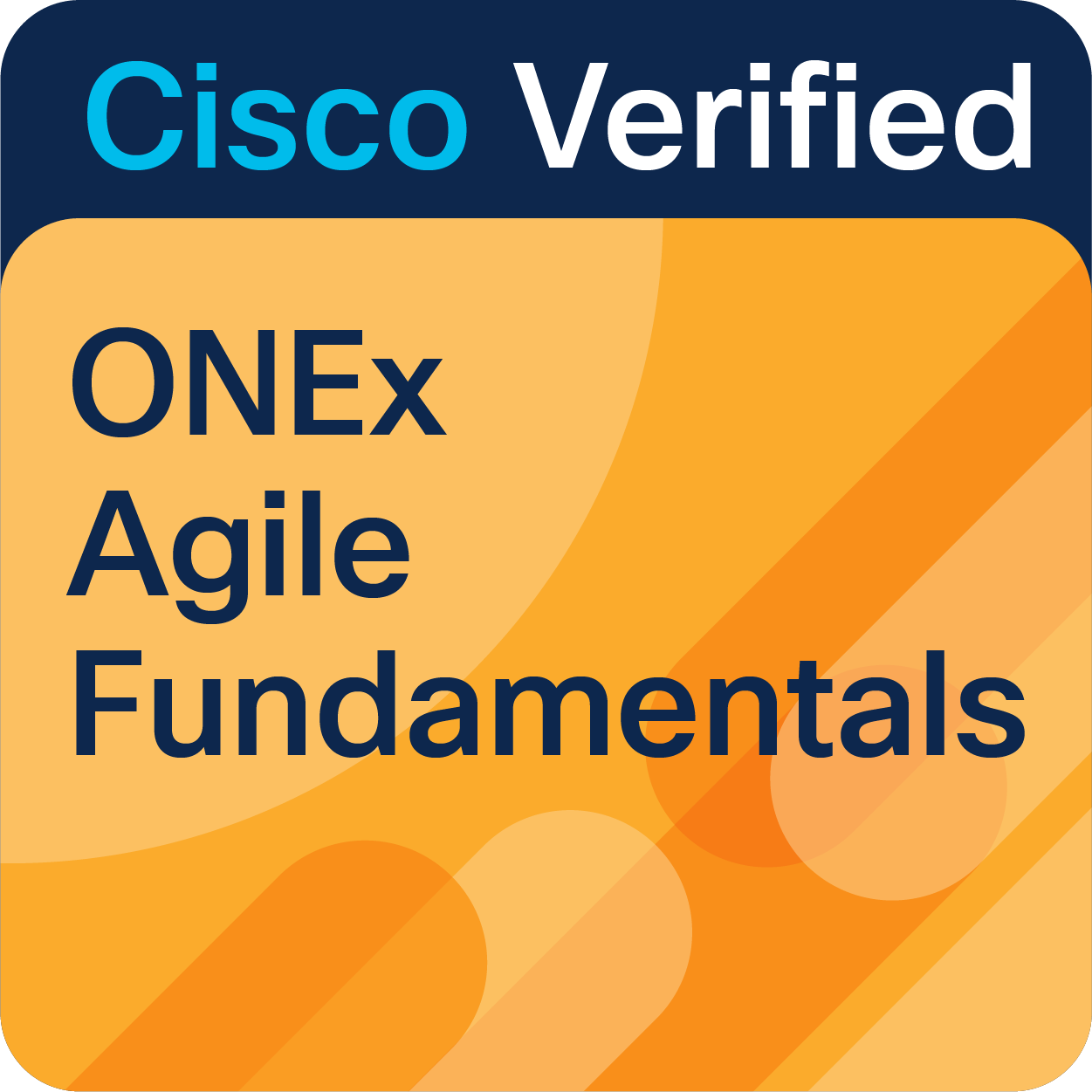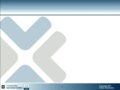- Subscribe to RSS Feed
- Mark as New
- Mark as Read
- Bookmark
- Subscribe
- Printer Friendly Page
- Report Inappropriate Content
- Chapters
- descriptions off, selected
- captions settings, opens captions settings dialog
- captions off, selected
This is a modal window.
Beginning of dialog window. Escape will cancel and close the window.
End of dialog window.
This is a modal window. This modal can be closed by pressing the Escape key or activating the close button.
This session offered a practical session on configuring and troubleshooting Cisco RoomOS endpoints with Microsoft Teams, including ThousandEyes integration.
We covered essential configuration steps for Cisco Room devices setup , MTR provisioning via Control Hub, and integrating ThousandEyes for monitoring in MTR mode . You'll also learn key troubleshooting techniques to quickly resolve MTR issues.
In addition , we highlighted recent updates, including improvements in MTR device management, such as the shift to AOSP Device Management for Microsoft Teams Android Devices.
Prerequisites
- Cisco Room endpoint
- Cisco Webex control hub
- Microsoft Teams admin
- Thousand Eye Portal
Configuration
Step 1. Apply ThousandEyes Bearer Token in the Control Hub
Start accessing the Thousand Eye dashboard and create an OAuth bearer token.
Enable the OAuth Bearer Token on the Traffic Engineering (TE) dashboard. Ensure that the token is saved safely for future use.
Step 2. Add Room OS Device to Control Hub
Add your device to the Control hub using a 16-digit code.
Step 3. Enable ThousandEyes On Room OS Device
Now make the Cloud-registered device aware of Thousand Eye.
On the Thousand Eye dashboard, navigate to Endpoint Agents > Agent Settings > Add New Endpoint Agent.
Step 4. Create Agent Test
Now on the Thousand Eye dashboard, you must create an Agent test.
The agent test offers device platform-specific templates, which can be further used to fetch stats from the device when they are in a meeting. For instance, the Webex platform or Microsoft Teams platform.
On the Thousand Eye Platform, navigate to Endpoint Agents > Test Settings > Monitor Application.
Choose Microsoft Teams if you intend to monitor MTR devices (MTR calls).
Choose Webex if you intend to monitor RoomOS device Webex calls.
Verification
Now, since you have the agents listed, it is ready to listen for stats from the Room OS device connected to the Webex media node. Webex site is a trusted application agent on TE.
Webex media node will now relay traffic to the TE application, and you will be able to see Jitter, loss, and network path for Room OS or MTR devices.
Limitations
Q&A
Experts Details
Vishnu Kavungal Chandran
Vishnu Kavungal Chandran has worked with Cisco Collaboration products for 11 years in total. has a great deal of TAC expertise assisting customers with the Jabber, TP, CUCM, and IM&P.
He holds a BE in Telecommunications and Electronics. has completed DevNet, CLCOR (350–801), and CCNA (R&S) certifications.
Dipin Divakaran
For a total of 14 years, Dipin Divakaran has worked with Cisco Collaboration solutions. possesses a wealth of TAC expertise assisting customers with TP, CUCM, and MS products
You must be a registered user to add a comment. If you've already registered, sign in. Otherwise, register and sign in.