- Cisco Community
- Technology and Support
- Collaboration
- Collaboration Knowledge Base
- Webex Events - some hints and best practices
- Subscribe to RSS Feed
- Mark as New
- Mark as Read
- Bookmark
- Subscribe
- Printer Friendly Page
- Report Inappropriate Content
- Subscribe to RSS Feed
- Mark as New
- Mark as Read
- Bookmark
- Subscribe
- Printer Friendly Page
- Report Inappropriate Content
on 10-06-2020 03:38 PM
**** post is under development
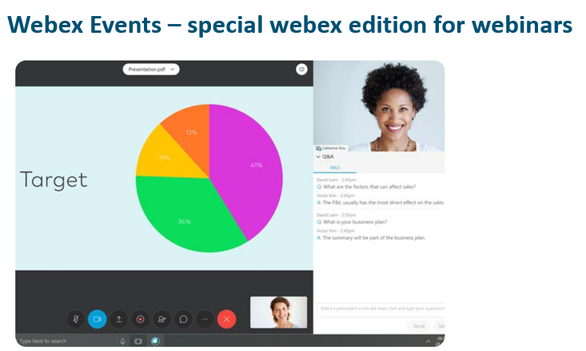
Webex Events is a great solution that allows you to host powerful, interactive online events and webinars that engage your prospects, customers and partners around the world. Below is my personal list of best practices and hints.
Best practices for Webex Events
a) Scheduling
- select ''registration required'' to control access
- on Conference type field, select ''Voip only'' if you want participants to join audio via computer/smartphone and not use PSTN Audio options(dial-in, etc.). OR allow both if desired.
- select ''mute upon entry for all participants''
- provide an Event description (optionally upload picture)
- deselect ''Request attendees to verify rich media players'' - in my view is not needed in most cases
- Select ''Only the host, presenter, and panelists'' in setting ''Who can view the attendee list: ''
- do not use webex to create attendee list and invite participants. you will copy the event url for attendees later and could sent it with your own email to attendees.
- select ''Approval required' under your registration options
- For auto-approval rules, it depends on the type of event.If this is a corporate internal event where all attendees have company email, then you could create a rule based on email, for example all emails ending with @company1.com will be auto approved. If this is not the case, I guess manual approval will need to be used.
- Keep in mind that you will need to monitor registration requests before the event but be prepared to see people registering even after your event has started
it is up to you if you continue monitoring requests and approve after event has started. - select ''registration id required'' to provide unique registration id per attendee - VERY NICE FEATURE!!
- no need to select ''registration password required'' in my view
- decide who will be your panelists and invite them via the webex page. Alternative you could also let panelist join as attendees and promote them manually before the event to panelist.
- deselect all registration/reminders/followup email options - ideally you will not sent to the attendees anything from platform. You can copy the attendee url, you sent it via your email, attendees register, you approve them and then webex will sent an email to attendee saying their registration is approved and provide connection details including unique registration id. Ideally this is the only email that they will get from the webex platform.
- Needless to say, that before actual final scheduling of your Event, you could create a few test Events to familiarize yourself with options available so you can take right decisions for your final Event
b) Before the Event/Planning
- Very important to understand that you need multiple roles to run an Event. More details : https://help.webex.com/en-us/WBX21452/Understanding-Roles-in-Webex-Events
- HOST: Ideally you will have a host that will be the moderator and will manage the whole event (start event, pass presenter ball, act as poll coordinator or pass poll coordinator role, record an event, etc.). You can also have an alternate host for backup reasons.
- PRESENTERS: Panelists are people that will present/speak during Event - they should focus on this only.
- Q&A handling: One or more from the panelists could handle Q&A panel.
- Chat handling : One or more from panelist could handle chat panel (in some cases you might decide to ask attendees to use Q&A for question and use chat for technical assistance, for example ''I can connect but I can not hear you'' etc)
- Polling: Need to decise who will run polling (polling coordinator).
- ''Internal attendee'‘: a person from your team connected as attendee to provide feedback via an offline channel (not via webex event chat) if all (audio/video/slides) appears good on attendee side. They could provide feedback via Jabber or other team messaging app to host or selected panelists.
So from all these, it seems that you need a 3-4 people to run a full-featured event. Offcourse there are deviations.
c) During Event
- perform test events to understand and see in action host/panelist and attendee view of things
- Practice session is very very useful - try this and use it during your event. Start this early to have time to coordinate and solve last minute topics. More details : Conduct a Practice Session in Cisco Webex Events
- Webex Events provide video layout options (active speaker view, active speaker with thumbnails and grid view) to attendees and panelists (each participant can select his/her own desired video layout). These all apply when content is not shared.
- Switch Between Video Layouts in Cisco Webex Meetings and Cisco Webex Events
- Full-Screen Video Layouts in Cisco Webex Meetings and Events
- Full-Screen Content Sharing Views in Cisco Webex Meetings and Cisco Webex Events
Note1: when host makes a panelist a presenter then he/she appears in main video
temporarily and then ''active speaker'' method will dictate if he/she will stay there.
Note2: host has a way to lock main video so attendees can see specific participant
regardless of who is the active speaker
Select Who You Want to Focus on in a Cisco Webex Meeting
----------------------------------------------------------------------------------------------
MORE USEFUL RESOURCES:
https://help.webex.com/ld-7srxjs-CiscoWebexEvents/Webex-Events
excellent page in help.webex.com with guides and useful info on Webex Events
https://help.webex.com/landing/onlineclasses/previousClass/Webex-Events#Overview-of-Webex-Events
recorded online classes on Webex Events
-----------------------------------------------------------------------------------------------
hope this helps
please rate if you find helpful
Index of all my collab community posts --> Looking for info on Cisco Collab solutions ?
rgds
Alkiviadis
---------------------------------------------------------------------------
DISCLAIMER: this post was created in order to provide useful info to Cisco partners and customers in my area (Greece/Cyprus and Malta). For official and updated information, please consult cisco documentation, datasheets and ordering guides.
Find answers to your questions by entering keywords or phrases in the Search bar above. New here? Use these resources to familiarize yourself with the community:
