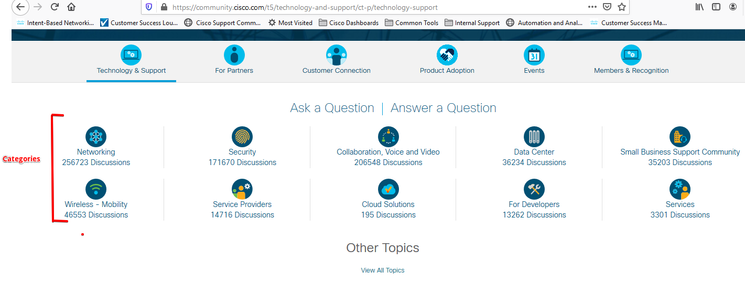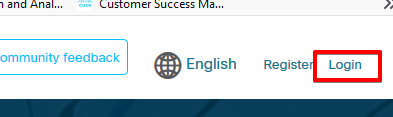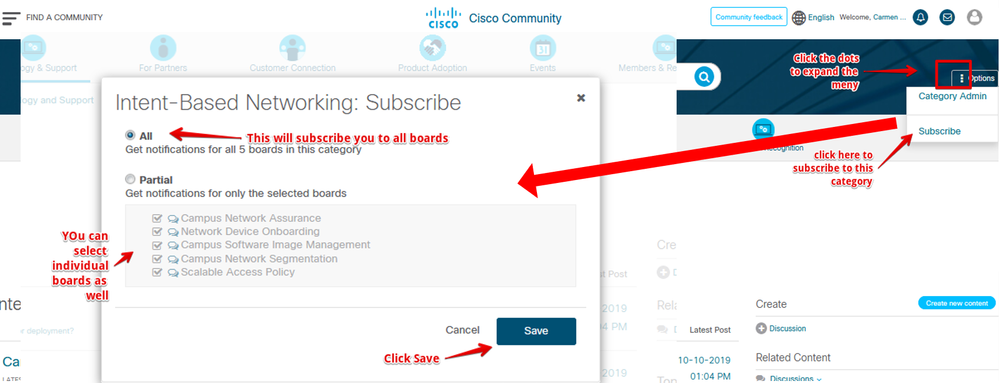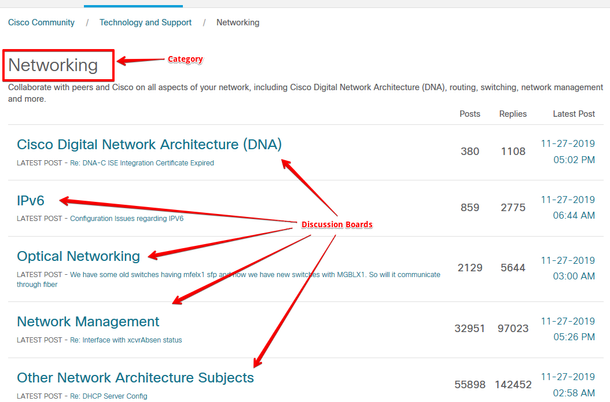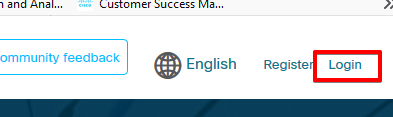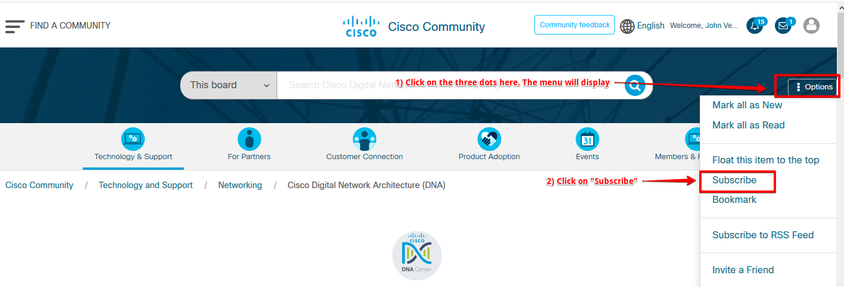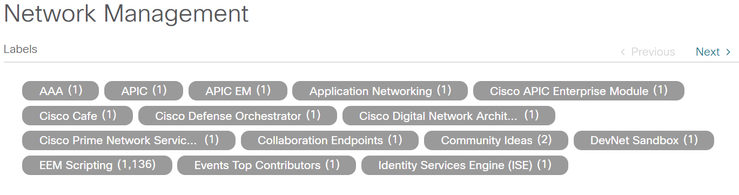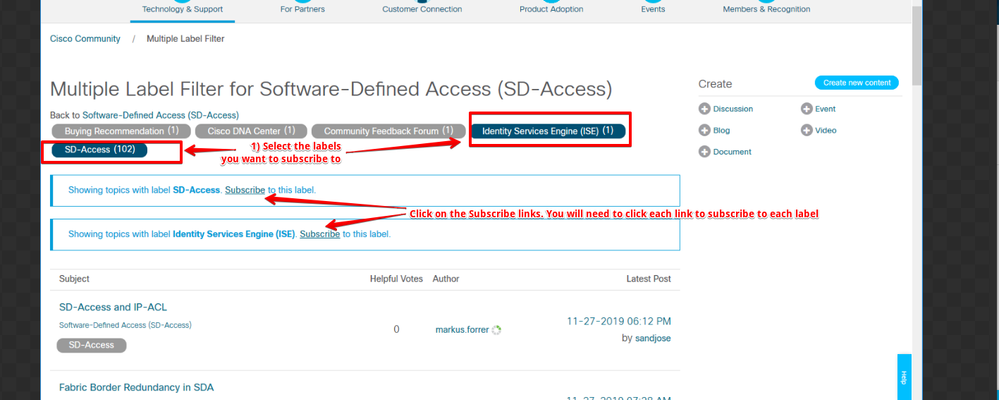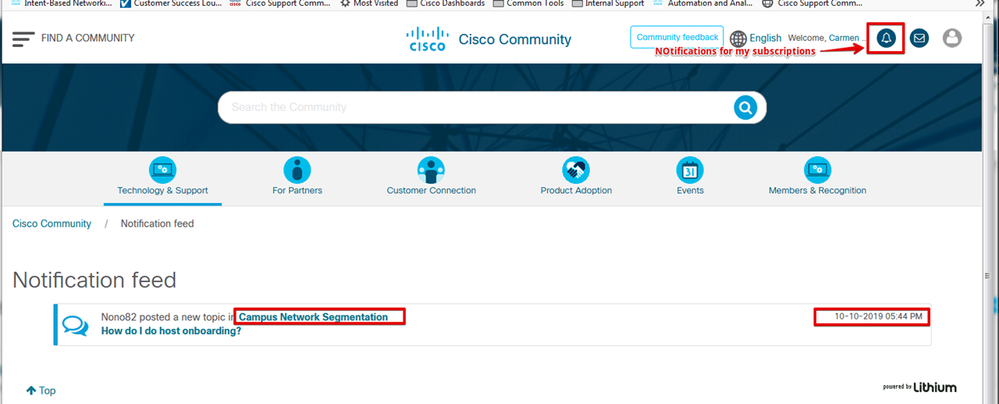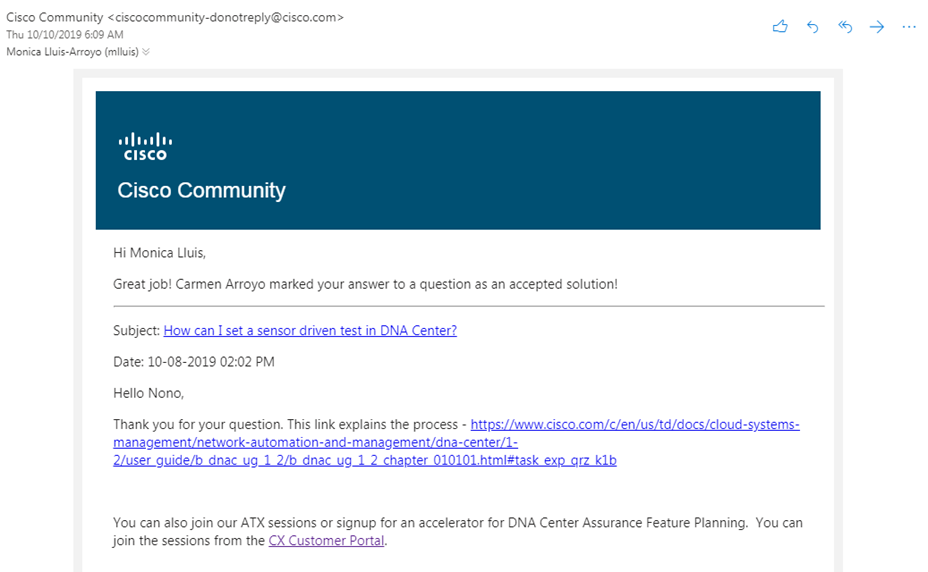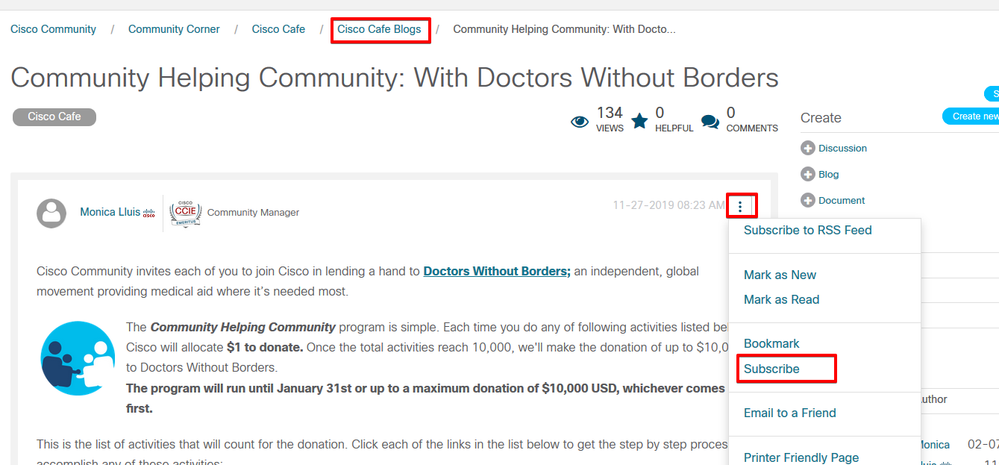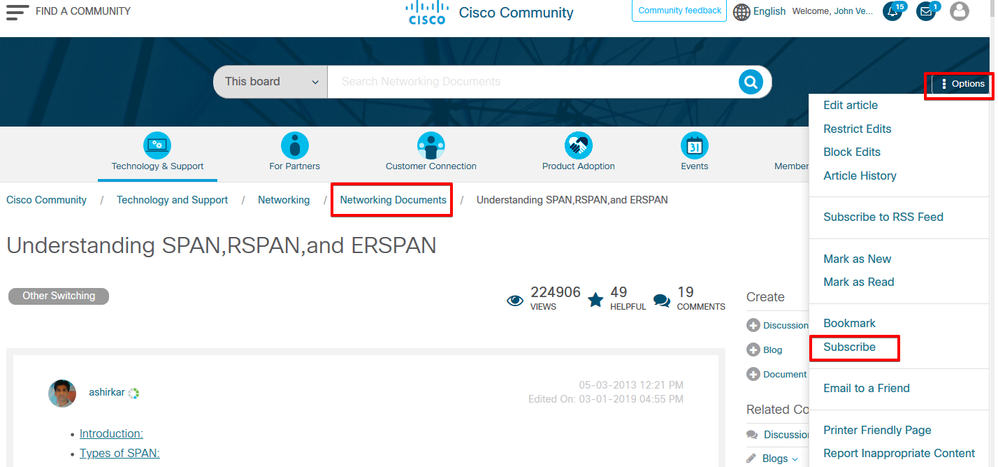- Cisco Community
- Community Corner
- Community Help
- Community Help Knowledge Base
- How to use Community Subscriptions
- Subscribe to RSS Feed
- Mark as New
- Mark as Read
- Bookmark
- Subscribe
- Printer Friendly Page
- Report Inappropriate Content
- Subscribe to RSS Feed
- Mark as New
- Mark as Read
- Bookmark
- Subscribe
- Printer Friendly Page
- Report Inappropriate Content
11-27-2019 03:40 PM - edited 06-29-2021 06:21 AM
Contents
- Introduction
- How to Subscribe to a Community or Category
- How to Subscribe to a Board
- How to Subscribe to Labels
- How to Subscribe to Content
- Subscribe to a Discussion, Video, Blog, or Event
- Subscribe to a Document
- How do manage your Subscriptions
- Additional Information
Introduction
Welcome to Cisco Community. A great way to keep up with the activity happening on Cisco Community is to subscribe to the areas that you are most interested about. When you subscribe, you will receive notifications for any activity on that community, including new content, new questions posted, and the replies.
This document explains how to subscribe to different Cisco Community Assets: categories, boards, labels, and content. You can also manage your subscriptions from your Community Profile.
Please Note: when you participate on a piece of content by replying to a discussion, commenting on a blog, document, video or event, or by rating content, you will be automatically subscribed to that piece of content.
How to Subscribe to a Community or Category
A Category is an area of the site that have multiple boards. For example, "Networking" and "Wireless- Mobility" are categories highlighted in red in the visual below:
To subscribe to a category, follow the steps below:
1. Login into Cisco Community by clicking on the "Login" link in the top right-hand corner
2. Go to any of the Categories you are interested about and click on the three dots on the right of the search
3. A window with the list of all boards will display. The default Selection will be "ALL."
4. Once you make your selection click the Save Button
NOTE: When you subscribe to a Category, you will get Web and Email notifications for every activity on the content posted on each of the boards within the category. Depending on activity on this category, you might receive a lot of emails.
How to Subscribe to a Board
The best way to keep up to a very specific area of your interest is to select the board where most of the questions related to your technical expertise or your interest are located. A board is the place where content is published.
To subscribe to a board follow these steps below:
1. Login into Cisco Community by clicking on the Login link in the top right corner
2. Go to any of the board you are interested about and click on the three dots on the right of the Search
3. the menu with the different options will display. Click "Subscribe" LInk
How to Subscribe to Labels
Labels are used within a community to help categorize content in discussions, blogs, documents, videos, and events boards (see image below). They serve as content filters and are located at the top of the boards and indicate the content found on that board with the particular label. When you click on a label, all content on the board with that label is listed.
You can subscribe to one or more labels to receive email or web notifications when content with that label is created or updated. Since labels are unique to each board, you’ll need to subscribe to each of the content-type boards (discussion, blog, document, etc.) to receive email or web notifications.
To subscribe to a label follow the steps outlined below:
1. Login into Cisco Community by clicking on the Login link in the top right corner
2. Go to any of the board you are interested select the label(s) you are interested in subscribing. They will turn blue and a message will display below giving you the option to subscribe, as shown in the image below:
Once you are subscribed you will see notifications and you'll receive Web Notifications
You will also receive email notifications. They will come from email ciscocommunity-donotreply@cisco.com. Make sure to mark this email address to ensure the emails don't go to your junk email folder.
How to Subscribe to Content
Once you participate on a piece of content, by default you receive notifications anytime something happens to that piece of content. You also receive notifications for all the content you author by default. However, sometimes you also want to keep up to date with some discussion you hope will get answer or other pieces of content. The way to subscribe to content very similar. Once you login, you will click on the "three dots" to get the menu of possible options and then select the Subscribe option. Where the three dots are located differs from each content type.
Subscribe to a Discussion, Video, Blog, or Event
In the discussions videos, blogs or Events, the three dots you need to click are within the content box.
You can follow these steps:
- Login to Cisco Community
- Go to the piece of content (except documents) you want to subscribe
- Click the three dots inside the content to open the menu of options
- Click "Subscribe"
Subscribe to a Document
In documents, the dots are in the Search bar area:
In the discussions videos, blogs or Events, the three dots you need to click are within the content box.
You can follow these steps:
- Login to Cisco Community
- Go to the document you want to subscribe
- Click the three dots located in right of the search bar
- Click "Subscribe"
How do manage your Subscriptions
This blog explains in detail how to manage your notifications and subscriptions
Additional Information
Here is a list of additional resources that can help you using Cisco Community:
Find answers to your questions by entering keywords or phrases in the Search bar above. New here? Use these resources to familiarize yourself with the community: