Checking the MD5 Checksum on the ACI Versions for the APIC and N9K images should be a a best practice prior to an upgrade. You should make sure to check the MD5 Checksum for images on all of the APIC's firmware repositories.
Note: some of the listed methods may not be available in some releases. For this example were are using images: aci-catalog-dk9.2.0.2g.bin & aci-n9000-dk9.12.0.2g.bin
MD5 CHECKSUM INFORMATION FROM WWW.CISCO.COM
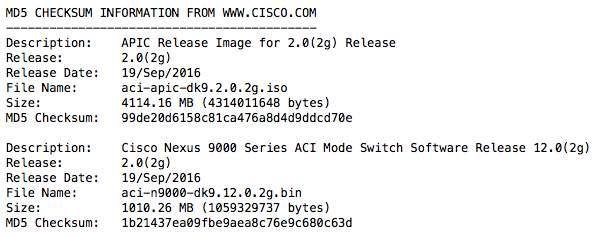
NXOS LIKE CLI METHOD
- ssh to the APIC as admin user
- show firmware repository detail
- Verify with the MD5 Checksum listed on www.cisco.com
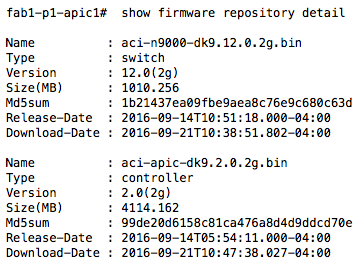
CLASSIC CLI METHOD
- ssh to the APIC as admin user
- bash
- firmware list
- Verify with the MD5 Checksum listed on www.cisco.com

MANUAL METHOD
- ssh to the APIC as admin user
- cd /firmware/fwrepos/fwrepo
- ls -al
- md5sum aci-apic-dk9.2.0.2g.bin
- md5sum aci-n9000-dk9.12.0.2g.bin
- Verify with the MD5 Checksum listed on www.cisco.com
