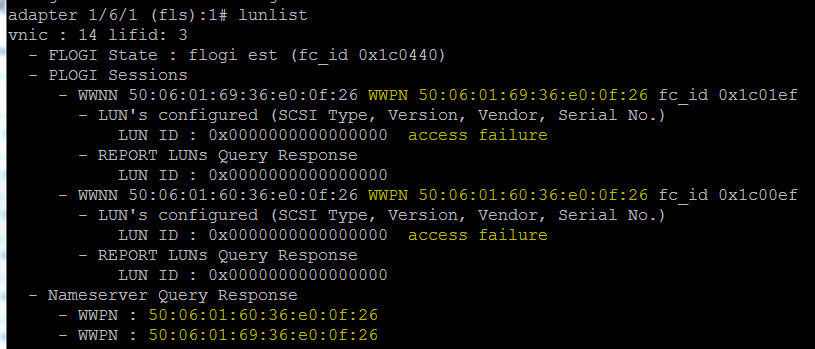Introduction
This guide is to help troubleshoot Boot from San issues on your Cisco UCS Blade Server. If you follow these steps before opening a TAC case and have this information ready for the TAC engineer you will be able to save a considerable amount of time during the troubleshooting process.
Troubleshooting Boot From San Installation
1. Checking the boot policy on your service profile. This needs to be the first thing you check, to make sure the boot policy is set correctly (enter the correct targets here). Also make sure your vHBA naming convention is identical to the vHBA’s created on the left side (I highlighted what you need to look for)
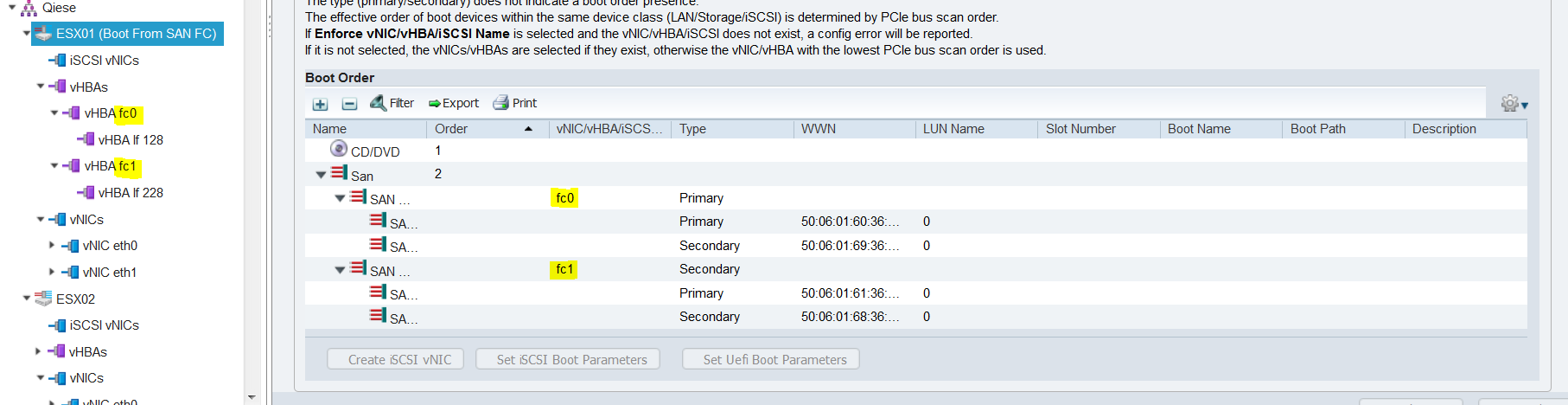
2. Once that looks good we need to go ahead and open the KVM console. We will to initiate a restart on the server and go to the boot menu (F6). What this does is initialize the VHBA’s so it can send the flogi requests. The other way to initialize the vHBA’s would be to start installing an operating system. However, this is the easiest method for troubleshooting purposes. Once you reach the boot menu you will end up at a screen like below;
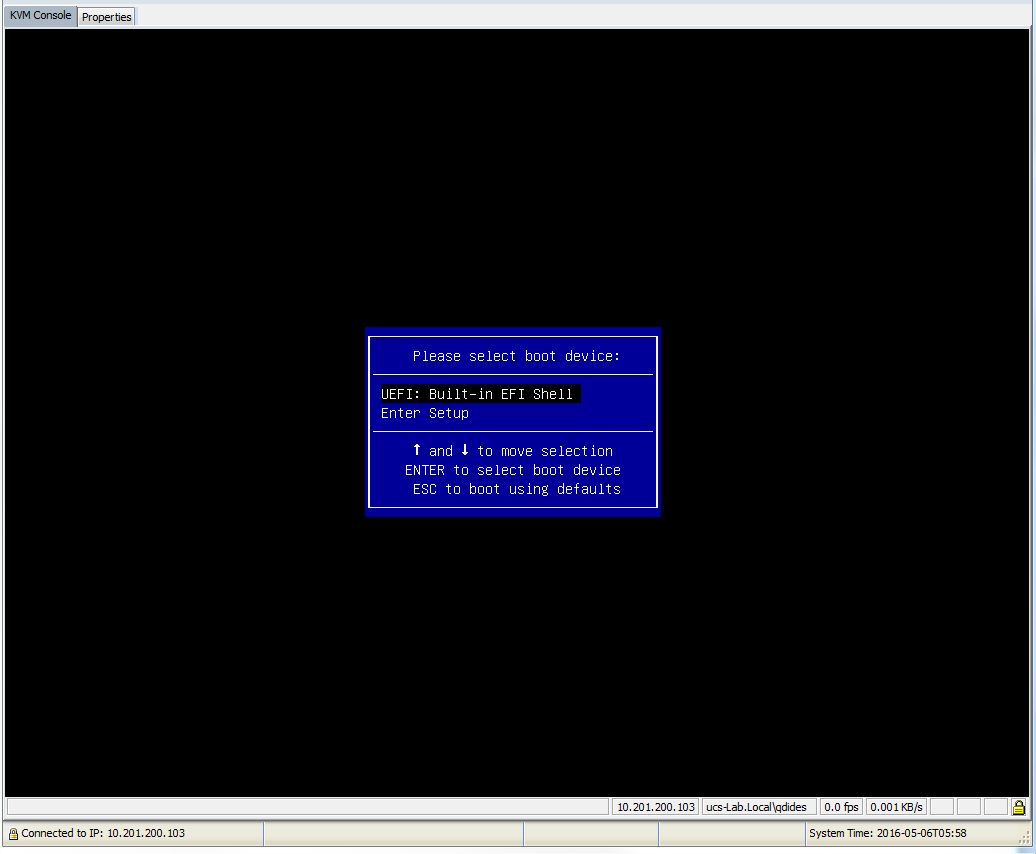
3. This step is when the fun stuff begins. Now we need to open an SSH session into your Fabric Interconnect VIP (This is the IP you connected to UCS Manager with). Once you are SSH’d into the VIP you will run a series of commands to essentially log into the adapter, the commands are below.
Connect adapter x/y/z (x = Chassis, y = Blade, z = Adapter)
Connect (This command connects to the Virtual Interface Card’s management processor)
Attach-fls (This command attaches to the fabric login service of the adapter)
Vnic (this command will show you the VNICs we can use for the LUNLIST command discussed below)
Now we are connected to the adapter we can use the LUNLIST command to troubleshoot and narrow down many common problems when Booting from San. As a reminder LUNLIST will only work when we are either in the Boot Menu or Loading a Host.
4. Once we are in this mode just typing LUNLIST will show all the VNICs that are attached. However, if we run the VNIC command we can specify which LUNLIST output we want so for the example below we specified VNIC 14.

- Reminder if you just type LUNLIST you will get all the outputs for all VNICs
5. LUNLIST shows you the end to end configuration of the server, using this command we can narrow down at which point the boot is failing. The screenshot below is LUNLIST output that is successful and in which I explain each part of what the output is describing.
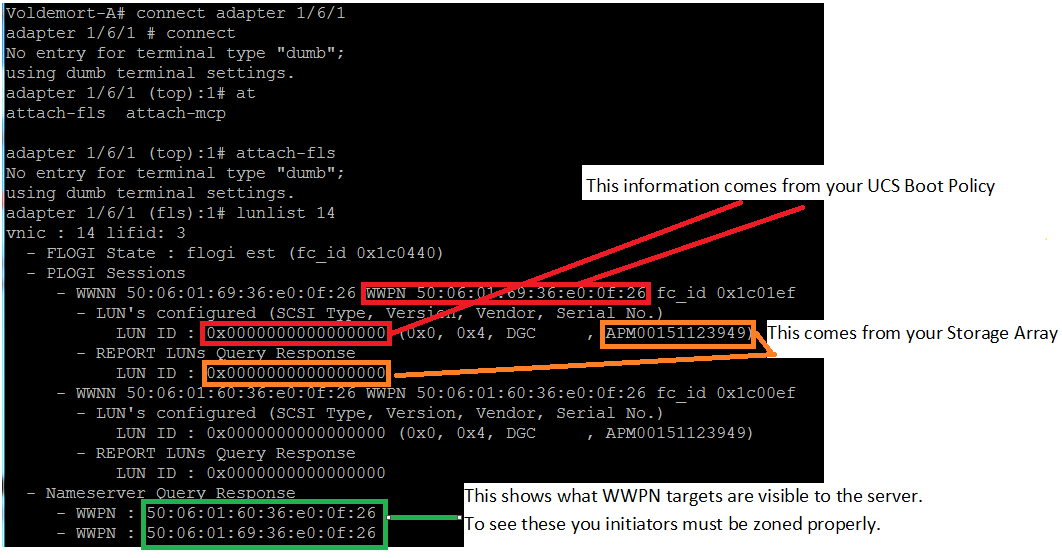
6. Below is a screenshot of Incorrect SAN Boot Target in boot policy. We know this based on the highlighted portion below, these strings must match identically. You can tell that the last Nameserver Query Response ends in 26 and in the Boot Target the ending is 69. This is an invalid configuration; however, your second path is successful since they match identically.
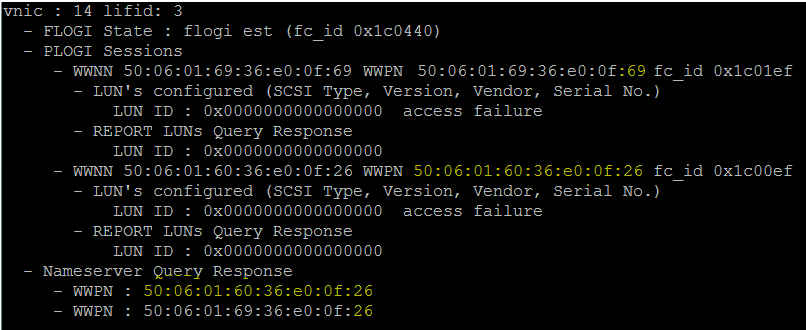
7. Below is a screenshot error of Incorrect Zoning. We know this based on the output of the Nameserver Query Response, since there is no output we no nothing has been zoned for your vHBA initiators.
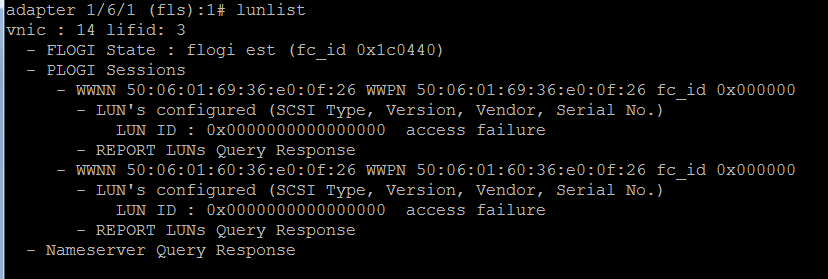
8. The screenshot below is an example of Correct Zoning, Incorrect LUN ID (Storage Array Issue). The Nameserver Query Response is the target in which you zoned the vHBA initiators on in your upstream device. If the Nameserver Query Response matches what is in your boot policy for your SAN Boot Targets then you have correctly zoned. You can also see if they match based on the highlighted portion below (this is the boot targets in your boot policy).