- Cisco Community
- Technology and Support
- Data Center and Cloud
- Data Center and Cloud Knowledge Base
- Disable LRO on UCS / UC Application deployments
- Subscribe to RSS Feed
- Mark as New
- Mark as Read
- Bookmark
- Subscribe
- Printer Friendly Page
- Report Inappropriate Content
- Subscribe to RSS Feed
- Mark as New
- Mark as Read
- Bookmark
- Subscribe
- Printer Friendly Page
- Report Inappropriate Content
03-28-2012 09:35 AM - edited 03-01-2019 05:55 AM
Background
Large Receive Offload (LRO) is a technique for increasing inbound throughput of high-bandwidth network connections by reducing CPU overhead. It works by aggregating multiple incoming packets from a single stream into a larger buffer before they are passed higher up the networking stack, thus reducing the number of packets that have to be processed. This however has a negative impact on Realtime applications like the Unified Communications suite.
It's therefore considered a requirement to disable LRO setting for UCS deployments running virtualized UC applications.
LRO Settings enabled usually lead to TCP perfomance problems and odd behaviours. A few example the common problems identified by CISCO TAC include:
- SDL Links Out of Service.
- Phones unregistering due to Keepalive timeout and network connectivity problems.
- DRF Backup failing due to TCP packets out of order, and slow transfer rate to the SFTP server.
- CTI Manager problems due to messages out of sequence impacting UCCX, Attendant Console and 3rd party applications.
Recommended Procedure ESXi 4.1 ESXi 5.0
Follow below mentioned steps to make the changes pertaining to LRO settings on ESXi 4.1 or ESXi 5.0
Login directly to ESXi Host or vCenter server in case ESXi host is being managed by a vCenter
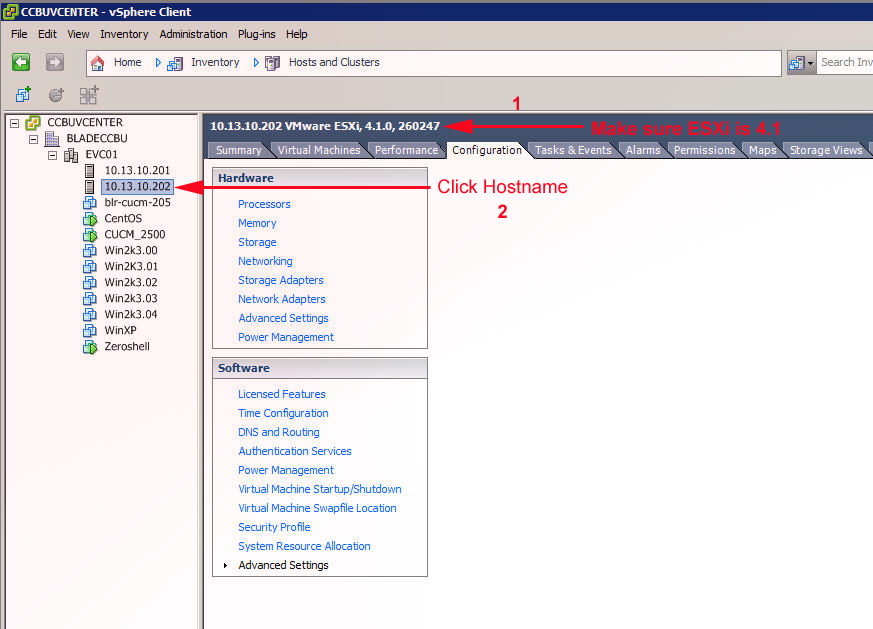
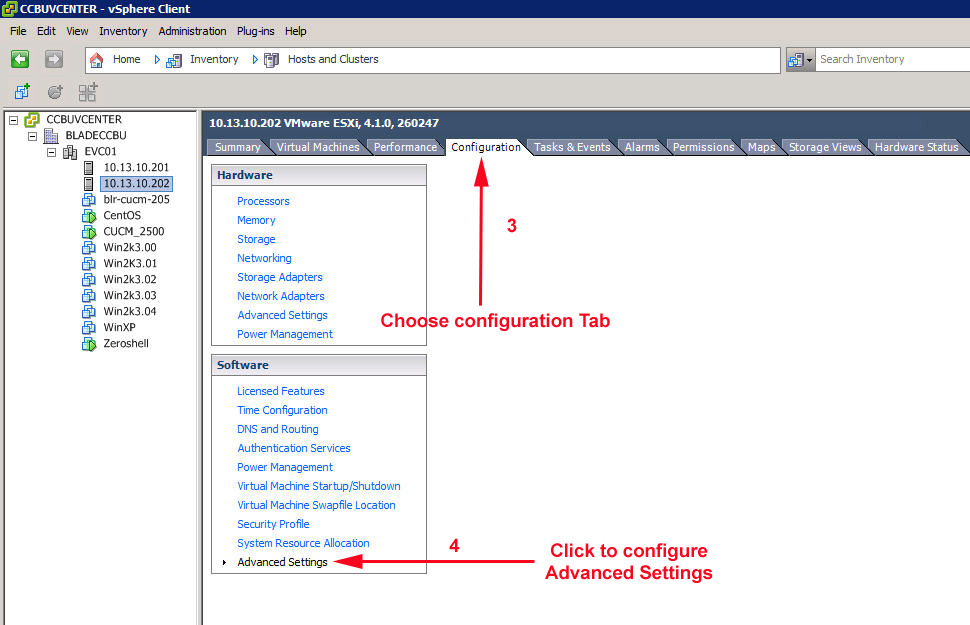
Click on the Configuration tab and then Click on Advanced Settings. Advanced Settings dialog will popup.
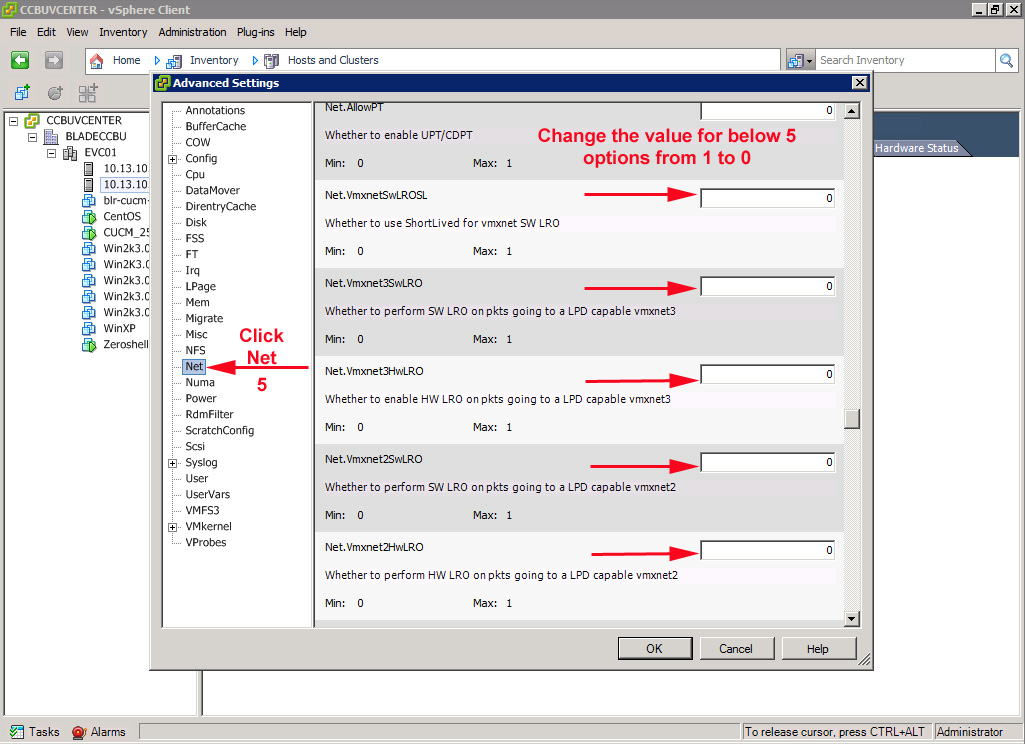
In the Advanced Settings dialog, choose the 'Net' Settings and scroll down until LRO related options are reached.
Change the following 5 parameters from 1 to 0
- Net.VmxnetSwLROSL
- Net.Vmxnet3SwLRO
- Net.Vmxnet3HwLRO
- Net.Vmxnet2SwLRO
- Net.Vmxnet2HwLRO
Recommended Procedure ESXi 4.0
In ESXi 4.0 there's no support for SSH access to the ESXi Server. Commands needs to be run from the Console of the server via Physical Access, IP KVM or CIMC KVM.
esxcfg-nics -l
Then disable LRO for each NIC:
ethtool -K <ethx> lro off
Please note this change is not persistent upon reboot. For it to persist you will need to add the ethtool command to a startup script.
Additional References
This issue is documented under This Knowledge Base Articule . Currently the UC REL is not able to change the LRO setting through the vmnet drivers therefore the changed need to be performed on the host itself.
- Mark as Read
- Mark as New
- Bookmark
- Permalink
- Report Inappropriate Content
Just want to clarify that when having ESXi 4.0, this procedure needs to be done via CLI-SSH.
- Mark as Read
- Mark as New
- Bookmark
- Permalink
- Report Inappropriate Content
https://communities.cisco.com/message/103627
In when you have to Disable LRO and when you don't
- Mark as Read
- Mark as New
- Bookmark
- Permalink
- Report Inappropriate Content
Actually, for ESX 4.0, LRO need to be disabled on Guest VMs, not on ESX itself.
- Mark as Read
- Mark as New
- Bookmark
- Permalink
- Report Inappropriate Content
Test: Adding comment regarding document....testing
- Mark as Read
- Mark as New
- Bookmark
- Permalink
- Report Inappropriate Content
Depending on the version of your UC application, disabling of LRO may not be required. Please see this DocWiki for reference: http://docwiki.cisco.com/wiki/Disable_LRO
- Mark as Read
- Mark as New
- Bookmark
- Permalink
- Report Inappropriate Content
Would I need to apply these settings within VMware 6.0?
- Mark as Read
- Mark as New
- Bookmark
- Permalink
- Report Inappropriate Content
According to the document, http://www.cisco.com/c/dam/en/us/td/docs/voice_ip_comm/uc_system/virtualization/virtualization-software-requirements.html#lro
"Disable LRO if on ESX 4.1 and app version < 8.6.
Otherwise disable LRO is optional. If you experience FTP/TCP latency, then disable LRO."
- Mark as Read
- Mark as New
- Bookmark
- Permalink
- Report Inappropriate Content
Disabling LRO only applies if you have voice apps running on ESX/ESXi 4.1
"VMware vSphere ESXi 4.1 introduced a new setting called "Large Receive Offload (LRO)". When enabled on VMs running ESXi 4.1 or later, you may experience slow TCP performance on certain operating systems (depending on which Collaboration application and version). This setting usually needs to be disabled on an ESXi host running Collaboration app VMs (either new install of ESXi 4.1+, or upgrade from ESXi 4.0 to 4.1+ followed by upgrading VMwareTools in app VMs to 4.1+)."
Find answers to your questions by entering keywords or phrases in the Search bar above. New here? Use these resources to familiarize yourself with the community:
