- Subscribe to RSS Feed
- Mark as New
- Mark as Read
- Bookmark
- Subscribe
- Printer Friendly Page
- Report Inappropriate Content
- Subscribe to RSS Feed
- Mark as New
- Mark as Read
- Bookmark
- Subscribe
- Printer Friendly Page
- Report Inappropriate Content
on
08-05-2016
05:54 AM
- edited on
04-01-2020
05:30 AM
by
VIVEK - vkulanda
![]()
Publishing a document is the process of making a document available to your Customer contacts for download. You would only publish a document after it is fully approved, i.e. Customer accepted. If however the customer would like to review and/or contribute prior to the approval, it is possible to do so. DCP doesn't provide restrictions on when a document get published.
An author or any of the owners of the document can publish the document. If the document already went through an approval then the document is already published to the customer representatives that were invited during the approval process. You can always add additional Customer contacts.
To publish a document open up the properties pane of the document you which to publish. Single click on the respective record line to open the properties pane and go to the 'Visibility' tab. The lower part of the visibility tab (starting with 'External') includes the publishing capability.
The internal visibility was explained in a previous article: Updating Extended Properties via Properties Pane.
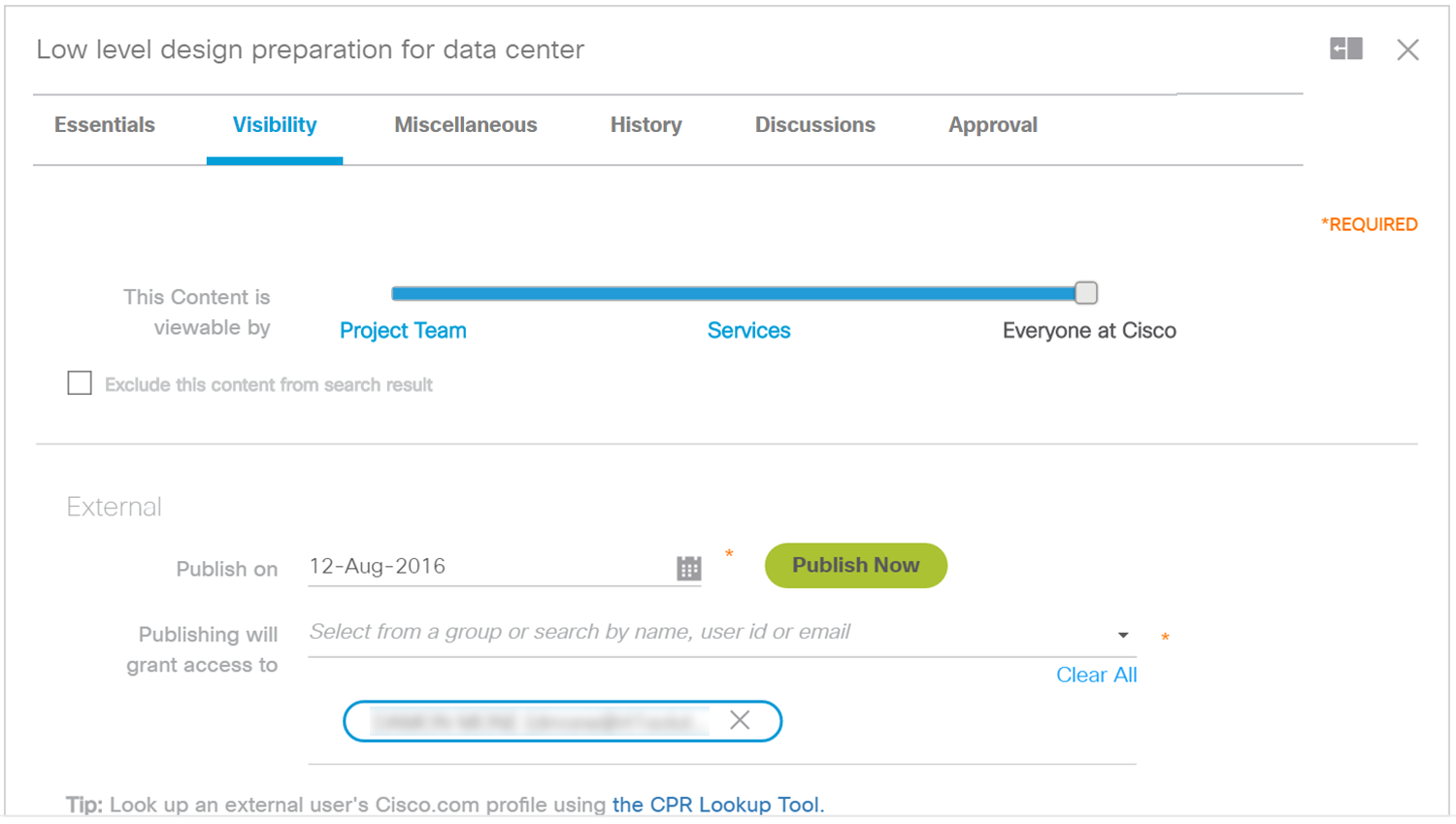
You can define a date when you want to make the document available to your customer contacts. The default is the current date and publishing would happen immediately. But it is also possible to select a future date if you want to make the document available later.
To select your customer contacts, use the user selection component that allows you to either search or select from your aggregated contact list and/or contact-groups. A detailed explanation of the user selection component is provided in Updating Extended Properties via Properties Pane. As with publishing it only makes sense to add customer contacts, you will notice that any internal Cisco users will be disabled for selection. A hyperlink to the Cisco Profile Repository (CPR) is provided if you need to look up more details on users prior to select them.
DCP provides a way to default the CCO ID(s) of customer(s) to whom the document needs to be published. These CCO IDs can be added under the View section on the Project Visibility tab of Project Summary tab in Delivery Management module.
Click on the 'Publish Now' button to make the document available to the selected customer contacts.. If you selected a date in the future the button will show the text 'Schedule'.
If you are simply adding additional customer contacts on a document that is already published, you don't need to click the 'Publish Now' button. Simply trigger the auto-save by clicking outside the properties pane.
The customer contacts added to the publishing list will receive an email notification telling them which document is made available to them for download. They can trigger a document-download by clicking the hyperlink provided in the email but at any time they will be navigated to DCP for authentication.
If a customer contact accesses DCP with a regular log in (at dcp.cisco.com) the customers will by default have a preset table configuration applied that lists all documents that have been made available to them (their user id is in the published users list).
Note: During the approval process a document cannot be published. However during the customer acceptance phase (i.e. when the document is in customer acceptance pending state) the document is auto-published. During that period you cannot alter the publishing settings.
The document gets then published to all customer contacts invited to accept the document plus any other customer contacts that were already defined in the publishing setting at the moment that the document entered the customer acceptance pending state.
After the document is customer approved (or customer rejected) the document remains published to those individuals. At that moment you can again alter the list of customer contacts in the publishing settings.
- Mark as Read
- Mark as New
- Bookmark
- Permalink
- Report Inappropriate Content
- Mark as Read
- Mark as New
- Bookmark
- Permalink
- Report Inappropriate Content
Find answers to your questions by entering keywords or phrases in the Search bar above. New here? Use these resources to familiarize yourself with the community:
