- Cisco Community
- Technology and Support
- Networking
- Network Management
- Problems with device list update for RME 4.3
- Subscribe to RSS Feed
- Mark Topic as New
- Mark Topic as Read
- Float this Topic for Current User
- Bookmark
- Subscribe
- Mute
- Printer Friendly Page
- Mark as New
- Bookmark
- Subscribe
- Mute
- Subscribe to RSS Feed
- Permalink
- Report Inappropriate Content
06-28-2011 08:53 AM
Hello,
I have the following problem.
I wanted to manage a new device (Cisco Catalyst 3560V2-24PS Switch) with LMS 3.2 and I found out that it was not among the supported devices in the CS and RME. What I did next was to update the device list in Common Services. The update went OK and the LMS recognised the device correctly.
Then I tried to make a Sync Archive in RME and I was always getting the error message:
CM0151 PRIMARY RUNNING Config fetch failed for 10.12.13.14 Cause: Failed to fetch the configuration. Check the dcmaservice.log for details.
I read some forums and comments and what I found there is that a very likely reason for that problem with the Sync Archive is that the devise is not supported in RME. So then I decided to update the device list in RME too. I downloaded the file CGR.RME432.v1-0.zip and I tried to update the RME. But all the times (I tried a few times, downloading every time again the file to eliminate corrupted file problem) I get the following error and the update seems not to have worked out - see the attachment.
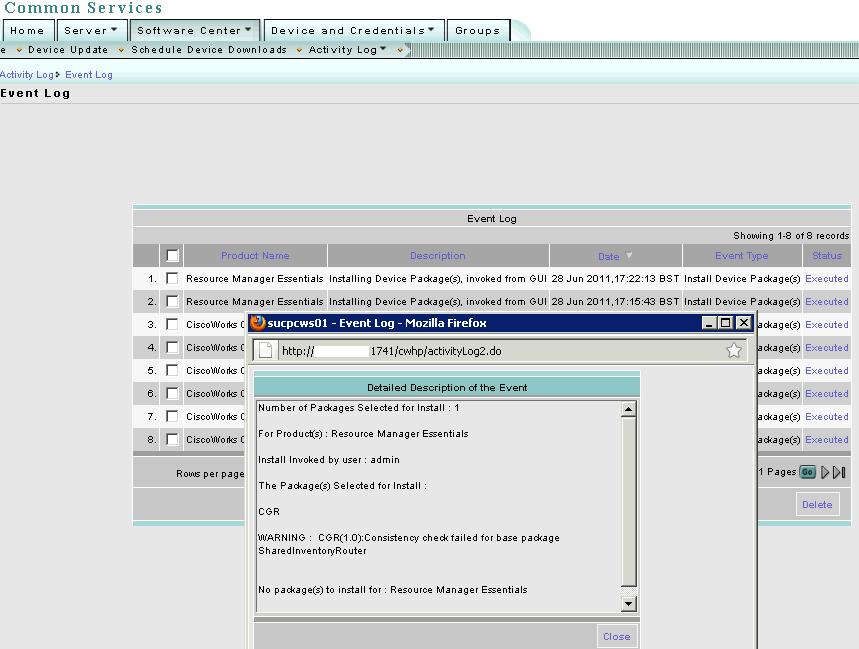
So, I would need some help with solving this RME update problem so that I can solve after that my "CM0151 error message" Sync Archive problem.
Thanks in advance for all the help,
Vesko
Solved! Go to Solution.
- Labels:
-
Network Management
Accepted Solutions
- Mark as New
- Bookmark
- Subscribe
- Mute
- Subscribe to RSS Feed
- Permalink
- Report Inappropriate Content
06-28-2011 11:45 AM
This message means this package requires another one (SharedInventoryRouter) which is not present. You should update all packages for RME from DOS on the LMS server this way:
PSUCli.bat -p rme -d -dst c:\psu_download -all
This will download all packages to C:\psu_download\rme. Then install:
PSUCli.bat -p rme -install -src c:\psu_download\rme -all
Before you do the RME packages though, you should make sure you have the latest Common Services one:
PSUCli.bat -p cmf -d -dst c:\psu_download -all
PSUCli.bat -p cmf -install -src c:\psu_download\cmf -all
I personally never do the upgrades using the GUI because you do not know what is happening since the daemons have to be restarted. With these commands, you can follow what is going on and see if any errors come up.
As a side note, it is very important when you do these upgrades and in general, to make sure DEP is set to Windows Essential Programs only and your anti-virus has an exclusion for the LMS install directory and all its subfolders. This is documented here.
- Mark as New
- Bookmark
- Subscribe
- Mute
- Subscribe to RSS Feed
- Permalink
- Report Inappropriate Content
06-29-2011 07:27 AM
Hi Vesko,
In that case you have three options:
- Download them from another LMS server running same versions and then copy to this one.
- Check the readme file for the device package you are installing. It will state what are the dependant packages that need to be installed before that one. Download all of these and then install all together.
- Open up a TAC case and get an engineer to do step 1 for you.
- Mark as New
- Bookmark
- Subscribe
- Mute
- Subscribe to RSS Feed
- Permalink
- Report Inappropriate Content
06-28-2011 11:45 AM
This message means this package requires another one (SharedInventoryRouter) which is not present. You should update all packages for RME from DOS on the LMS server this way:
PSUCli.bat -p rme -d -dst c:\psu_download -all
This will download all packages to C:\psu_download\rme. Then install:
PSUCli.bat -p rme -install -src c:\psu_download\rme -all
Before you do the RME packages though, you should make sure you have the latest Common Services one:
PSUCli.bat -p cmf -d -dst c:\psu_download -all
PSUCli.bat -p cmf -install -src c:\psu_download\cmf -all
I personally never do the upgrades using the GUI because you do not know what is happening since the daemons have to be restarted. With these commands, you can follow what is going on and see if any errors come up.
As a side note, it is very important when you do these upgrades and in general, to make sure DEP is set to Windows Essential Programs only and your anti-virus has an exclusion for the LMS install directory and all its subfolders. This is documented here.
- Mark as New
- Bookmark
- Subscribe
- Mute
- Subscribe to RSS Feed
- Permalink
- Report Inappropriate Content
06-29-2011 01:19 AM
Hello Joel,
thanks for the answer. Unfortunately in my situation I do not have Internet access to the Cisco Works server because of security policy. How can I implement your solution in this situation?
Vesko
- Mark as New
- Bookmark
- Subscribe
- Mute
- Subscribe to RSS Feed
- Permalink
- Report Inappropriate Content
06-29-2011 07:27 AM
Hi Vesko,
In that case you have three options:
- Download them from another LMS server running same versions and then copy to this one.
- Check the readme file for the device package you are installing. It will state what are the dependant packages that need to be installed before that one. Download all of these and then install all together.
- Open up a TAC case and get an engineer to do step 1 for you.
- Mark as New
- Bookmark
- Subscribe
- Mute
- Subscribe to RSS Feed
- Permalink
- Report Inappropriate Content
06-30-2011 08:39 AM
Hi Joel,
your hints were very useful, I managed to solve the issue with your ideas. I didn't go for a case, but I went into the download section, I downloaded everything I thought might be useful, then I played a while with the dependancies and this did the trick - the update was done and the device is now processed correctly by RME.
Thanks,
Vesko
- Mark as New
- Bookmark
- Subscribe
- Mute
- Subscribe to RSS Feed
- Permalink
- Report Inappropriate Content
06-30-2011 09:24 AM
Thanks for the update Vesko.
Discover and save your favorite ideas. Come back to expert answers, step-by-step guides, recent topics, and more.
New here? Get started with these tips. How to use Community New member guide