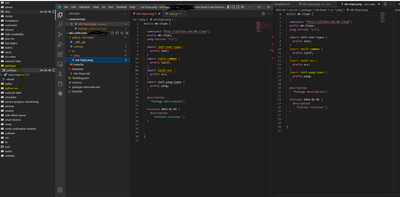- Cisco Community
- Technology and Support
- DevNet
- DevNet Networking
- Crosswork Automation Hub
- NSO Developer Hub Discussions
- Re: NSO 6.0 developer studio
- Subscribe to RSS Feed
- Mark Topic as New
- Mark Topic as Read
- Float this Topic for Current User
- Bookmark
- Subscribe
- Mute
- Printer Friendly Page
NSO 6.0 developer studio
- Mark as New
- Bookmark
- Subscribe
- Mute
- Subscribe to RSS Feed
- Permalink
- Report Inappropriate Content
12-29-2022 06:00 AM
I installed the NSO developer studio and explorer in visual code, followed the requirements in documentation
after created a package, but those highlighting do not work for me, visual code (on the window that popped up when creating a package) is highlighting red error lines in the yang file (middle of pic marked in yello) (no highlighting in the python file either), on the right I have another window of the same file (now directly opened in a new window I opened, there are no red lines under the import statements).
On the left window, I had expected to see the new created package in the explorer, and I have reloaded this.
error message when mouse scrolling over and are suppose to show some help window is:
Btw, this is what the error say when I take the mouse coursor over
This is a pick that are showing on the left the explorer (missing my newly created package, also after reload)
middle are the window, that was created when package was created and right is another window of that same file
- Labels:
-
Other NSO Topics
- Mark as New
- Bookmark
- Subscribe
- Mute
- Subscribe to RSS Feed
- Permalink
- Report Inappropriate Content
01-10-2023 11:53 AM
I'm guessing the one file has issues importing and resolving the reference because it's not located in the place where NSO is installed and the other one is?
- Mark as New
- Bookmark
- Subscribe
- Mute
- Subscribe to RSS Feed
- Permalink
- Report Inappropriate Content
01-10-2023 08:00 PM
it is the one and the same file I am showing in both visual code windows, and it is under ncs_run/packages.
so file I am showing in NSO explorer is not a different file from the file I show at right side visual code window
so, this is
- Mark as New
- Bookmark
- Subscribe
- Mute
- Subscribe to RSS Feed
- Permalink
- Report Inappropriate Content
01-11-2023 11:49 PM
yang.settings file seems to be missing in the project(as visible in screenshot). You may follow these steps to add one.
1) In the explorer pane, at the root of the folder, create a new file "yang.settings"
2) Copy the Path where NSO Source Yang files are stored
3) Enter the following JSON { "yangPath": "< path to yang files >" }
4) If on Windows, please ensure the backslash is escaped
5) Save the file
6) Reload the window
NOTE: The first time after updating the yangPath, the Yangster app will index and parse the yang file so it can resolve NSO imports - this process can take several minutes the first time
As for the other issue you mentioned - do you mean you added the new package that you just created to your NSO, and still it is not visible in Explorer view for your NSO?
If so, can you check if the same package is visible in NSO directly
- Mark as New
- Bookmark
- Subscribe
- Mute
- Subscribe to RSS Feed
- Permalink
- Report Inappropriate Content
01-12-2023 12:32 AM - edited 01-12-2023 12:35 AM
will that be the source folder for the created package?
- Mark as New
- Bookmark
- Subscribe
- Mute
- Subscribe to RSS Feed
- Permalink
- Report Inappropriate Content
01-12-2023 01:21 AM
you mean the value for 'yangPath'?
it will be the path of yang folder in your NSO installation directory, or maybe a copy of that folder
e.g. '/whatever_location/nso-x/src/ncs/yang'
'c:/whatever_location/nso-x/src/ncs/yang'
- Mark as New
- Bookmark
- Subscribe
- Mute
- Subscribe to RSS Feed
- Permalink
- Report Inappropriate Content
01-12-2023 01:27 AM
I meant where the "yang.settings" file should be located.
btw, In visual code I am using remote SSH to a remote linux distro, where NSO is installed.
- Mark as New
- Bookmark
- Subscribe
- Mute
- Subscribe to RSS Feed
- Permalink
- Report Inappropriate Content
01-12-2023 01:45 AM
yang.settings file will go inside the package folder (at the same level as conf.nso file)
Discover and save your favorite ideas. Come back to expert answers, step-by-step guides, recent topics, and more.
New here? Get started with these tips. How to use Community New member guide