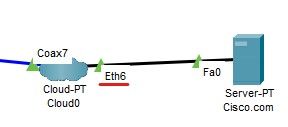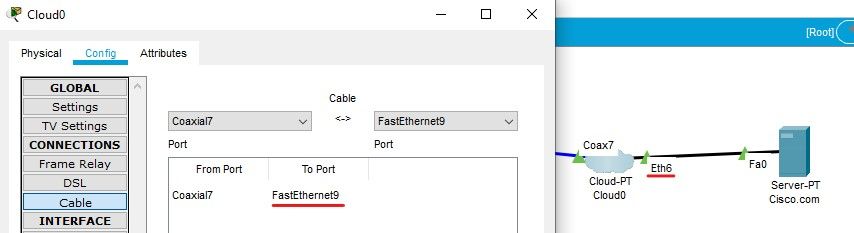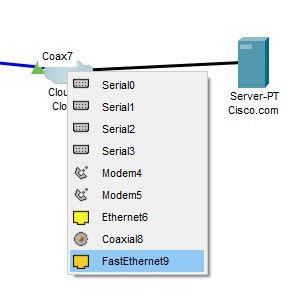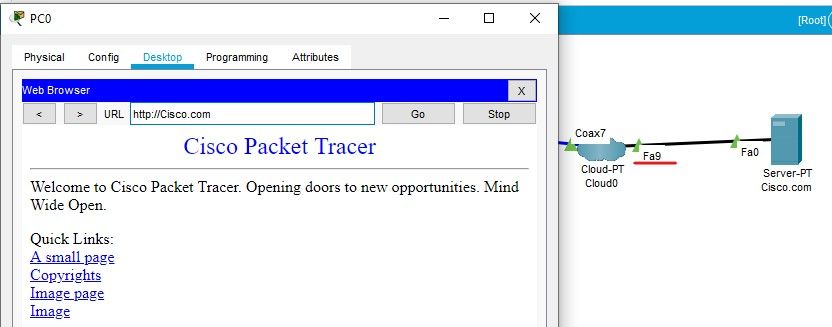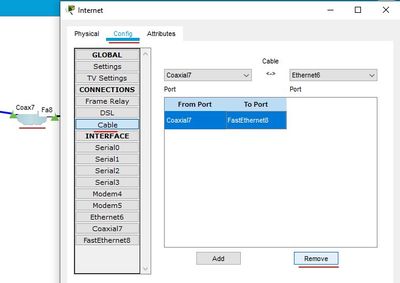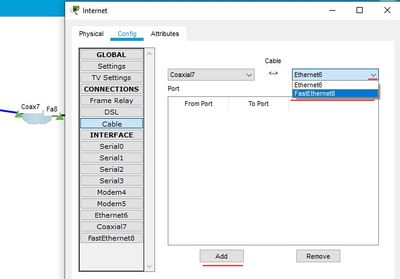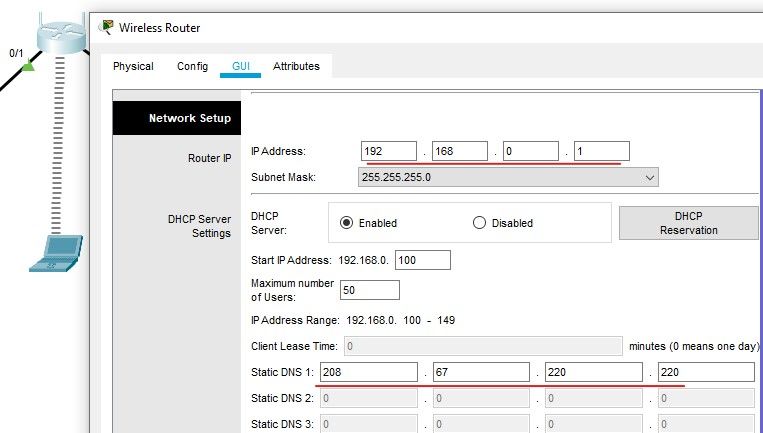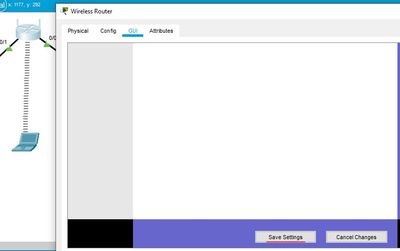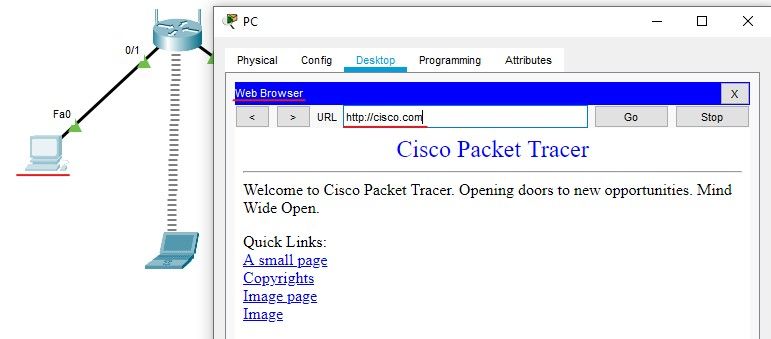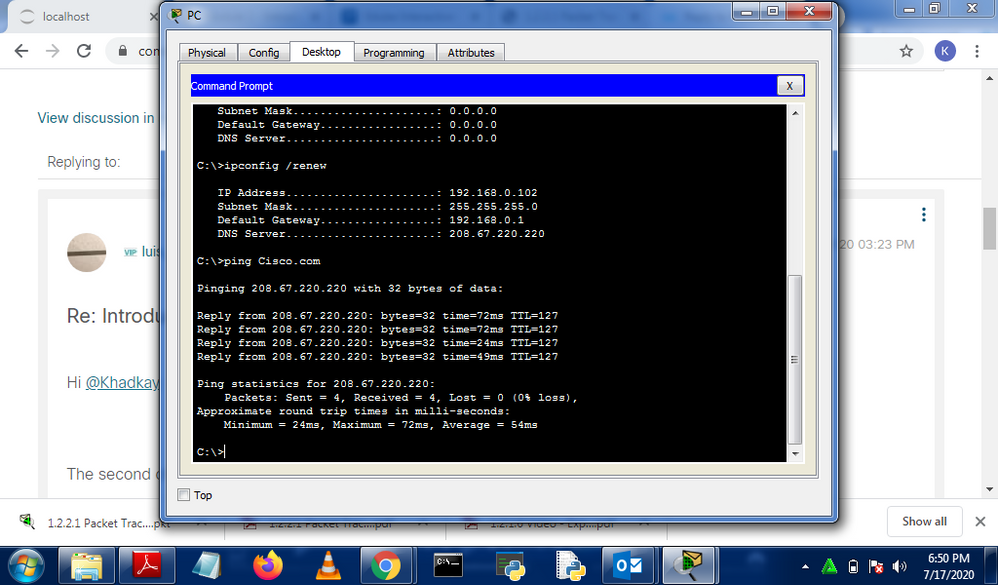- Cisco Community
- Technology and Support
- Networking
- Other Network Architecture Subjects
- Re: Introduction to Packet Tracer, Create a Simple Network
- Subscribe to RSS Feed
- Mark Topic as New
- Mark Topic as Read
- Float this Topic for Current User
- Bookmark
- Subscribe
- Mute
- Printer Friendly Page
- Mark as New
- Bookmark
- Subscribe
- Mute
- Subscribe to RSS Feed
- Permalink
- Report Inappropriate Content
04-26-2020 11:58 AM
Hello,
I have went through this exercise/lab various times, and I keep having the same problem, in which when I ping Cisco.com, I get a message saying "Ping request could not find host Cisco.. Please check the name and try again". I would appreciate if anyone could help.
Solved! Go to Solution.
- Labels:
-
Cisco Software
Accepted Solutions
- Mark as New
- Bookmark
- Subscribe
- Mute
- Subscribe to RSS Feed
- Permalink
- Report Inappropriate Content
04-27-2020 08:47 AM
Hi @YatinVij
Currently, the server is connected to the Eth6 interface of the cloud:
But your cloud connection points to the Fa9 interface:
To correct this you can change the cloud connection to the Fa9 interface:
After that change, connectivity is successful:
Regards
Remember to mark the correct answers or solve them, because that helps other users with similar doubts.
- Mark as New
- Bookmark
- Subscribe
- Mute
- Subscribe to RSS Feed
- Permalink
- Report Inappropriate Content
04-26-2020 12:08 PM
packet tracer is a simulation environment .. you don't have internet connectivity from the devices
https://www.packettracernetwork.com/features/real-network-connection.html
- Mark as New
- Bookmark
- Subscribe
- Mute
- Subscribe to RSS Feed
- Permalink
- Report Inappropriate Content
04-26-2020 01:16 PM
- Mark as New
- Bookmark
- Subscribe
- Mute
- Subscribe to RSS Feed
- Permalink
- Report Inappropriate Content
04-27-2020 08:03 AM - edited 04-27-2020 08:04 AM
- Mark as New
- Bookmark
- Subscribe
- Mute
- Subscribe to RSS Feed
- Permalink
- Report Inappropriate Content
04-27-2020 08:47 AM
Hi @YatinVij
Currently, the server is connected to the Eth6 interface of the cloud:
But your cloud connection points to the Fa9 interface:
To correct this you can change the cloud connection to the Fa9 interface:
After that change, connectivity is successful:
Regards
Remember to mark the correct answers or solve them, because that helps other users with similar doubts.
- Mark as New
- Bookmark
- Subscribe
- Mute
- Subscribe to RSS Feed
- Permalink
- Report Inappropriate Content
04-27-2020 09:06 AM
Thank You so much, I have been stuck on this for 2 days.
- Mark as New
- Bookmark
- Subscribe
- Mute
- Subscribe to RSS Feed
- Permalink
- Report Inappropriate Content
07-11-2020 04:51 AM
Hello,
I tried following the solution you proffered, but i FastEthernet9 wasn't even available to me as an option. So I made use of FastEthernet8, but still didnt get any results.
- Mark as New
- Bookmark
- Subscribe
- Mute
- Subscribe to RSS Feed
- Permalink
- Report Inappropriate Content
07-16-2020 04:30 AM
I tried following the solution you proffered, but i FastEthernet9 wasn't even available to me as an option. So I made use of FastEthernet8, but still didnt get any results.
Assistance please.
- Mark as New
- Bookmark
- Subscribe
- Mute
- Subscribe to RSS Feed
- Permalink
- Report Inappropriate Content
07-16-2020 06:01 AM
- Mark as New
- Bookmark
- Subscribe
- Mute
- Subscribe to RSS Feed
- Permalink
- Report Inappropriate Content
07-16-2020 01:20 PM
- Mark as New
- Bookmark
- Subscribe
- Mute
- Subscribe to RSS Feed
- Permalink
- Report Inappropriate Content
07-16-2020 02:59 PM
Hi @Khadkay
I have checked your exercise and you must make two changes:
1-Go to the cloud > config > cable and remove the current connection
Replace the Ethernet6 interface with the FastEthernet8 interface and add that new connection
That connection should look like this:
Regards
Remember to mark the correct answers as solved, because that helps other users with similar doubts.
- Mark as New
- Bookmark
- Subscribe
- Mute
- Subscribe to RSS Feed
- Permalink
- Report Inappropriate Content
07-16-2020 03:23 PM
Hi @Khadkay
The second change is made on the wifi router
2-Go to the GUI tab of the router and change the IP of the router (for example the IP 192.168.0.1/24), also assigns the server IP as DNS (208.67.220.220)
Save the changes
Now go to both PCs and renew the DHCP request (click static and click DHCP)
After these changes, connectivity is successful.
Regards
Remember to mark the correct answers as solved, because that helps other users with similar doubts.
- Mark as New
- Bookmark
- Subscribe
- Mute
- Subscribe to RSS Feed
- Permalink
- Report Inappropriate Content
07-17-2020 10:55 AM
This was extremely helpful! I can finally continue learning without having revist uncompleted work! Thank you.
- Mark as New
- Bookmark
- Subscribe
- Mute
- Subscribe to RSS Feed
- Permalink
- Report Inappropriate Content
07-29-2020 03:21 PM
Discover and save your favorite ideas. Come back to expert answers, step-by-step guides, recent topics, and more.
New here? Get started with these tips. How to use Community New member guide