- Cisco Community
- Technology and Support
- Security
- Physical Security
- Pleasure assisting you here.
- Subscribe to RSS Feed
- Mark Topic as New
- Mark Topic as Read
- Float this Topic for Current User
- Bookmark
- Subscribe
- Mute
- Printer Friendly Page
- Mark as New
- Bookmark
- Subscribe
- Mute
- Subscribe to RSS Feed
- Permalink
- Report Inappropriate Content
06-24-2015 05:18 AM
Dear All ,
I am working now on 7.6 Systems and I have two types of Cisco IP Cameras Cisco 6400 and Cisco 6030 .
The customer asked for make recording for some cameras as continuous recording form 8:00 AM till 6:00 PM (Working Hours) and recording on motion for the Non Working hours and Week ends .
So I create a schedule for Working hours but How can I force the system to make the motion recording as the two options are available beside Record on motion + Continuous recording ?
So can anyone help me in this request please ?
Thanks ,
Ahmed Ellboudy CCIE 30079
Solved! Go to Solution.
- Labels:
-
Physical Security
Accepted Solutions
- Mark as New
- Bookmark
- Subscribe
- Mute
- Subscribe to RSS Feed
- Permalink
- Report Inappropriate Content
06-25-2015 06:58 AM
Hello Ahmed,
My name is Jayesh from Physical Security Team. I can help you here to set the schedule as per your requirements.
Kindly follow the below steps and setup the Template accordingly:
Step 1: Login to VSOM server --> Go to "System Settings" tab--> Select "Schedules".
Step 2: Click on Add below and define the schedule name and associated location as per your requirements and create the new schedule.

Step 3: Once its gets created select that schedule from left pane and go to "Recurring weekly patterns" tab. Define the timeline for Weekdays and Nights and Weekends from there and save the changes. ( You can drag and move the timeline bar whenever you want.)
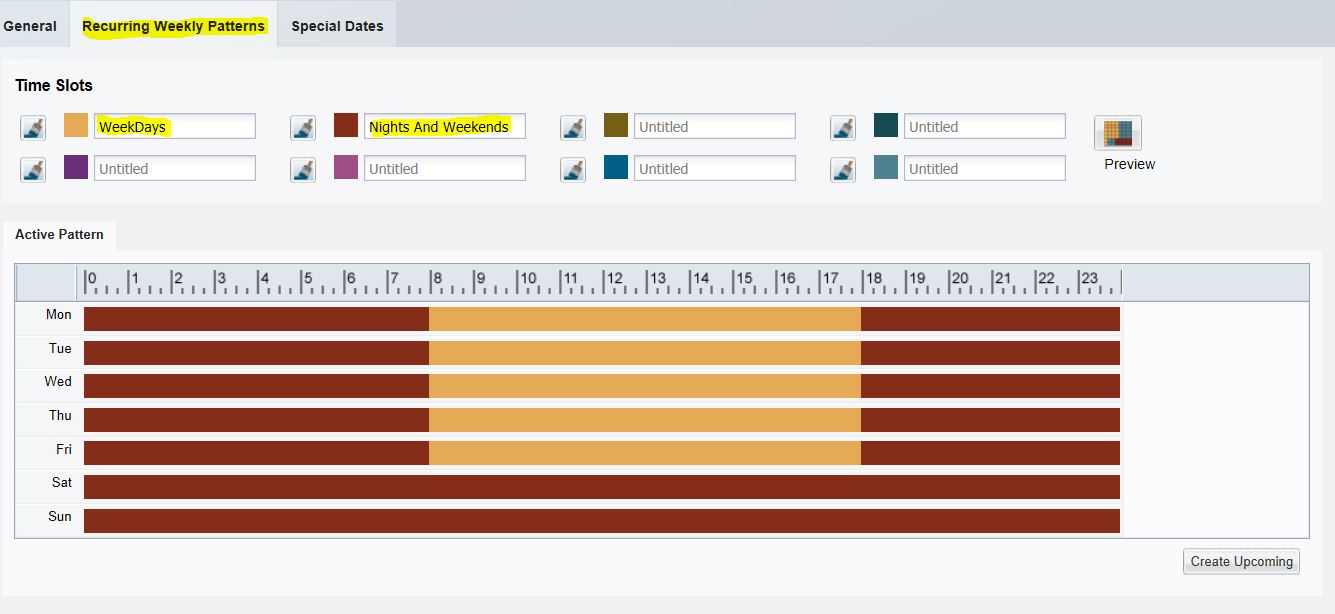
Step 4: Now go to Cameras-->Templates--> Add the new templates--> Go to "Streaming , Recording & Events" tab. Select the section as show below.
You can able to see the newly created schedule in this list.
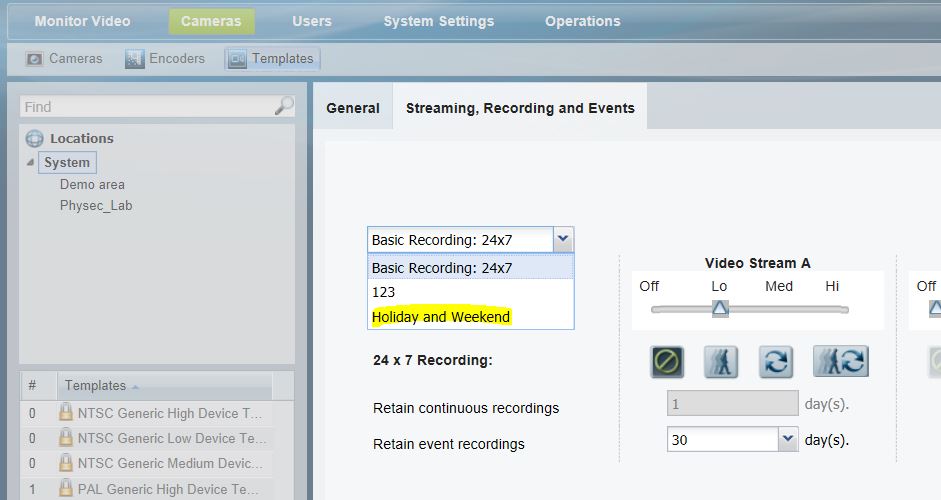
Step 5: Once you select that it will give you alert of new time slots and schedule. Click on "Switch & clear data".

Step 6: And then it will allow to defined the template as per your requirements. Define whatever type of recording you want on Weekdays and Weekends and Holidays.
Define the video quality and number of days of retention and then Save the templates.
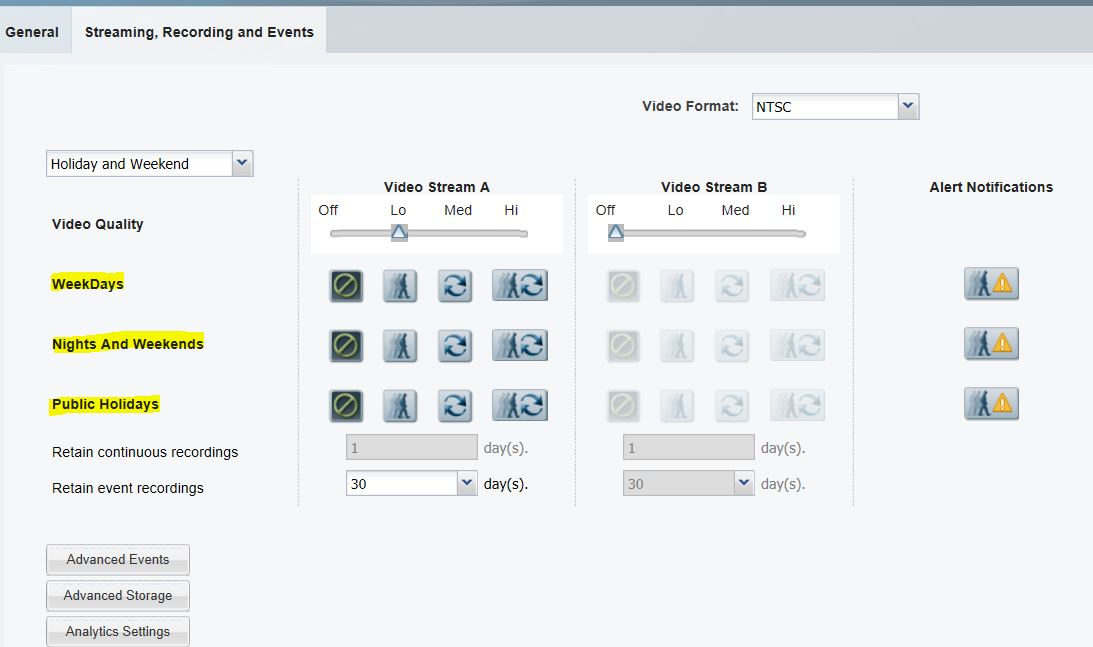
Hope this help you now to configure the template as per your requirements.
Thanks & Regards,
Jayesh
- Mark as New
- Bookmark
- Subscribe
- Mute
- Subscribe to RSS Feed
- Permalink
- Report Inappropriate Content
06-25-2015 06:44 AM
Sure thing. As you've mentioned, you've created a schedule according to the times indicated. Now you need to leverage it in the template/configuration for the camera(s).
The following images should help out:

As indicated by the arrow, select the dropdown and assign the schedule. Once you do that, you'll be able to configure the different scheduled periods with different options:

I hope you found this helpful! Please rate if so.
Cheers!
- Mark as New
- Bookmark
- Subscribe
- Mute
- Subscribe to RSS Feed
- Permalink
- Report Inappropriate Content
06-25-2015 06:58 AM
Hello Ahmed,
My name is Jayesh from Physical Security Team. I can help you here to set the schedule as per your requirements.
Kindly follow the below steps and setup the Template accordingly:
Step 1: Login to VSOM server --> Go to "System Settings" tab--> Select "Schedules".
Step 2: Click on Add below and define the schedule name and associated location as per your requirements and create the new schedule.

Step 3: Once its gets created select that schedule from left pane and go to "Recurring weekly patterns" tab. Define the timeline for Weekdays and Nights and Weekends from there and save the changes. ( You can drag and move the timeline bar whenever you want.)
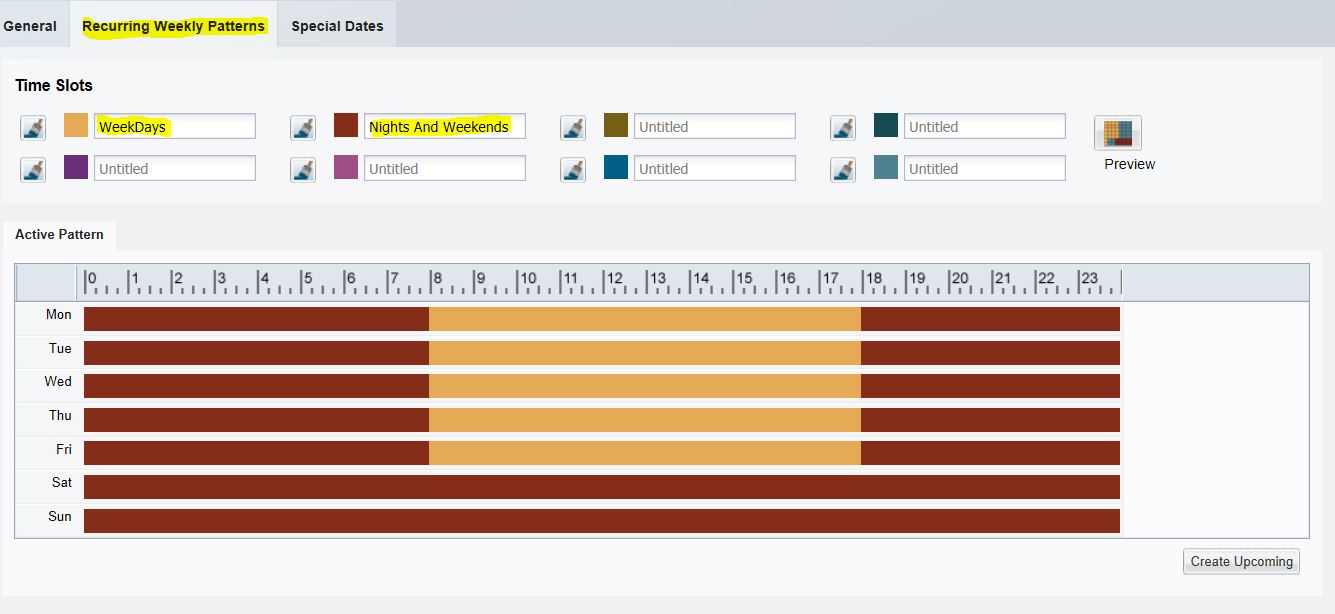
Step 4: Now go to Cameras-->Templates--> Add the new templates--> Go to "Streaming , Recording & Events" tab. Select the section as show below.
You can able to see the newly created schedule in this list.
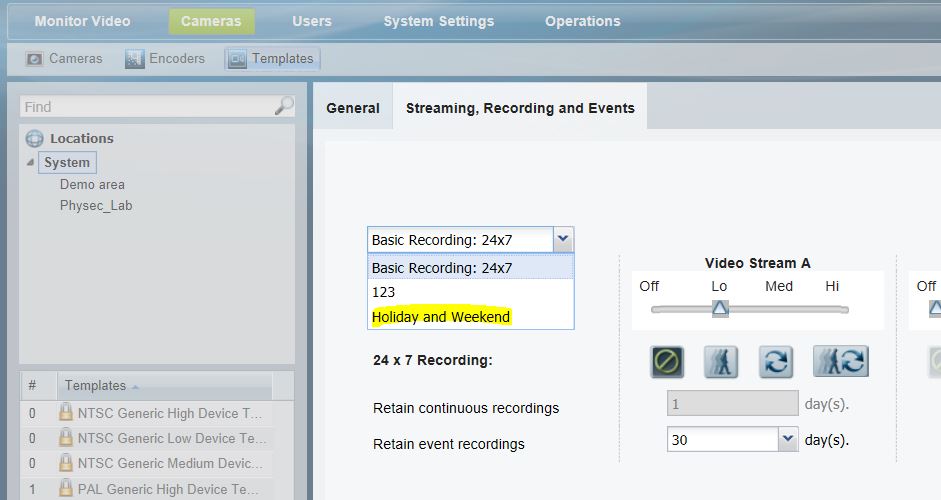
Step 5: Once you select that it will give you alert of new time slots and schedule. Click on "Switch & clear data".

Step 6: And then it will allow to defined the template as per your requirements. Define whatever type of recording you want on Weekdays and Weekends and Holidays.
Define the video quality and number of days of retention and then Save the templates.
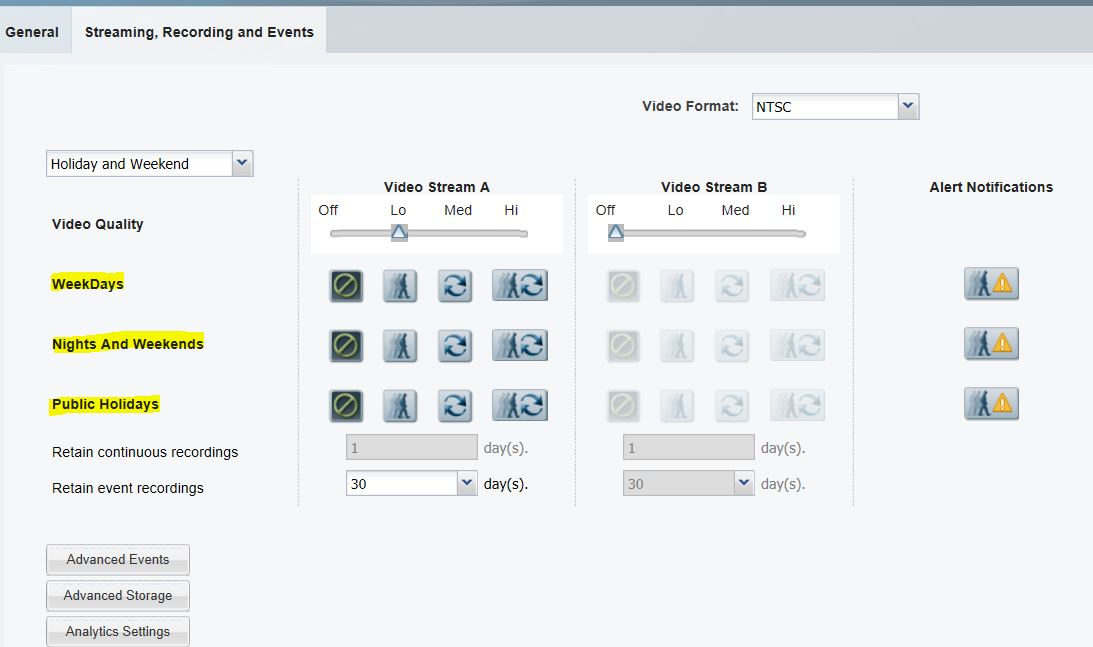
Hope this help you now to configure the template as per your requirements.
Thanks & Regards,
Jayesh
- Mark as New
- Bookmark
- Subscribe
- Mute
- Subscribe to RSS Feed
- Permalink
- Report Inappropriate Content
06-28-2015 04:51 AM
Dear Jayesh ,
Thanks for your support it is working fine now .
Thanks ,
Ahmed Ellboudy
- Mark as New
- Bookmark
- Subscribe
- Mute
- Subscribe to RSS Feed
- Permalink
- Report Inappropriate Content
06-28-2015 11:26 PM
Pleasure assisting you here. :)
Discover and save your favorite ideas. Come back to expert answers, step-by-step guides, recent topics, and more.
New here? Get started with these tips. How to use Community New member guide

