The Cisco WebEx Telepresence bridge layout appears as follows:
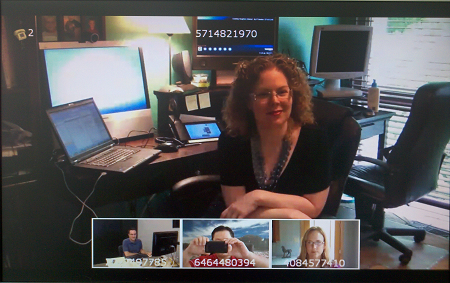
Note the following layout features:
- This example shows four video calling participants. The current speaker is displayed full-screen, while the other video participants appear tiled in a filmstrip along the bottom. When the bridge detects a new active speaker, that party automatically assumes the full-screen position.
- For the current video speaker, the name or number portion (that precedes “@webex.com” or "@[domain].com") of the speaker’s primary video address appears at the top of the full-screen display. For other video participants, the name or number portion of each participant's primary video address appears in that participant’s tile.
- This example shows two audio-only participants. The phone symbol and number in the upper-left corner of the display indicates the number of audio-only participants.
 | You cannot customize the layout settings for a WebEx Telepresence bridge at this time. |
Layouts sent to single-screen systems
The default layout can be configured either boxwide or per participant. This default setting can be overridden by a participant changing the layout selection using far end camera control or via DTMF keys 2 and 8.
In ActivePresence layout, the loudest participant appears full screen with additional participants appearing in up to nine equally sized overlaid panes at the bottom of the screen.
The ActivePresence layout is possible when the other participants in the conference are all single-screen endpoints, or a mixture of single-screen endpoints and multiple-screen systems that reveal which camera has the loudest audio input (the Cisco TelePresence TX9000 for example).
Only the Equal layout can be sent if there are any multi-screen systems not supporting loudest participant information. The ActivePresence, Single and Prominent layouts all rely on that information.
The TelePresence Server composes the layout for single-screen endpoints according to the setting of the Default layout type for single-screen endpoints:
Layouts sent to single-screen endpoints
| Layout | Format |
|---|
 | Single: Endpoints will be shown in one full screen pane. |
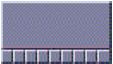 | ActivePresence: Endpoints will be shown in one full screen pane with additional participants appearing in up to nine equally sized overlaid panes at the bottom of the screen. |
 | Prominent: Endpoints will be shown in one large pane with additional participants appearing in up to four equally sized panes at the bottom of the screen. |
 | Equal: Endpoints will be shown in a grid pattern of equally sized panes on the screen, up to 4x4. Each row of panes can either show screens of a remote multi-screen system or a combination of remote systems with fewer screens. |