By default, the SA500 series appliances use port 443 to establish SSL VPN connections. The following steps walk you through configuring the SA500 appliance to use a port other than 443 for SSL VPN portal access.
Prerequisite:
- SSL VPN user accounts created
- Authentication method has been applied to the router for SSL access.
Creating the Service: Custom Services
First we need to define a Custom Service for the port we will use for SSL VPN portal access. This example uses port 60444.
- Log into router and select the “Firewall” tab, then select the “Services” and click “Add”
- Add the service as shown:
- Name: This will be the name of the *The port number just needs to be above 1024 not necessarily what is shown
- Type: TCP
- Start Port: 60444
- Finish Port: 60444
- Be sure to hit 'Apply' before proceeding to the next step.
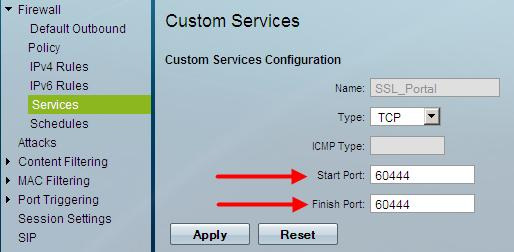
Port Translation: Create IPv4 Firewall Rule
Next we are able to create the IPV4 Firewall rule to allow SSL VPN access via port 60444.
- Service - This will be the Custom Service you created in the first step Action - ALLOW
- Service Hosts - Any (You may also define a host or range of hosts)
- Log - Never is the default value for this option
- Internal IP Address - This will be theLAN IP address of the SA500 series device
- Enable Port Forwarding - Check the checkbox to enable
- Translate Port Number - This will be port 443
- External IP Address - Dedicated WAN
- Be sure to hit 'Apply' before proceeding to the next step.
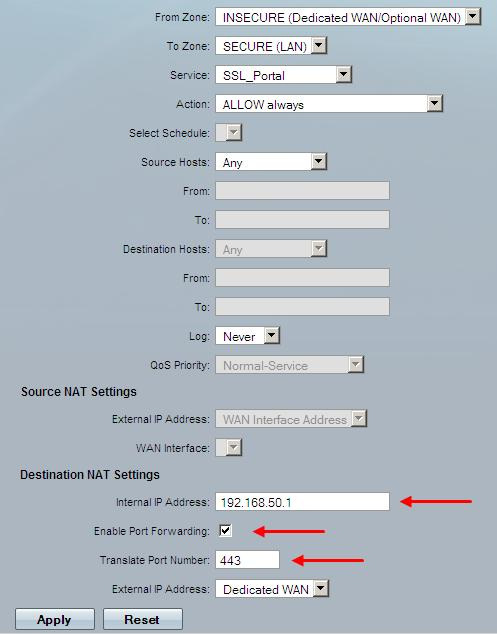
As a final step, verify the IPv4 Rule is correct. A screenshot of the rule we created is below:
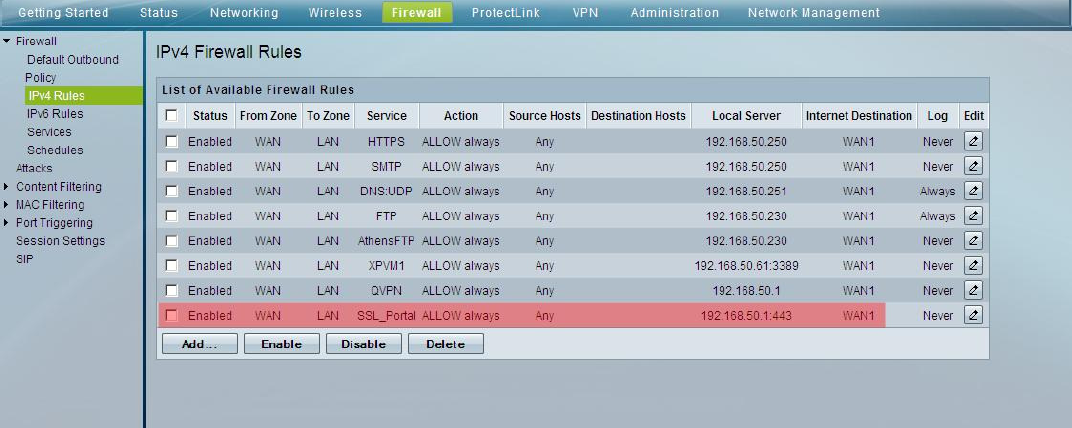
The rule reads: Always allow inbound requests to port 60444 from any WAN Host. Translate the the request to port 443 and send it to Any LAN host. Never log these actions.