Follow the procedures below to make a video or audio call to a Cisco WebEx Telepresence device, a standards-based SIP or H.323 video device, or PSTN landline or mobile phone by dialing a video address, video number, or 10-digit phone number.
 | To make an audio call to a landline or mobile phone, your WebEx Telepresence subscription must include the optional VoIP out feature. |
For instructions on making a call to a contact from your contact list, see Make a video call to a contact.
Cisco IP Video Phone E20

- Press Home.
- In the Search or dial field, enter one of the following:
- To make a video call to another WebEx Telepresence device: Enter the 10-digit video number or the video address. For the video address, you do not need to include “@webex.com” or “@jabber.com.”
- To make a video call to a SIP or H.323 video device: Enter the full video address, including “@company.com.”
- To make an audio call to a landline or mobile phone: Enter the 10-digit phone number. You do not need to enter 1.
- Press ▼ to highlight the number or address you just entered.
- Press √ to select the highlighted entry, and press √ again to dial.
Cisco TelePresence System Quick Set SX20, Quick Set C20, Codec C40, Codec C60, Codec C90, and Profile Series using the Codec C Series touchscreen

- Tap Call.
- In the Search or Dial field, enter one of the following:
- To make a video call to another WebEx Telepresence device: Enter the 10-digit video number or the video address. For the video address, you do not need to include “@webex.com” or “@jabber.com.”
- To make a video call to a SIP or H.323 video device: Enter the full video address, including “@company.com.”
- To make an audio call to a landline or mobile phone: Enter the 10-digit phone number. You do not need to enter 1.
- Tap Call.
Cisco TelePresence System Quick Set SX20, Quick Set C20, Codec C40, Codec C60, Codec C90, VX Clinical Assistant, and Profile Series using Codec C Series TRC5 remote

- Press
 , and then select the Turn keyboard on softkey by pressing the second function button from the left.
, and then select the Turn keyboard on softkey by pressing the second function button from the left. - Press ▲ to highlight the Enter contact field.
- In the Enter contact field, enter one of the following. To enter characters, press ▶, ◀, ▲, or ▼ to move the highlight on the keyboard, and then press √ to select the highlighted character.
- To make a video call to another WebEx Telepresence device: Enter the 10-digit video number or the video address. For the video address, you do not need to include “@webex.com” or “@jabber.com.”
- To make a video call to a SIP or H.323 video device: Enter the full video address, including “@company.com.”
- To make an audio call to a landline or mobile phone: Enter the 10-digit phone number. You do not need to enter 1.
- After you have completed entering all the characters, press √ to select the entry, and then press √ or
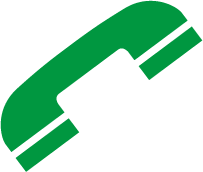 to dial.
to dial.
Cisco TelePresence System EX60, EX90, MX200, and MX300

- Tap Call.
- In the Search or Dial field, enter one of the following:
- To make a video call to another WebEx Telepresence device: Enter the 10-digit video number or the video address. For the video address, you do not need to include “@webex.com” or “@jabber.com.”
- To make a video call to a SIP or H.323 video device: Enter the full video address, including “@company.com.”
- To make an audio call to a landline or mobile phone: Enter the 10-digit phone number. You do not need to enter 1.
- Tap Call.