You can use the Connect to Device feature to open a remote connection to a device at the customer premises using one these connection types:
- Web (HTTP/HTTPS)
- Remote Desktop Protocol (RDP)
- Virtual Network Client (VNC)
- Generic tunnel to a specific port (for example, SSH or Telnet)
By using Connect to Device, you can:
- Connect securely to remote devices at the customer premises without having to configure gateway port forwarding to access devices behind the customer’s firewall.
- Perform minor tasks on customer’s CPE such as checking device health or making configuration adjustments.
To create a Web, RDP, VNC, or Generic Tunnel connection, follow these steps.
Step 1. Make sure that the device to which you are connecting is configured to allow the connection:
- For most devices, use the default settings for Web connections. These are configured for optimal use on the portal. If you encounter problems with your browser, try opening a Generic Tunnel connection to port 80 on the device or try a different Web browser.
- For VNC connections, the VNC server on the target device and the VNC client on the PC accessing the device must be properly configured. A secure VNC client and server are recommended.
- For RDP connections, Remote Desktop Sharing must be enabled on the target device. For more information, refer to the Microsoft documentation for RDP.
- For Generic Tunnel connections, a connection can be made to any single TCP port. A service must be active on the port at the target device and any firewall must allow connections.
Step 2. Initiate the connection using one of these methods:
- To try the connection with the currently configured settings, right-click on the device icon in the Topology View and
choose Connect to Device via Web, Connect to Device via RDP, or Connect to Device via VNC.
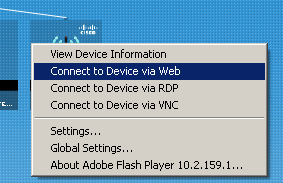
- To configure connection settings, open the Device Information window from either the Device Listing or the Topology view
of the customer’s Dashboard, choose the Connect tab, choose a connection type (RDP, VNC, or Generic Tunnel),
and configure settings.
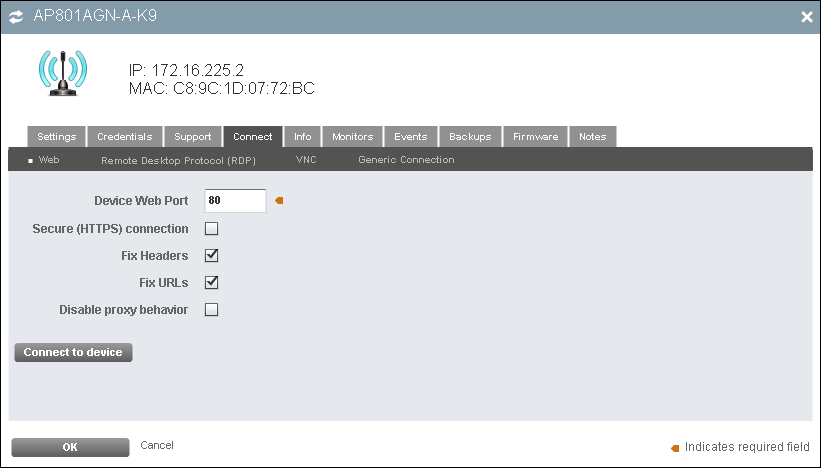
- Click Connect to Device to connect using the settings you configured.
For RDP, VNC, and Generic Tunnel connections, you only need to specify the correct port number for the desired protocol on the target device.