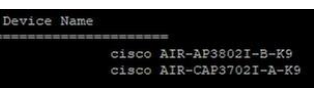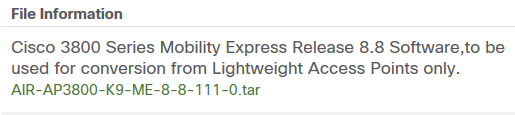- Cisco Community
- Technology and Support
- Networking
- Switching
- Auto Smartport - AIR-AP3802I - dc_default_profiles.txt identifies it as a Cisco Switch
- Subscribe to RSS Feed
- Mark Topic as New
- Mark Topic as Read
- Float this Topic for Current User
- Bookmark
- Subscribe
- Mute
- Printer Friendly Page
Auto Smartport - AIR-AP3802I - dc_default_profiles.txt identifies it as a Cisco Switch
- Mark as New
- Bookmark
- Subscribe
- Mute
- Subscribe to RSS Feed
- Permalink
- Report Inappropriate Content
12-18-2018 07:16 AM - edited 03-08-2019 04:50 PM
Setting up Auto Smartports on a 3850 switch (Version 16.3.5b)... When I connect a Cisco AIR-AP3802I access point and run the command: sh device classifier attached - - the table identifies it with a Profile Name: Cisco-Switch. Whereas, a 3702i access point is correctly identified as an AIR-LAP. I believe this is why the CISCO_WIRELESS_LIGHTWEIGHT_AP_EVENT will execute for the 3702i, but not the 3802i. Is there a way to edit the dc_default_profiles.txt file or replace it with an updated file?
- Labels:
-
LAN Switching
- Mark as New
- Bookmark
- Subscribe
- Mute
- Subscribe to RSS Feed
- Permalink
- Report Inappropriate Content
12-19-2018 02:27 AM - edited 12-19-2018 02:33 AM
It's unwise to edit the file manually as it is "part off" the IOS and will be replaced when upgrading .
reference Auto Smartports Configuration Guide, Release 15.0(1)SE section device classifier
Device-classifier uses profile definitions—built-in and default profiles. The built-in profiles contain the device profiles that are known to the Auto Smartports module, comprising a limited set of Cisco devices. They are built into Cisco IOS and cannot be changed. The default profiles are stored as a text file in nonvolatile storage and allow the DC to identify a much larger set of devices. The default profiles are updated as part of the Cisco IOS archive download
but you may create a custom-trigger to assign the device to the Cisco-AIR-LAP macro?
- Mark as New
- Bookmark
- Subscribe
- Mute
- Subscribe to RSS Feed
- Permalink
- Report Inappropriate Content
12-19-2018 02:38 AM
by the way the 3700 is running the lightweight image, the 3800 is not! (stand-alone or ME).
This could also be reason for different classification!
- Mark as New
- Bookmark
- Subscribe
- Mute
- Subscribe to RSS Feed
- Permalink
- Report Inappropriate Content
12-19-2018 06:36 AM
Thank you for all the responses! How do you know, by the information I've given, that the image on the 3800 is not a lightweight image?
- Mark as New
- Bookmark
- Subscribe
- Mute
- Subscribe to RSS Feed
- Permalink
- Report Inappropriate Content
12-19-2018 07:12 AM
it reports itself (by CDP protocol) as AIR-AP3800... instead of AIR-CAP....
- Mark as New
- Bookmark
- Subscribe
- Mute
- Subscribe to RSS Feed
- Permalink
- Report Inappropriate Content
12-19-2018 07:21 AM
- Mark as New
- Bookmark
- Subscribe
- Mute
- Subscribe to RSS Feed
- Permalink
- Report Inappropriate Content
12-19-2018 07:34 AM
you're welcome,
pleas mark posts as helpful or answer to your question
- Mark as New
- Bookmark
- Subscribe
- Mute
- Subscribe to RSS Feed
- Permalink
- Report Inappropriate Content
12-19-2018 08:43 AM
Discover and save your favorite ideas. Come back to expert answers, step-by-step guides, recent topics, and more.
New here? Get started with these tips. How to use Community New member guide