- Cisco Community
- Technology and Support
- Collaboration
- TelePresence and Video Infrastructure
- TMS Meeting invitation Email can't show graphic
- Subscribe to RSS Feed
- Mark Topic as New
- Mark Topic as Read
- Float this Topic for Current User
- Bookmark
- Subscribe
- Mute
- Printer Friendly Page
TMS Meeting invitation Email can't show graphic
- Mark as New
- Bookmark
- Subscribe
- Mute
- Subscribe to RSS Feed
- Permalink
- Report Inappropriate Content
09-13-2017 11:30 PM - edited 03-18-2019 01:28 PM
Hi all,
I am using TMS 15.4.4. I tried to add customer's company logo in meeting invitation email template.
I can see the company logo in the email template preview, but the logo doesn't show in received meeting invitation email. I did follow the TMS admin guide and put the image link in "Base URL for Icons:".
Thanks!
- Labels:
-
Other Collaboration Endpoints
- Mark as New
- Bookmark
- Subscribe
- Mute
- Subscribe to RSS Feed
- Permalink
- Report Inappropriate Content
09-15-2017 07:09 PM
I've never configured banners or images in the TMS email templates, but if you're running TMS 15.0 and later you can add custom banners to email templates in addition to web UI and reports. Can also choose color and text for banners using TMS Tools. To apply banners, navigate to Cisco TMS Tools > Security Settings > Advanced Security Settings, under Banners.
Regarding the HTML email, if you take a look at the source code, is your code there and if so, is it correct?
- Mark as New
- Bookmark
- Subscribe
- Mute
- Subscribe to RSS Feed
- Permalink
- Report Inappropriate Content
09-15-2017 08:03 PM
Hi Patrick
Thanks for your comment. The banner feature only allows adding text not image.My client is asking for adding their company logo in meeting invitation email. The HTML is correct。 I can preview the image in the html edit panel on tms. However,the image doesn't show in meeting invitation email received.
- Mark as New
- Bookmark
- Subscribe
- Mute
- Subscribe to RSS Feed
- Permalink
- Report Inappropriate Content
11-29-2017 06:35 AM
Hello, Danny!
Did you resolve this issue? Can you post HTML code for image, pls?
I need to add the logo in our email template too, but i can't find a way to do it.
- Mark as New
- Bookmark
- Subscribe
- Mute
- Subscribe to RSS Feed
- Permalink
- Report Inappropriate Content
12-11-2017 01:31 AM
Hi binadmbin
First of all you need to fill in the base icon path under TMS > configuration > Email Settings
In my case, my client want to add company logo in meeting invitation email. By default TMS uses the template Booking invite.txt /booking invite html. So I modifed the booking invite html. Inserted the code highlighted in red.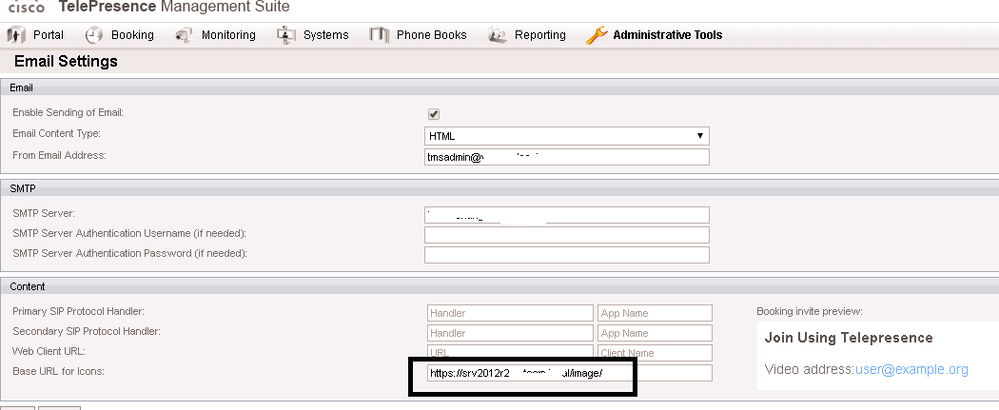
</SECTION:TELEPRESENCE>
</td>
</tr>
</table>
<tr>
<td align="left">
<img src="<VAL:TMS_ICONS_BASE_URL>/tms.jpg" style="display: block;">
</td>
</tr>
</div>
- Mark as New
- Bookmark
- Subscribe
- Mute
- Subscribe to RSS Feed
- Permalink
- Report Inappropriate Content
12-11-2017 04:29 AM
But it's a link in email, so client must download image by himself. Is there a way to insert image directly to email?
- Mark as New
- Bookmark
- Subscribe
- Mute
- Subscribe to RSS Feed
- Permalink
- Report Inappropriate Content
12-11-2017 05:36 AM
I found that when open the email in outlook, the picture doesn't show automatically, you need to click download picture on the top of the email. The way to show the picture automatically is by disabling the privacy feature in outlook. https://www.protectedtrust.com/knowledgebase/warning-message-help-protect-privacy-links-images-sounds-external-content-message-blocked/
- Mark as New
- Bookmark
- Subscribe
- Mute
- Subscribe to RSS Feed
- Permalink
- Report Inappropriate Content
07-16-2019 07:37 AM
Discover and save your favorite ideas. Come back to expert answers, step-by-step guides, recent topics, and more.
New here? Get started with these tips. How to use Community New member guide
