- Cisco Community
- Technology and Support
- Data Center and Cloud
- UCS Director
- UCS Director Knowledge Base
- UCSD - Increase Powershell timeout beyond 60 Min
- Subscribe to RSS Feed
- Mark as New
- Mark as Read
- Bookmark
- Subscribe
- Printer Friendly Page
- Report Inappropriate Content
- Subscribe to RSS Feed
- Mark as New
- Mark as Read
- Bookmark
- Subscribe
- Printer Friendly Page
- Report Inappropriate Content
07-06-2016 01:10 PM - edited 03-01-2019 06:42 AM
| Task Name | Change of time out for Powershell |
| Description | |
| Prerequisites | Tested on UCSD 5.4 / 6.5 |
| Category | Workflow |
| Components | vSphere 5.x |
| User Inputs | |
Instructions for Regular Workflow Use:
- Download the attached .ZIP file below to your computer. *Remember the location of the saved file on your computer.
- Unzip the file on your computer. Should end up with a .WFD file.
- Log in to UCS Director as a user that has "system-admin" privileges.
- Navigate to "Policies-->Orchestration" and click on "Import".
- Click "Browse" and navigate to the location on your computer where the .WFD file resides. Choose the .WFD file and click "Open".
- Click "Upload" and then "OK" once the file upload is completed. Then click "Next".
- Click the "Select" button next to "Import Workflows". Click the "Check All" button to check all checkboxes and then the "Select" button.
- Click "Submit".
- A new folder should appear in "Policies-->Orchestration" that contains the imported workflow. You will now need to update the included tasks with information about the specific environment.
Thank you Alejandro Madurga Ainoza
Powershell agent have three different timeouts:
One for Idle time
One per command execution
One per session
Find attached a custom tasks that behaves similar to the OOTB but it allows you to enter any amount of minutes.
Tested with 65 mins and it worked (I set the timeout to 70 mins, and the script slept for 65 mins):
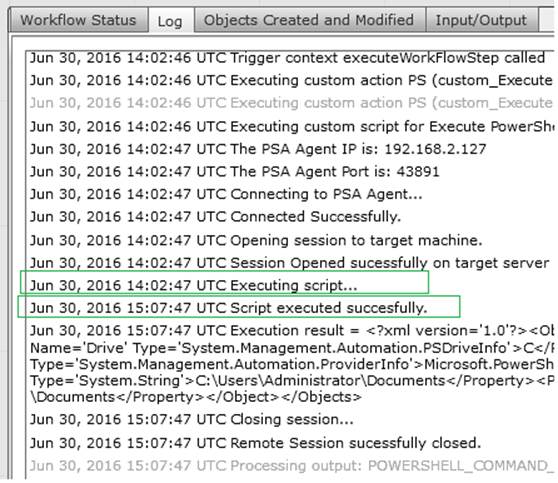
- Mark as Read
- Mark as New
- Bookmark
- Permalink
- Report Inappropriate Content
There seems to be an issue with this in 6.5, the task errors with:
ReferenceError: 'PSAgentAPI' is not defined in <eval> at line number 79, selectedContext=<None>
- Mark as Read
- Mark as New
- Bookmark
- Permalink
- Report Inappropriate Content
Hi Erich, Can you try 'Execute Native Powershell Command' task instead in UCSD 6.5 ? Thanks, Phani
- Mark as Read
- Mark as New
- Bookmark
- Permalink
- Report Inappropriate Content
Hi Phani,
Cant do that, it still has a 60 min timeout. We have some scripts that can run longer. Thats why we use this one.
- Mark as Read
- Mark as New
- Bookmark
- Permalink
- Report Inappropriate Content
Hi Erich, Please try the updated WF (CustomPSTimeout-UCSD65.wfdx) that is uploaded to this community document. Thanks, Phani
- Mark as Read
- Mark as New
- Bookmark
- Permalink
- Report Inappropriate Content
Looks great! Thanks!
Find answers to your questions by entering keywords or phrases in the Search bar above. New here? Use these resources to familiarize yourself with the community:
