- Cisco Community
- Technology and Support
- Collaboration
- Unified Communications Infrastructure
- Re: Connection Message Archiver CLI Error Downloading Messages
- Subscribe to RSS Feed
- Mark Topic as New
- Mark Topic as Read
- Float this Topic for Current User
- Bookmark
- Subscribe
- Mute
- Printer Friendly Page
Connection Message Archiver CLI Error Downloading Messages
- Mark as New
- Bookmark
- Subscribe
- Mute
- Subscribe to RSS Feed
- Permalink
- Report Inappropriate Content
05-16-2018 10:15 AM - edited 03-19-2019 01:20 PM
Hello,
I'm having an issue with Connection Message Archiver where my voicemail messages are being found but are not being downloaded. Any help or advice is greatly appreciated. Log file is attached. The CLI output is below:
C:\Program Files (x86)\Cisco Systems\Unity Connection Message Archiver CLI>MessageArchiverCli -c 172.16.30.42 -l admin -p ******** -a -u Scheduling -r c:\messageroot\archive -i -h -w
Attached to SQLite database
Command Line Options:
Connection server: 172.16.30.42
Secondary Connection server:
Login name: admin
Login password: ********
Include deleted messages: True
Get all users: True
CSV file of users:
List of aliases: Scheduling
List of excluded aliases: {empty}
Interactive: True
Wait after message estimate: True
Message root folder: c:\messageroot\archive
Use CUMI for Messages: True
Press any key begin backup
Starting...
Attached via CUMI
Adding messages to queue for download...
[ ] 5 of 5, errors=0, messages=2, estimated MB=.09, remaining time=00:00:00
Message information collection complete, time lapsed=0:00:00:33
Pausing after message calculation - press any keey to continue with backup
[ ] 2 of 2, errors=2, MB downloaded=.00, remaining time=00:00:00
Processing complete. Message download time=0:00:01:43
Done - press 'y' to view the log file, press any other key to exit
- Labels:
-
Other Unified Communications
- Mark as New
- Bookmark
- Subscribe
- Mute
- Subscribe to RSS Feed
- Permalink
- Report Inappropriate Content
05-16-2018 03:46 PM
Hi there
Please refer this if you are using an Unrestricted version.
Using Message Archiver with Unrestricted Versions of Connection
Unrestricted versions of Unity Connection do not allow for secure IMAP connections by design – unrestricted means the version can ship all over the world including areas that ban forms of encryption necessary to support secure IMAP and super-user mail access. By default the Message Archiver tool uses secure IMAP to fetch messages and, as such, if you’re running it against an unrestricted version of Connection you can see the messages but when you go to download them the fetch will fail since the secure IMAP login will be denied.
To get around this there is a command line option that will instead download messages using the HTTP REST based CUMI API. This works only for 8.0 versions of Connection and later and requires you run the tool with the “/UseCUMI” command line option to be active. If you are running an unrestricted install prior to version 8.0 you cannot fetch messages, only see the subjects and details. You will have to upgrade to 8.0 or later to leverage this functionality.
Both CUMI and IMAP require the “Mailbox Access Delegate Account“ role for the user you log in with to fetch messages and both use ODBC for fetching message data, finding users etc… only the actual message content fetch is done using IMAP or CUMI.
Note about Secure Messages with CUMI
By default CUMI does not allow messages marked secure to be downloaded. You will see an error message when secure messages are downloaded when using /UseCUMI command line option if you don’t configure the server to allow for this. Assuming you want to include secure messages in your archive request, make sure the option for “Allow Access to Secure Message Recordings through CUMI” is checked in the Advanced Settings | API Settings section in the Unity Connection administration interface:
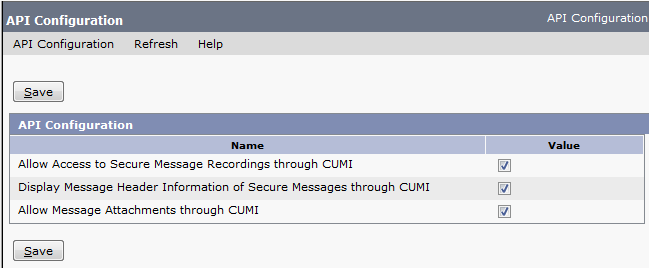
Note that by default the secure messages option is off and the “Allow Message Attachments through CUMI” is turned on – you’ll want to be sure BOTH are enabled if you want secure messages to be downloadable via the message archiver (or when exporting with COBRAS for that matter).
http://www.ciscounitytools.com/Applications/CxN/MessageArchiver/Help/MessageArchiver.htm
Hope this helps!
Cheers
Rath!
***Please rate helpful posts***
- Mark as New
- Bookmark
- Subscribe
- Mute
- Subscribe to RSS Feed
- Permalink
- Report Inappropriate Content
05-16-2018 04:15 PM
I don't know what changed since I tried it last but I can get the messages with the /UseCUMI switch with the GUI version now. I had tried both methods. I still have no luck with the CLI version even with the -h option to use CUMI.
Maybe I accidentally installed the restricted version of 11.5.1 SU4 as TCP port 7993 is not open. I have the following ports open on my system:
Port 22 (TCP)
Port 25 (TCP)
Port 143 (TCP)
Port 443 (TCP)
Port 1935 (TCP)
Port 5000 (TCP)
Port 5001 (TCP)
Port 5002 (TCP)
Port 5003 (TCP)
Port 5004 (TCP)
Port 5007 (TCP)
Port 5060 (TCP)
Port 7080 (TCP)
Port 8025 (TCP)
Port 8081 (TCP)
Port 8143 (TCP)
Port 8443 (TCP)
Port 8444 (TCP)
Port 8500 (TCP)
Discover and save your favorite ideas. Come back to expert answers, step-by-step guides, recent topics, and more.
New here? Get started with these tips. How to use Community New member guide