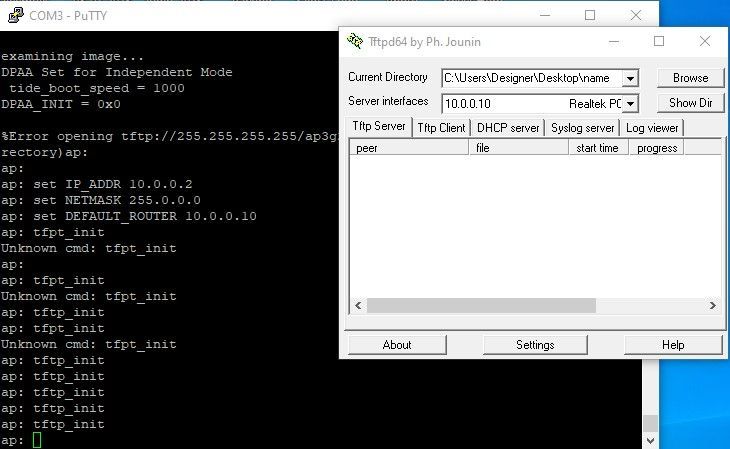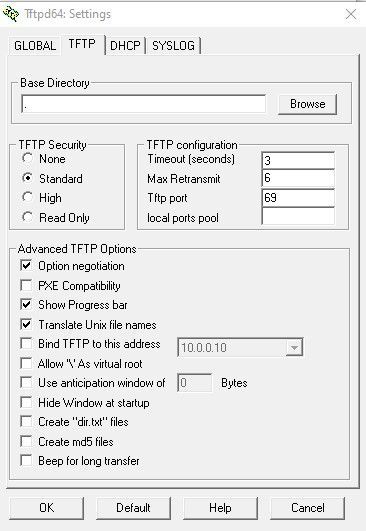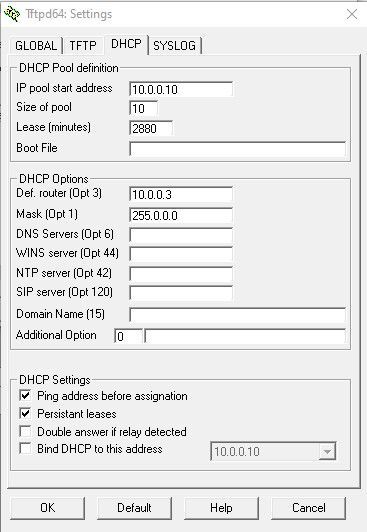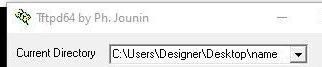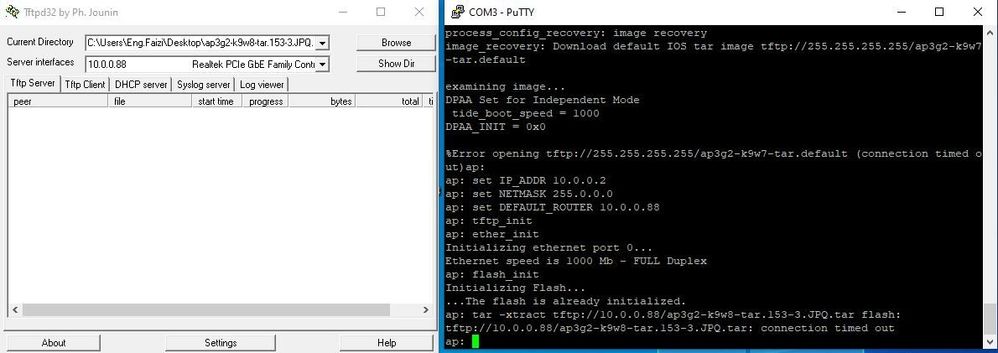- Cisco Community
- Technology and Support
- Wireless - Mobility
- Wireless - Mobility Knowledge Base
- Access Point ROMMON Recovery AP: prompt Recovery Example
- Subscribe to RSS Feed
- Mark as New
- Mark as Read
- Bookmark
- Subscribe
- Printer Friendly Page
- Report Inappropriate Content
- Subscribe to RSS Feed
- Mark as New
- Mark as Read
- Bookmark
- Subscribe
- Printer Friendly Page
- Report Inappropriate Content
on
01-10-2011
02:31 AM
- edited on
07-28-2024
05:53 PM
by
![]() Rich R
Rich R
Access Point ROMMON Recovery AP: prompt Recovery
Here is the step by step procedure for 1140 series AP.. Its the same for almost 90% or all the Aironet product series
Image used
c1140-k9w7-tar.124-21a.JY.tar
Assuming We have the IP 192.168.100.101 assigned to the LAPTOP or the DESKTOP Ethernet port which runs as the TFTP server and assigning 192.168.100.100 as the IP to AP.
Make sure you have the TFTP server or download it from google (tftpd32.exe)
Using the CLI
Follow the steps below to reload the access point image using the CLI. When the access point begins to boot, you interrupt the boot process and use boot loader commands to load an image from a TFTP server to replace the image in the access point.
First of all, I would like to let you know that there is a problem if you don’t see the extensions of the files in your folders. The problem is that, when you rename the file, you just rename the name, and not the extension.
The solution for this is:
Go to the folder that contains the IOS image and go to the tools option in the window bar. Click on folder options
Go to the view tab and uncheck the option that says: “Hide file extensions for known file types”.
Note Your access point configuration is not changed when using the CLI to reload the image file.
Step 1 Open the CLI using a Telnet session or a connection to the access point console port.
Step 2 Reboot the access point by removing power and reapplying power.
Step 3 Let the access point boot until it begins to inflate the image. When you see these lines on the CLI, press Esc:
Loading "flash:/c1140-k9w7-tar.124-21a.JY.tar"
...###########################################################################
################################################################################
################################################################################
####################
Step 4 When the ap: command prompt appears, enter the set command to assign an IP address, subnet mask, and default gateway to the access point.
Note You must use upper-case characters when you enter the IP-ADDR, NETMASK, and DEFAULT_ROUTER options with the set command.
Your entries might look like this example:
ap: set IP_ADDR 192.168.100.100
ap: set NETMASK 255.255.255.0
ap: set DEFAULT_ROUTER 192.168.100.1
Step 5 Enter the tftp_init command to prepare the access point for TFTP.
ap: tftp_init
ap: ether_init
ap: flash_init
Step 6 Enter the tar command to load and inflate the new image from your TFTP server. The command must include this information:
•the -xtract option, which inflates the image when it is loaded
•the IP address of your TFTP server
•the directory on the TFTP server that contains the image
•the name of the image
•the destination for the image (the access point Flash)
Your entry might look like this example:
ap: tar -xtract tftp://192.168.100.101/images/c1140-k9w7-tar.124-21a.JY.tar flash:
Step 7 When the display becomes full the CLI pauses and displays --MORE--. Press the spacebar to continue.
extracting info (229 bytes)
c1140-k9w7-tar.124-21a.JY/ (directory) 0 (bytes)
c1140-k9w7-tar.124-21a.JY/html/ (directory) 0 (bytes)
c1140-k9w7-tar.124-21a.JY/html/level1/ (directory) 0 (bytes)
extracting c1140-k9w7-tar.124-21a.JY/html/level1/appsui.js (558 bytes)
extracting c1140-k9w7-tar.124-21a.JY/html/level1/back.htm (205 bytes)
extracting c1140-k9w7-tar.124-21a.JY/html/level1/cookies.js (5027 bytes).
extracting c1140-k9w7-tar.124-21a.JY/html/level1/forms.js (15704 bytes)...
extracting c1140-k9w7-tar.124-21a.JY/html/level1/sitewide.js (14621 bytes)...
extracting c1140-k9w7-tar.124-21a.JY/html/level1/config.js (2554 bytes)
extracting c1140-k9w7-tar.124-21a.JY/html/level1/stylesheet.css (3215 bytes)
c1140-k9w7-tar.124-21a.JY/html/level1/images/ (directory) 0 (bytes)
extracting c1140-k9w7-tar.124-21a.JY/html/level1/images/ap_title_appname.gif (1422 bytes)
extracting c1140-k9w7-tar.124-21a.JY/html/level1/images/apps_button_1st.gif (1171 bytes)
extracting c1140-k9w7-tar.124-21a.JY/html/level1/images/apps_button_cbottom.gif (318 bytes)
extracting c1140-k9w7-tar.124-21a.JY/html/level1/images/apps_button_current.gif (348 bytes)
extracting c1140-k9w7-tar.124-21a.JY/html/level1/images/apps_button_last.gif (386 bytes)
extracting c1140-k9w7-tar.124-21a.JY/html/level1/images/apps_button_last_filler.gif (327 bytes)
extracting c1140-k9w7-tar.124-21a.JY/html/level1/images/apps_button_last_flat.gif (318 bytes)
extracting c1140-k9w7-tar.124-21a.JY/html/level1/images/apps_button_nth.gif (1177 bytes)
extracting c1140-k9w7-tar.124-21a.JY/html/level1/images/apps_leftnav_dkgreen.gif (869 bytes)
-- MORE --
If you do not press the spacebar to continue, the process eventually times out and the access point stops inflating the image.
Step 8 Enter the set BOOT command to designate the new image as the image that the access point uses when it reboots. The access point creates a directory for the image that has the same name as the image, and you must include the directory in the command. Your entry might look like this example:
ap: set BOOT flash:/c1140-k9w7-tar.124-21a.JY/c1140-k9w7-tar.124-21a.JY
And save the boot variable
ap: sync <- not supported or needed on more recent AP models
Step 9 Enter the set command to check your bootloader entries.
ap: set
BOOT=flash:/c1140-k9w7-tar.124-21a.JY/c1140-k9w7-tar.124-21a.JY
DEFAULT_ROUTER=192.168.100.1
IP_ADDR=192.168.100.100
NETMASK=255.255.255.0
Step 10 Enter the boot command to reboot the access point. When the access point reboots, it loads the new image.
ap: boot
This will get the AP to Autonomous image AP# prompt after reload..
Drop a comment if we are facing any issues!!
- Mark as Read
- Mark as New
- Bookmark
- Permalink
- Report Inappropriate Content
When you say PuTTY do you mean on the console?
If so what is the output on the console when you power on the AP?
If you're trying to connect to the AP over the network (using PuTTY) then you need to get a console connection to the AP instead so that you can see what's actually wrong, and if it is recoverable. The AP is very old so it could also be hardware failure.
- Mark as Read
- Mark as New
- Bookmark
- Permalink
- Report Inappropriate Content
Thank you for making time to ask.
Yes, PuTTY is the serial file transfer console application I am using,
TerraTerm is another.
I am connecting directly to the AP with a console cable; I am not trying to
connect via a network.
The console application starts up, the background of the console window is
black, the cursor is green (static). Previously, the information from the
AP, or Switch, was displayed in the console window, and I could interact
with the devices.
Andrew
- Mark as Read
- Mark as New
- Bookmark
- Permalink
- Report Inappropriate Content
But you haven't answered the question - what output do you see on the AP console when you power it on?
What do you see on the console when you hold the mode button?
If you don't see anything at all (and you're sure the console cable is good) then sounds like the hardware is dead.
- Mark as Read
- Mark as New
- Bookmark
- Permalink
- Report Inappropriate Content
Hi Andrew and rrudling,
Thank you for your suggestions. I was slow in getting back to you because I wanted to connect my AP tp my laptop first. Now that the AP is connected to COM3 from the Console port, and PuTTY is up and running. I do see a black screen with a static green cursor. However, the LED light on the AP is not lit up. What command should I try on PuTTY? I do feel a little warm on the AP. So power is going into the unit, maybe. I used a multiple meter to check the connector of the power adapter, and it showed 48 DCV, which is what it should be. However, I don't know if there is enough current going in from the power adapter though. If you can suggest some commands to try in PuTTY, it might be a good start for me. Thank you both again for the help.
- Mark as Read
- Mark as New
- Bookmark
- Permalink
- Report Inappropriate Content
If you don't see any output at all on the console then the AP is dead so you need to replace it.
- Mark as Read
- Mark as New
- Bookmark
- Permalink
- Report Inappropriate Content
Thank you, rruding. I think you are right. It is just very odd that the AP went dead in the middle of the firmware conversion, making me wonder if I had done something wrong. Thanks again for your help.
- Mark as Read
- Mark as New
- Bookmark
- Permalink
- Report Inappropriate Content
Hello
When I was installing the firmware to AP, the power suddenly turned off. When I turned it on again, it doesn't work in either the GUI or CLI. After that issue, I reset it from the Mode button, but unfortunately, it isn't working.
If you have any video tutorial, please mention me.
- Mark as Read
- Mark as New
- Bookmark
- Permalink
- Report Inappropriate Content
@Faizi have you heard of Google search?
"cisco access point rommon recovery"
- Mark as Read
- Mark as New
- Bookmark
- Permalink
- Report Inappropriate Content
Hello dear
I have tried to recover AP ROMMON using this method, but unfortunately it did not work. I kindly request your guidance and assistance.
Note: I used tftp32 unfortunately the same problem
I have shared screenshots.
- Mark as Read
- Mark as New
- Bookmark
- Permalink
- Report Inappropriate Content
check the tab "log viewer" in tftp32,
check if this client is reaching this tftp server, and what filename is requested
check the filename is present in de "base directory"
(currently set to ".", which may be the same as below, but you need to check
- Mark as Read
- Mark as New
- Bookmark
- Permalink
- Report Inappropriate Content
@pieterh according to @Faizi's screenshots the TFTP was never even attempted so there won't be anything in the TFTP server logs. They typed tftp_init a number of times and seem to have been under the mistaken impression that that would magically somehow start a file transfer without specifying any server IP or file name ...
This person likes posting duplicates so I've actually already answered this at:
https://community.cisco.com/t5/wireless/please-help-me-about-cisco-ap-not-working-issue/m-p/4948494/highlight/true#M262165
If they READ all the instructions and follow them they might have some success ...
- Mark as Read
- Mark as New
- Bookmark
- Permalink
- Report Inappropriate Content
I think the problem is just tftp_init because tftp is not connected with the AP
Please kindly guide me
regard
- Mark as Read
- Mark as New
- Bookmark
- Permalink
- Report Inappropriate Content
@Faizi there's nothing wrong with tftp_init but all that does is initialise the TFTP capability. You still have to follow the remaining steps which are detailed in the process, which you never even attempted according to your screenshot!
Follow all of step 5 through to step 10!
ps: I've edited the instructions to correct some errors and add some detail.
- Mark as Read
- Mark as New
- Bookmark
- Permalink
- Report Inappropriate Content
as @Rich R already posted, tftp_init is not the final-command
read the first post in this thread carefully starting with
Step 5 Enter the tftp_init command to prepare the access point for TFTP.
ap: tftp_init
ap: ether_init
ap: flash_init
after step5 there is also 6, 7, 8, 9, 10.......
- Mark as Read
- Mark as New
- Bookmark
- Permalink
- Report Inappropriate Content
Hello
I don't know why it's not working. I'm confused
If you can help me please how to connect with tftp32, how to manage tftp32, what name I set to the ISO folder
Find answers to your questions by entering keywords or phrases in the Search bar above. New here? Use these resources to familiarize yourself with the community: