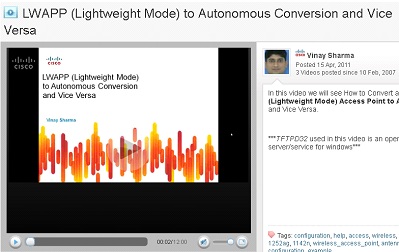- Cisco Community
- Technology and Support
- Wireless - Mobility
- Wireless - Mobility Knowledge Base
- LWAPP mode to Autonomous mode Conversion
- Subscribe to RSS Feed
- Mark as New
- Mark as Read
- Bookmark
- Subscribe
- Printer Friendly Page
- Report Inappropriate Content
- Subscribe to RSS Feed
- Mark as New
- Mark as Read
- Bookmark
- Subscribe
- Printer Friendly Page
- Report Inappropriate Content
02-11-2011 08:23 AM - edited 11-18-2020 02:53 AM
Using a TFTP Server to Return to a Previous Release:-
![]() This section does not apply to Cisco C3201WMIC and Cisco C3201LAP.
This section does not apply to Cisco C3201WMIC and Cisco C3201LAP.
Follow these steps to revert from LWAPP mode to autonomous mode by loading a Cisco IOS release using a TFTP server:
Step 1 ![]() The static IP address of the PC on which your TFTP server software runs should be between 10.0.0.2 and 10.0.0.30.
The static IP address of the PC on which your TFTP server software runs should be between 10.0.0.2 and 10.0.0.30.
Step 2 ![]() Make sure that the PC contains the access point image file (such as c1200-k9w7-tar.122-15.JA.tar for a 1200 series access point) in the TFTP server folder and that the TFTP server is activated.
Make sure that the PC contains the access point image file (such as c1200-k9w7-tar.122-15.JA.tar for a 1200 series access point) in the TFTP server folder and that the TFTP server is activated.
Step 3 ![]() Set the timeout value on the TFTP server to 30 seconds.
Set the timeout value on the TFTP server to 30 seconds.
Step 4 ![]() On the PC where the TFTP server is located, perform these steps:
On the PC where the TFTP server is located, perform these steps:
a. ![]() Disable any software firewall products, such as Windows firewall, ZoneAlarm firewall, McAffee firewall, or others.
Disable any software firewall products, such as Windows firewall, ZoneAlarm firewall, McAffee firewall, or others.
b. ![]() Ensure all Windows files are visible. From Windows Explorer, click Tools > Folder Options > View; then uncheck the Hide extensions for known file types check box.
Ensure all Windows files are visible. From Windows Explorer, click Tools > Folder Options > View; then uncheck the Hide extensions for known file types check box.
Step 5 ![]() Rename the access point image file in the TFTP server folder to c1200-k9w7-tar.default for a 1200 series access point, c1130-k9w7-tar.default for an 1130 series access point, c1240-k9w7-tar.default for a 1240 series access point, and c1250-k9w7-tar.default for a 1250 series access point.
Rename the access point image file in the TFTP server folder to c1200-k9w7-tar.default for a 1200 series access point, c1130-k9w7-tar.default for an 1130 series access point, c1240-k9w7-tar.default for a 1240 series access point, and c1250-k9w7-tar.default for a 1250 series access point.
Step 6 ![]() Connect the PC to the access point using a Category 5 (CAT5) Ethernet cable.
Connect the PC to the access point using a Category 5 (CAT5) Ethernet cable.
Step 7 ![]() Disconnect power from the access point.
Disconnect power from the access point.
Step 8 ![]() Press and hold MODE while you reconnect power to the access point.
Press and hold MODE while you reconnect power to the access point.
Step 9 ![]() Hold the MODE button until the status LED turns red (approximately 20 to 30 seconds) and then release.
Hold the MODE button until the status LED turns red (approximately 20 to 30 seconds) and then release.
Step 10 ![]() Wait until the access point reboots, as indicated by all LEDs turning green followed by the Status LED blinking green.
Wait until the access point reboots, as indicated by all LEDs turning green followed by the Status LED blinking green.
Step 11 ![]() After the access point reboots, reconfigure it using the GUI or the CLI.
After the access point reboots, reconfigure it using the GUI or the CLI.
the entire process takes few minutes only to get completed. For More detailed information you can refer to the following link:-
Upgrading Autonomous Cisco Aironet Access Points to Lightweight Mode
Please refer to the following Video:-
LWAPP to Autonomous Conversion and Vice versa on Access Points:-
- Mark as Read
- Mark as New
- Bookmark
- Permalink
- Report Inappropriate Content
Hi Vinay Sharma.
I would like to thank you about your document, but I have an AP 1142 and in your documentation you wrote was mentioned about 1200, 1130, 1240 and 1250 series AP.
Can I rename this file for 1140 series AP?
Best wishes.
Fabio Farias
- Mark as Read
- Mark as New
- Bookmark
- Permalink
- Report Inappropriate Content
Hi Vinay.
I followed the script above and I am not achiving success at the end of script.
The AP doesn't find the IOS and the path in my notebook, both seted up correctly. I press the Mode bottom, wiat between 20 and 30 sec, the AP prepar itselt to get the IOS, but in the TFTP Server I can see this message: "TFTP connected from 10.0.0.1:1024 on 11/4/2011 23:05:56, binary, GET. Transmission Failed. Could not find file 'C:\TFTP-Root\c1140-k9w7-tar.default'
Please, let me know if you have any comments.
Best regards.
Fabio
- Mark as Read
- Mark as New
- Bookmark
- Permalink
- Report Inappropriate Content
Hi Fabio,
sent you a private message with response.
- Mark as Read
- Mark as New
- Bookmark
- Permalink
- Report Inappropriate Content
Dear Vinay.
Thank you so much!
Best regards.
Fabio
- Mark as Read
- Mark as New
- Bookmark
- Permalink
- Report Inappropriate Content
Dear Vinay.
Just one more question:
I am using this IOS version c1140-k9w7-tar.124-25d.JA. Which version it is correct? This one c1140-k9w7-tar.124-21a.JY.tar?
Unfortunately, I can't downloading any image, because my company lost our premier privilegious. So, this is my problem. I will try find this IOS using other methods.
Any way I would like to thanks your help.
Best regards.
Fabio
- Mark as Read
- Mark as New
- Bookmark
- Permalink
- Report Inappropriate Content
Reference Documents on CSC:-
LWAPP to Autonomous Conversion
LWAPP mode to Autonomous mode Using a TFTP Server
Upgrading Autonomous Access Points to Lightweight Mode
- Mark as Read
- Mark as New
- Bookmark
- Permalink
- Report Inappropriate Content
I just need something cleard up, can you make a native 1142 LWAP to an autonomous AP using the same procedure? I've checked all of Cisco documentation and I don't see any explicit description for that particular model.
Chris
- Mark as Read
- Mark as New
- Bookmark
- Permalink
- Report Inappropriate Content
I am following the above procedures to convert my LWAPP 1130AG AP to Autonomous Mode but I have encountered problem. On the AP console port, I can see that the TFTP server sends the first block (512 bytes) to the AP and the AP sends Acknowledge Block 1. For some reason, the TFTP server does not see this Acknowledgement and sends the first Block again. The AP later shows "incorrect image file". I have use SolarWind TFTP server and the TFTP server on Ubuntu 10.10 TFTP-HPA with the same problem. I plan to use this TFTPd32 server tonight but does anyone see this problem before. Is it the TFTP server problem or the AP?
- Mark as Read
- Mark as New
- Bookmark
- Permalink
- Report Inappropriate Content
can you make AIR-LAP1142N-N-K9, LWAP to an autonomous AP using the same procedure? I've checked all of Cisco documentation and I don't see any explicit description for that particular model.
Please gudie me
- Mark as Read
- Mark as New
- Bookmark
- Permalink
- Report Inappropriate Content
I followed the above but I'm having no luck
The AP doesn't find the IOS. I press the Mode button wait for the LED to turn red, the AP prepare itselt to get the IOS, but in the TFTP Server I can see this message: "TFTP connected from 10.0.0.1:1024 on 4/28/2012 08:41:38, binary, GET. Transmission Failed. Could not find file 'C:\TFTP-Root\c1130-k9w7-tar.default'
I'm using SolarWinds TFTP
Any advise would be very appreciated
Adam Martin
- Mark as Read
- Mark as New
- Bookmark
- Permalink
- Report Inappropriate Content
i m pursuing above steps but i m getting connection time out msg on access point consol monitor.
- Mark as Read
- Mark as New
- Bookmark
- Permalink
- Report Inappropriate Content
I had a switch with power over Ethernet. I just put my computer and the access point in a local VLAN I created. I then held the button for thirty seconds, and it started to grab the file right away.
Thanks,
Alex
- Mark as Read
- Mark as New
- Bookmark
- Permalink
- Report Inappropriate Content
Here is an Easy Tutorial for Conversion
- Mark as Read
- Mark as New
- Bookmark
- Permalink
- Report Inappropriate Content
Even tough this procedure is old (made on 2011), I found that it is the most effective process to make the conversion very quick and effective. I did it on an AP 2702E no issues.
For those who want to make a conversion and have an AP with the "button mode", try this process and don't look something else
Regards
- Mark as Read
- Mark as New
- Bookmark
- Permalink
- Report Inappropriate Content
Hi,
Step by Step Process has been demonstrated How to of Convert Cisco Aironet 3600 Series Access Point from Lightweight to Autonomous version.
https://www.youtube.com/channel/UCmZZ2BNGXQH1HPS3uIVnr7A?sub_confirmation=1
Requirements:
1.TFTPd64 Server
2.Cisco IOS Software AP3G2-K9W7-M for (C3600 Series AP)
3.The Cisco AP and the Laptop with TFTP server must be in same network.
According to my network setup
Lightweight AP BVI1 IP address is 192.168.1.4
Laptop's IP address where TFTP server is installed 192.168.1.7 [Default Router IP]
First disconnect the ethernet cable from the AP then Press the Mode button and Put back the ethernet cable to the AP and hold the Mode button Untill flash light turns to umber and Once the Lightweight AP goes to online then apply the following commands to convert it to Autonomous version:
set IP_ADDR 192.168.1.4 [According to my network setup]
set NETMASK 255.255.255.0 [According to my network setup]
set DEFAULT_ROUTER 192.168.1.7 [According to my network setup]
tftp_init
ether_init
flash_init
tar -xtract tftp://192.168.1.7/ap3g2-k9w7-tar.153-3.JH.tar flash:
dir flash
set boot flash:/ap3g2-k9w7-mx.153-3.JH/ap3g2-k9w7-mx.153-3.JH
set
boot
Find answers to your questions by entering keywords or phrases in the Search bar above. New here? Use these resources to familiarize yourself with the community: