- Cisco Community
- Technology and Support
- Small Business Support Community
- Wireless - Small Business
- HUAWEI Mate 20 Pro Wifi Issue on RV134W
- Subscribe to RSS Feed
- Mark Topic as New
- Mark Topic as Read
- Float this Topic for Current User
- Bookmark
- Subscribe
- Mute
- Printer Friendly Page
HUAWEI Mate 20 Pro Wifi Issue on RV134W
- Mark as New
- Bookmark
- Subscribe
- Mute
- Subscribe to RSS Feed
- Permalink
- Report Inappropriate Content
12-13-2018 05:51 PM
I have a Wifi connection problem on RV134W with Huawei Mate 20 Pro phone.
All other iPhones are able to connect to the router with Secured mode but not for Huawei phone.
Is there any known issues on the Huawei phones ?
- Mark as New
- Bookmark
- Subscribe
- Mute
- Subscribe to RSS Feed
- Permalink
- Report Inappropriate Content
01-14-2019 04:17 AM
Dear Sean,
There are no known issues related to Huawei phones connectivity with the RV134W. Are you able to connect when no password is set for the SSID?
Cisco Small Business TAC
- Mark as New
- Bookmark
- Subscribe
- Mute
- Subscribe to RSS Feed
- Permalink
- Report Inappropriate Content
01-17-2019 04:55 PM - edited 01-17-2019 04:55 PM
Is there any update on this issue? I am having the same problem.
RV134W Version 1.0.1.11
Wifi: WPA2-Personal Mixed TKIP + AES
The phone does connect with security disabled.
- Mark as New
- Bookmark
- Subscribe
- Mute
- Subscribe to RSS Feed
- Permalink
- Report Inappropriate Content
04-25-2019 03:53 PM - edited 04-25-2019 03:56 PM
- Make sure the date on Android is correct. We recommend that you set the checkbox Automatic date and time. In this case your device would use network-provided time:
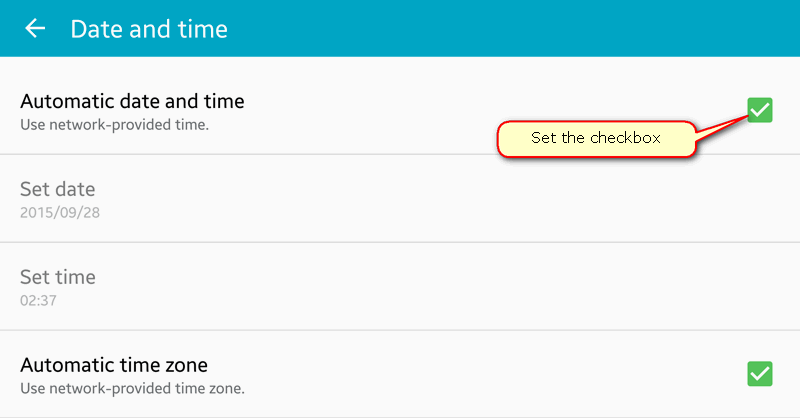
- Reboot your smartphone (or tablet).
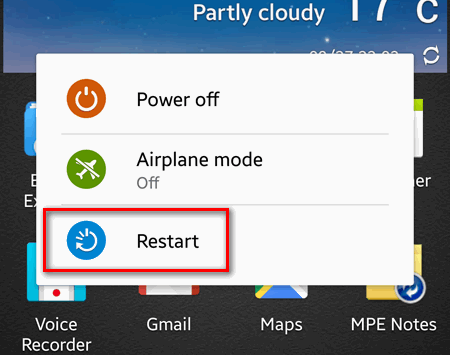
- Reboot your router.
Do it even if other devices successfully connect to the same router!
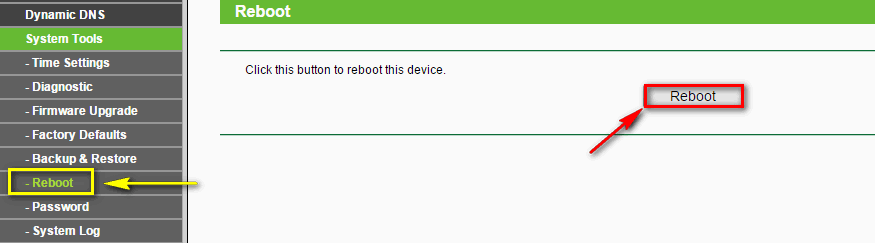
- Forget network on client device and then reconnect by entering password.
Tap on Forget Network: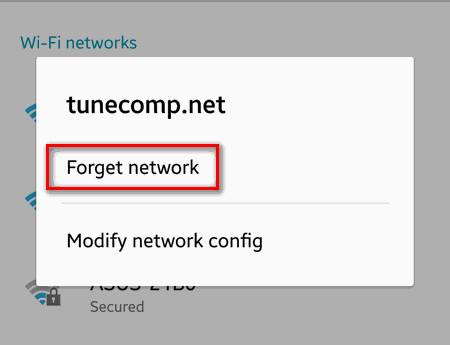
Then reconnect: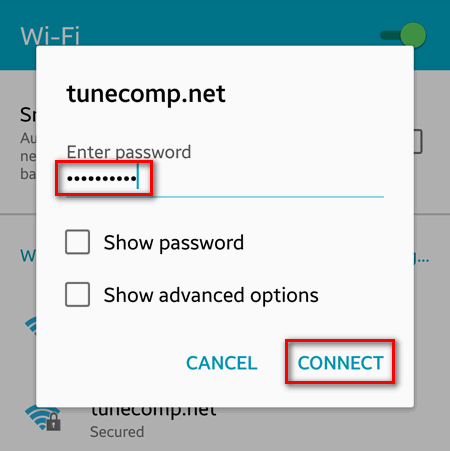
- Try to reduce the distance between the router and the smartphone.
It is a very spread situation when a smartphone detects the network of low signal but cannot connect. It happens because the router has more powerful transmitter, so its signal reaches the smartphone. But the power of client device transmitter is not enough to connect to the router on this distance. So approach the AP until you see at least two bars of signal on the client device and try to connect. If no effect proceed to the next step. - Disable Auto Network Switch on Android. (Automatic switch between Wi-Fi and mobile networks and between 2.4 GHz and 5 GHz).
Unset the checkbox named Smart network switch if you use Samsung device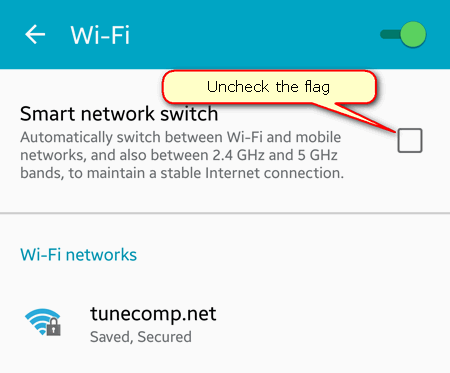
- Check the MAC-filter settings on your router or AP.
Remove your Android device from the black-list or add to the white-list depending on what rule you are using. The simpliest way to exclude this possible reason is to disable MAC filtering feature: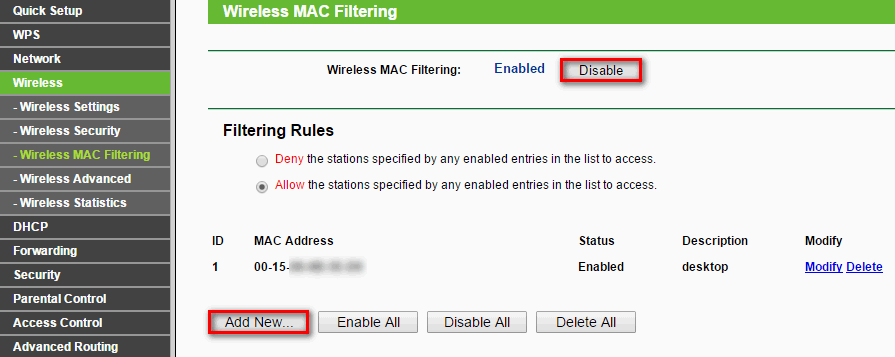
- Change the wireless channel on router.
- Select 802.11 b/g/n mixed mode in router settings. If “802.11n only” is selected the old devices won’t connect because they do not support this standard.
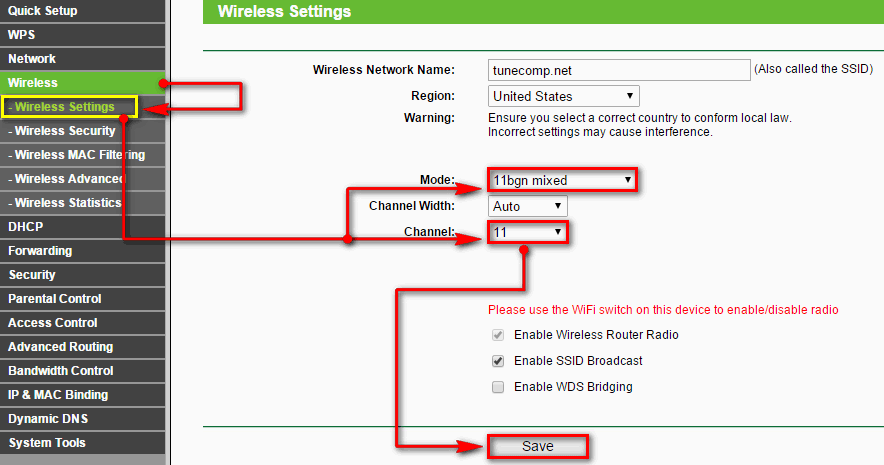
- Make sure you are using WPA2-PSK mode on router, change wifi password to 10 digits on router. Then forget the network on Android and try to reconnect:
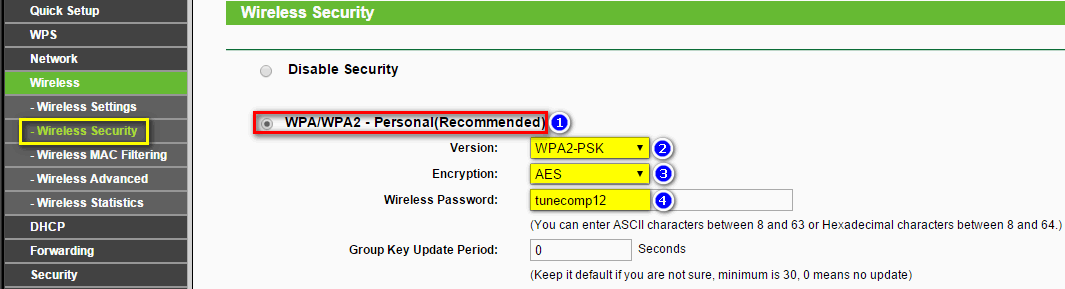
- Set up a static IP address on your Android. It often helps to fix the issue on Galaxy S4:
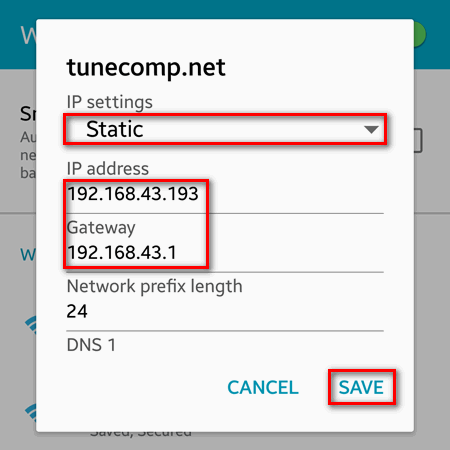
- Delete the DHCP reservation. It is a mystery but some models of Samsung devices cannot connect to wifi when an IP is reserved for their MAC on router.
- Move the router physically away from appliance that can emit interference including another wireless equipment (microwaves, another routers, access points).
- Reset router. Then reconfigure it.
- Perform a hard-reset (wipe) on your android device.
If nothing of mentioned above helped you and your Android still won’t connect to your wireless network, Please let us know Networking Experts from Apps4Rent will assist you in this.
Regards,
Akshay
Discover and save your favorite ideas. Come back to expert answers, step-by-step guides, recent topics, and more.
New here? Get started with these tips. How to use Community New member guide